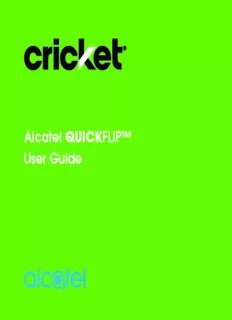
Alcatel QUICKFLIP™ User Guide PDF
Preview Alcatel QUICKFLIP™ User Guide
Alcatel QUICKFLIP™ User Guide Some of the contents in this manual may differ from your phone depending on the software of the phone. Actual color may vary. Your phone is designed to make it easy for you to access a wide variety of content. For your protection, we want you to be aware that some applications that you enable may involve the location of your phone being shared. For applications available through Cricket, we offer privacy controls that let you decide how an application may use the location of your phone and other phones on your account. However, the Cricket privacy tools do not apply to applications available outside of Cricket. Please review the terms and conditions and the associated privacy policy for each location-based service to learn how location information will be used and protected. In addition, your Cricket phone may be used to access the internet and to download, and/or purchase goods, applications, and services from Cricket or elsewhere from third parties. Cricket provides tools for you to control access to the Internet and certain Internet content. These controls may not be available for certain devices which bypass Cricket controls. © 2017 Cricket Wireless LLC. All rights reserved. Cricket and the Cricket logo are registered trademarks under license to Cricket Wireless LLC. Other marks are the property of their respective owners. Alcatel is a trademark of Alcatel-Lucent used under license by TCL Communication Ltd. QUICKFLIP is a trademark of TCL Communication Ltd. © 2017 TCL Communication Ltd. All rights reserved. TCL Communication Ltd. reserves the right to alter material or technical specification without prior notice. All "Signature" ringtones embedded in this phone have been composed, arranged and mixed by NU TROPIC (Amar Kabouche). BC * To experience Cricket HD Voice, both callers must have a compatible HD Voice capable smartphone and make the call over Cricket’s LTE Network or a compatible network. Cricket’s LTE coverage is not equivalent to its overall network coverage. HD Voice calls made on a compatible device and on the LTE network may not experience an HD Voice connection at times of network congestion. Other carriers’ networks may interoperate with Cricket’s LTE network to support an HD Voice call. Table of contents 1 Your mobile .........................................................................................................5 1.1 Keys and connectors ................................................................................5 1.2 Getting started ...........................................................................................8 1.3 Home screen ............................................................................................13 2 Phone ................................................................................................................15 2.1 Making a call ...........................................................................................15 2.2 Answer or decline a call .........................................................................16 2.3 Calling your voicemail ............................................................................16 3 Contacts ............................................................................................................17 3.1 Consult your Contacts ............................................................................17 3.2 Adding a contact ...................................................................................17 3.3 Editing your contacts ..............................................................................18 3.4 Deleting a contact ..................................................................................19 3.5 Sharing your contacts .............................................................................19 3.6 Additional options ...................................................................................19 4 Messages ..........................................................................................................20 4.1 Write message ..........................................................................................20 4.2 Send a multimedia message .................................................................21 4.3 How to type a message .........................................................................22 4.4 Settings ......................................................................................................22 5 Email ..................................................................................................................23 1 6 Camera .............................................................................................................24 6.1 Camera.....................................................................................................24 6.2 Video .........................................................................................................25 7 Gallery ...............................................................................................................26 8 Video .................................................................................................................28 9 Music .................................................................................................................28 10 Browser ..............................................................................................................28 11 Calendar ...........................................................................................................29 11.1 Multimode view .......................................................................................29 11.2 To create new events .............................................................................30 11.3 Event reminder .........................................................................................30 12 Alarm .................................................................................................................31 12.1 Alarm .........................................................................................................31 12.2 Timer ..........................................................................................................32 12.3 Stopwatch ................................................................................................32 13 Calculator .........................................................................................................33 14 FM Radio ...........................................................................................................34 15 Settings ..............................................................................................................35 15.1 Network & connectivity ..........................................................................35 15.2 Personalization .........................................................................................39 15.3 Privacy & security ....................................................................................41 15.4 Storage......................................................................................................42 15.5 Device .......................................................................................................43 15.6 Account manager ..................................................................................46 2 16 Making the most out of your phone ..............................................................47 16.1 Upgrade ....................................................................................................47 17 Safety information ...........................................................................................48 18 General information ........................................................................................64 19 Warranty ...........................................................................................................67 20 Troubleshooting ...............................................................................................69 3 This product meets applicable national SAR limits of 2.0 W/kg. The specific maximum SAR values can be found on Radio waves section. When carrying the product or using it while worn on your www.sar-tick.com body, either use an approved accessory such as a holster or otherwise maintain a distance of 15 mm from the body to ensure compliance with RF exposure requirements. Note that the product may be transmitting even if you are not making a phone call. PROTECT YOUR HEARING To prevent possible hearing damage, do not listen at high volume levels for long periods. Exercise caution when holding your phone near your ear while the loudspeaker is in use. 4 1 Your mobile ........................................... 1.1 Keys and connectors Speaker Status and notification bar Main screen Navigation ring (up, down, left, right) Left menu soft key Right menu soft key Headset port Camera key Messages key Back/clear key Call/Answer key End/Power key OK key Volume keys Charging port 5 Camera Headset jack Camera key Sub screen Volume keys Charging port OK OK • Confirm an option (press the middle of the key) • Press: Access app list (Home screen) Navigation • Press up, down, left or right to navigate Messages • Press: Access Messages app 6 Back/Clear • Lets you return to the previous screen, close a dialog box, or exit options menu • Delete character (In Edit mode) Call/Answer • Press to dial call or to answer incoming call. • Press: Enter call log (From Idle screen) End/Power • Press: End a call Return to the Idle screen • Press and hold: Power on/off Camera key • Press: Access Camera app In camera screen, press to capture picture or shoot video • Press and hold the Camera key and Volume down key to capture a screenshot Volume • In call mode, adjusts the earpiece or headset volume • In Music/Video/Streaming mode, adjusts the media volume • In general mode, adjusts the ringtone volume • Mutes the ringtone of an incoming call 7 1.2 Getting started 1.2.1 Set-up Removing or attaching back cover 8
Description: