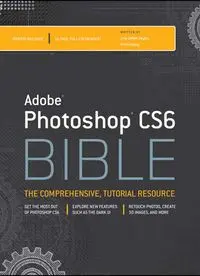
Adobe Photoshop CS6 Bible PDF
Preview Adobe Photoshop CS6 Bible
Photoshop® CS6 BIBLE Photoshop ® CS6 BIBLE Lisa DaNae Dayley Brad Dayley Photoshop® CS6 Bible Published by John Wiley & Sons, Inc. 10475 Crosspoint Boulevard Indianapolis, IN 46256 www.wiley.com Copyright © 2012 by John Wiley & Sons, Inc., Indianapolis, Indiana Published by John Wiley & Sons, Inc., Indianapolis, Indiana Published simultaneously in Canada ISBN: 978-1-118-12388-1 Manufactured in the United States of America 10 9 8 7 6 5 4 3 2 1 No part of this publication may be reproduced, stored in a retrieval system or transmitted in any form or by any means, electronic, mechanical, photocopying, recording, scanning or otherwise, except as permitted under Sections 107 or 108 of the 1976 United States Copyright Act, without either the prior written permission of the Publisher, or authorization through payment of the appropriate per-copy fee to the Copyright Clearance Center, 222 Rosewood Drive, Danvers, MA 01923, (978) 750-8400, fax (978) 646-8600. Requests to the Publisher for permission should be addressed to the Permissions Department, John Wiley & Sons, Inc., 111 River Street, Hoboken, NJ 07030, 201-748- 6011, fax 201-748-6008, or online at http://www.wiley.com/go/permissions. LIMIT OF LIABILITY/DISCLAIMER OF WARRANTY: THE PUBLISHER AND THE AUTHOR MAKE NO REPRESENTATIONS OR WARRANTIES WITH RESPECT TO THE ACCURACY OR COMPLETENESS OF THE CONTENTS OF THIS WORK AND SPECIFICALLY DISCLAIM ALL WARRANTIES, INCLUDING WITHOUT LIMITATION WARRANTIES OF FITNESS FOR A PARTICULAR PURPOSE. NO WARRANTY MAY BE CREATED OR EXTENDED BY SALES OR PROMOTIONAL MATERIALS. THE ADVICE AND STRATEGIES CONTAINED HEREIN MAY NOT BE SUITABLE FOR EVERY SITUATION. THIS WORK IS SOLD WITH THE UNDERSTANDING THAT THE PUBLISHER IS NOT ENGAGED IN RENDERING LEGAL, ACCOUNTING, OR OTHER PROFESSIONAL SERVICES. IF PROFESSIONAL ASSISTANCE IS REQUIRED, THE SERVICES OF A COMPETENT PROFESSIONAL PERSON SHOULD BE SOUGHT. NEITHER THE PUBLISHER NOR THE AUTHOR SHALL BE LIABLE FOR DAMAGES ARISING HEREFROM. THE FACT THAT AN ORGANIZATION OR WEBSITE IS REFERRED TO IN THIS WORK AS A CITATION AND/OR A POTENTIAL SOURCE OF FURTHER INFORMATION DOES NOT MEAN THAT THE AUTHOR OR THE PUBLISHER ENDORSES THE INFORMATION THE ORGANIZATION OR WEBSITE MAY PROVIDE OR RECOMMENDATIONS IT MAY MAKE. FURTHER, READERS SHOULD BE AWARE THAT INTERNET WEBSITES LISTED IN THIS WORK MAY HAVE CHANGED OR DISAPPEARED BETWEEN WHEN THIS WORK WAS WRITTEN AND WHEN IT IS READ. For general information on our other products and services or to obtain technical support, please contact our Customer Care Department within the U.S. at (877) 762-2974, outside the U.S. at (317) 572-3993 or fax (317) 572-4002. Library of Congress Control Number: 2012936414 Trademarks: Wiley, the Wiley logo, and related trade dress are trademarks or registered trademarks of John Wiley & Sons, Inc., in the United States and other countries, and may not be used without written permission. Photoshop is a registered trademark of Adobe Systems, Inc. All other trademarks are the property of their respective owners. John Wiley & Sons, Inc. is not associated with any product or vendor mentioned in this book. John Wiley & Sons, Inc. also publishes its books in a variety of electronic formats and by print-on-demand. Some content that appears in standard print versions of this book may not be available in other formats. For more information about John Wiley & Sons, Inc. products, visit us at www.wiley.com. Brad For D, A, & F! DaNae As always, to Brad, my hero, my biggest fan, my best friend. Always and Forever. About the Authors Brad Dayley is a senior software engineer with almost 22 years of experience creating com- puter software. He has been working with Photoshop for 21 years, enjoying the transition of Photoshop from a simple image editor to the powerhouse it is today. He is the author of sev- eral books. He is an avid amateur photographer and spends most of his free time in the remote areas of the western United States with his wife DaNae and four sons (wherever a Jeep can get them). DaNae Dayley has been working with Photoshop for 18 years and is still constantly amazed at the cool stuff it can do! With a degree in Advertising from Brigham Young University, DaNae has owned and operated a media creation business for 17 years, incorporating writing, graphic design, and video editing over the years. She also enjoys teaching Photoshop classes locally. She has co-authored several books with her husband Brad Dayley and is the author of Photoshop CS3 Extended Video and 3D Bible and Roxio Easy Media Creator 8 in a Snap. DaNae lives in Utah with her husband Brad and their four sons. When she is not at her computer, she can be found in the great outdoors (with a camera), preferably in a Jeep! Credits Senior Acquisitions Editor Stephanie McComb Project Editor Jade L. Williams Technical Editor Dennis Cohen Copy Editor Marylouise Wiack Editorial Director Robyn Siesky Business Manager Amy Knies Senior Marketing Manager Sandy Smith Vice President and Executive Group Publisher Richard Swadley Vice President and Executive Publisher Barry Pruett Project Coordinator Patrick Redmond Graphics and Production Specialist Andrea Hornberger Quality Control Technician Melissa Cossell Proofreading Evelyn Wellborn Indexing BIM Indexing & Proofreading Services Vertical Websites Project Manager Richard Graves ix Acknowledgments. . . . . . . . . . . . . . . . . . . . . . . . . . . . . . . . . . . . . . . . . . . . . . . . . . . . . . xxxi Introduction . . . . . . . . . . . . . . . . . . . . . . . . . . . . . . . . . . . . . . . . . . . . . . . . . . . . . . . . . xxxiii Part I: Getting Started with Adobe Photoshop CS6 1 Chapter 1: Introducing Adobe Photoshop CS6. . . . . . . . . . . . . . . . . . . . . . . . . . . . . . . . . . 3 Discovering the Versatile World of Photoshop ........................................................... 3 Knowing when to use Photoshop .................................................................... 4 Understanding the limitations of Photoshop .................................................... 5 Looking at What’s New in Photoshop CS6.................................................................. 6 Summary ............................................................................................................ 14 Chapter 2: Exploring the Photoshop Workspace. . . . . . . . . . . . . . . . . . . . . . . . . . . . . . . . 15 Touring the Workspace......................................................................................... 15 Cruising the Photoshop menu bar ................................................................. 16 Looking at the document workspace ............................................................. 18 Changing the view size of a document .................................................. 18 Viewing document information ............................................................ 20 Arranging the view of multiple documents ............................................ 21 Understanding the Toolbox and tool options bar............................................. 24 Understanding panels.................................................................................. 25 Using workspace presets .............................................................................. 27 Exploring the Photoshop Menu Bar........................................................................ 27 Using the File menu .................................................................................... 28 Exploring the Edit menu .............................................................................. 28 Using the Image menu................................................................................. 29 Ruler Tool.......................................................................................... 30 Count Tool......................................................................................... 31 Record Measurements.......................................................................... 31 Set Measurement Scale........................................................................ 31 Select Data Points............................................................................... 32 Place Scale Marker .............................................................................. 33 Understanding the Layer menu..................................................................... 33 Examining the Type menu............................................................................ 33 Using the Select menu................................................................................. 35 Exploring the Filter menu ............................................................................ 35 Contents x Contents Understanding the 3D menu......................................................................... 36 Using the View menu................................................................................... 36 Proof Options ..................................................................................... 37 Extras and Show................................................................................. 38 Rulers ............................................................................................... 40 Snap and Snap To............................................................................... 41 New Guide, Lock Guides, and Clear Guides ............................................. 41 Lock Slices and Clear Slices.................................................................. 41 Exploring the Window menu......................................................................... 41 Using the Help menu................................................................................... 42 Photoshop Help.................................................................................. 43 Deactivate ......................................................................................... 43 Exploring Panels.................................................................................................. 44 Understanding the Tools in the Toolbox................................................................. 46 Configuring Presets.............................................................................................. 50 Selecting tool presets .................................................................................. 51 Managing presets ........................................................................................ 52 Creating presets.......................................................................................... 54 Setting Preferences.............................................................................................. 55 Updating General preferences ....................................................................... 56 Arranging Interface preferences.................................................................... 61 Setting File Handling preferences ................................................................. 62 Adjusting Performance preferences ............................................................... 65 Configuring Cursors preferences.................................................................... 67 Setting Transparency & Gamut preferences..................................................... 68 Using Units & Rulers preferences .................................................................. 69 Adjusting Guides, Grid, and Slices preferences................................................ 71 Configuring Plug-ins preferences................................................................... 72 Setting Type preferences.............................................................................. 72 Adjusting 3D preferences ............................................................................. 73 Customizing Shortcuts and Menus ......................................................................... 74 Customizing menus ..................................................................................... 74 Customizing shortcuts ................................................................................. 75 Summary ............................................................................................................ 78 Chapter 3: Performing Image Basics . . . . . . . . . . . . . . . . . . . . . . . . . . . . . . . . . . . . . . . . 79 Exploring File Types............................................................................................. 79 Understanding compressed versus uncompressed ............................................ 80 Using raster versus vector ............................................................................ 80 Introducing HDR images .............................................................................. 81 Understanding image files............................................................................ 81 Photoshop (*.PSD; *.PDD).................................................................... 81 Tagged Image File Format (*.TIF; *.TIFF)............................................... 82 Joint Photographic Experts Group (*.JPG; *.JPEG; *.JPE) ........................ 82 xi Contents JPEG 2000 (*.JP2; *.JPX)..................................................................... 82 CompuServ GIF (*.GIF) ........................................................................ 82 Portable Network Graphics (*.PNG) ....................................................... 83 Bitmap (*.BMP; *.RLE; *.DIB)............................................................... 83 RAW (*.RAW; *.CR; *.CR2; *.DNG; and several others)............................. 83 Portable bitmap (*.PBM; *.PGM; *.PPM; *.PNM; *.PFM; *.PAM)................. 84 Wireless bitmap (*.WBM; *.WBMPI)....................................................... 84 Encapsulated PostScript (*.EPS; *.AI3; *.AI8; *.PS; *.EPSP; *.EPSF).......... 84 Photoshop PDF (*.PDF; *.PDP).............................................................. 85 Personal Computer eXchange (*.PCX).................................................... 85 PICT (*.PCT; *.PICT) ............................................................................ 86 Pixar (*.PXR) ..................................................................................... 86 Flash XML Graphics (*.FXG).................................................................. 86 Google Earth 4 (*.KMZ) ....................................................................... 86 Photoshop Big (*.PSB) ........................................................................ 86 OpenEXR (*.EXR) ................................................................................ 87 Cineon (*.CIN).................................................................................... 87 Interchange File Format (*.IFF; *.TDI) .................................................. 87 Scitex CT (*.SCT) ................................................................................ 87 Targa (*.TGA; *.VDA; *.ICB; *.VST) ....................................................... 87 Radiance (*.HDR; *.RGBE; *.XYZE)........................................................ 87 Understanding video files ............................................................................ 88 Supporting 3D file formats ........................................................................... 89 Supporting the DICOM file format ................................................................. 89 Creating and Opening Images................................................................................ 89 Creating a new image .................................................................................. 90 Opening an existing image ........................................................................... 91 Opening an existing image as a specific file type ............................................ 92 Saving an image.......................................................................................... 93 Resizing Files and Adjusting Resolution ................................................................. 95 Understanding resolution............................................................................. 96 Changing the image size and resolution......................................................... 96 Understanding the resolution and size relationship................................ 96 Understanding resizing algorithms in Photoshop.................................... 97 Adjusting the image size and resolution................................................ 98 Changing the canvas size ............................................................................100 Cropping and Straightening Images ......................................................................101 Using general guidelines for cropping a photo...............................................102 Getting rid of background clutter ........................................................102 Preserving aspect ratio.......................................................................102 Applying the rule of thirds .................................................................102 Giving your subject somewhere to go...................................................103 Closing in on your subject ..................................................................104 Telling a story with a photo................................................................105 xii Contents Cropping an image .....................................................................................105 Using the Crop tool............................................................................105 Cropping an image to a different perspective........................................108 Cropping using the Selection tools.......................................................109 Straightening an image...............................................................................109 Rotating and flipping images ..............................................................110 Rotating while cropping .....................................................................111 Using the Crop and Straighten tool......................................................112 Using the Ruler tool...........................................................................112 Trimming a border......................................................................................114 Summary ...........................................................................................................114 Chapter 4: Understanding Colors, Histograms, Levels, and Curves . . . . . . . . . . . . . . . . . 117 Knowing Color Basics ..........................................................................................117 Understanding color...................................................................................118 Looking at color, intensity, and the human eye.............................................118 Understanding Channels and Levels......................................................................119 Adjusting with Histograms...................................................................................119 Understanding histograms...........................................................................120 Determining overexposure and underexposure in an image.....................120 Determining color balance in an image.................................................121 Using the Histogram panel..........................................................................122 Setting Histogram panel options .........................................................123 Selecting channels.............................................................................124 Selecting a source..............................................................................125 Understanding statistics.....................................................................126 Adjusting images with the histogram tools ...................................................127 Using the handles to adjust the histogram ...........................................128 Using the eyedroppers to adjust the histogram .....................................129 Adjusting levels with the Curves tool ...........................................................130 Understanding curves ........................................................................130 Using the Curves tool.........................................................................131 Working in Different Color Modes .........................................................................133 Understanding the different color modes......................................................134 Bitmap .............................................................................................134 Grayscale..........................................................................................135 Duotone ...........................................................................................136 Indexed color....................................................................................137 RGB color..........................................................................................139 CMYK color .......................................................................................139 Lab color ..........................................................................................139 Multichannel.....................................................................................140 Learning about bits per channel ..................................................................140 Choosing Colors ..................................................................................................141 Choosing colors with the Color Picker tool ....................................................141 Using the Color panel .................................................................................144 xiii Contents Using the Swatches panel ...........................................................................145 Selecting color from an image with the Eyedropper tool .................................147 Understanding the Color Sampler tool ..........................................................148 Using the HUD Color Picker .........................................................................149 Summary ...........................................................................................................150 Chapter 5: Applying History and Actions . . . . . . . . . . . . . . . . . . . . . . . . . . . . . . . . . . . . 151 Understanding Photoshop’s Non-Destructive Features .............................................151 Using the History Panel.......................................................................................153 Understanding the History panel .................................................................154 Configuring the History panel.............................................................154 Navigating through history states .......................................................156 Using snapshots ................................................................................156 Creating documents ...........................................................................157 Deleting history ................................................................................157 Painting from history .................................................................................157 Using the Eraser tool in the History panel ............................................158 Using the History Brush .....................................................................160 Making use of the Art History Brush....................................................160 Using selections when painting history................................................160 Creating and Using Automated Actions .................................................................161 Understanding the Actions panel.................................................................161 Loading existing action sets ........................................................................164 Creating custom actions..............................................................................164 Editing actions...........................................................................................165 Adding a stop ...................................................................................166 Adding operations .............................................................................166 Moving operations .............................................................................166 Duplicating actions and operations......................................................166 Modifying operations .........................................................................167 Deleting an operation ........................................................................168 Modifying the action name and function key........................................168 Saving actions...................................................................................168 Adjusting action settings temporarily by using the toggle boxes.............168 Playing actions ..........................................................................................168 Managing the action list .............................................................................168 Summary ...........................................................................................................169 Chapter 6: Using Bridge to Organize and Process Files . . . . . . . . . . . . . . . . . . . . . . . . . 171 Working in the Bridge Workspaces........................................................................171 Examining the Bridge utility .......................................................................172 Main menu bar ..................................................................................172 Toolbar.............................................................................................173 Window panes...................................................................................174 Content view controls ........................................................................175 Using the Bridge workspaces .......................................................................176
