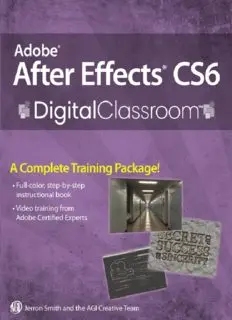
Adobe After Effects CS6 Digital Classroom PDF
Preview Adobe After Effects CS6 Digital Classroom
® ® Adobe After Effects CS6 Digital Classroom Jerron Smith and the AGI Creative Team Contents Starting up Lesson 1: Understanding Motion Graphics Lesson 2: Understanding the After Effects Interface Lesson 3: Media Management—Working with Images, Audio, and Video Lesson 4: Creating Animation in After Effects Lesson 5: Working with Masks, Track Mattes,and Keys Lesson 6: Working with Text Lesson 7: Working with Audio Lesson 8: Working with 3D in After Effects Lesson 9: Advanced Animation Lesson 10: Tracking and Stabilizing Footage Lesson 11: Working with Expressions and Scripts Lesson 12: Outputting After Effects Projects Appendix A: Adobe After Effects keyboard shortcuts Appendix B: After Effects secondary panels Appendix C: Importable media formats Appendix D: Understanding bit rate Appendix E: Understanding video displays Starting up About Digital Classroom ® ® Adobe After Effects CS6 lets you create artwork for a variety of uses. The animation and compositing tools of After Effects are second to none; allowing you to manipulate text, images, audio and video. After Effects provides you with the tools to express your creative ideas for video, film and broadband production. After Effects CS6 is also tightly integrated with other Adobe ® ® ® products such as Photoshop , Illustrator , and Premiere Pro . Adobe After Effects CS6 Digital Classroom is like having your own personal instructor guiding you through each lesson while you work at your own speed. This book includes 12 self-paced lessons that let you discover essential skills and explore the new features and capabilities of After Effects CS6 on either a Windows or Mac OS computer. Each lesson includes step-by-step instructions, lesson files, and video tutorials, all of which are available on the Digital Classroom website: www.digitalclassroombooks.com/epub/aftereffectscs6. This book has been developed by the same team of Adobe Certified Experts and After Effects professionals who have created many official training titles for Adobe Systems. Prerequisites Before you start the lessons in Adobe After Effects CS6 Digital Classroom, you should have a working knowledge of your computer and its operating system. You should know how to use the directory system of your computer so that you can navigate through folders. You need to understand how to locate, save, and open files. You should also know how to use your mouse to access menus and commands. Before starting the lessons files in Adobe After Effects CS6 Digital Classroom, make sure that you have installed Adobe After Effects CS6. The software is sold separately, and not included with this book. You may use the 30-day trial version of Adobe After Effects CS6 available at the adobe.com website, subject to the terms of its license agreement. System requirements Before starting the lessons in Adobe After Effects CS6 Digital Classroom, make sure that your computer is equipped for running Adobe After Effects CS6, which you must purchase separately. The minimum system requirements for your computer to effectively use the software are listed below and you can find the most current system requirements at www.adobe.com/products/aftereffects/tech- specs.html. Windows ® ™ ® • Intel Core Duo or AMD Phenom II processor; 64-bit support required ® ® • Microsoft Windows 7 with Service Pack 1 (64 bit) • 4GB of RAM (8GB recommended) • 3GB of available hard-disk space; additional free space required during installation (cannot install on removable flash-based storage devices) • Additional disk space for disk cache (10GB recommended) • 1280×900 display with OpenGL 2.0–capable system • QuickTime 7.6.6 software required for QuickTime features • Broadband Internet connection required for software activation and access to online services Mac OS • Multicore Intel processor with 64-bit support • Mac OS X v10.6.8 or v10.7 • 4GB of RAM (8GB recommended) • 4GB of available hard-disk space for installation; additional free space required during installation (cannot install on a volume that uses a case-sensitive file system or on removable flash-based storage devices) • Additional disk space for disk cache (10GB recommended) • 1280×900 display with OpenGL 2.0–capable system • QuickTime 7.6.6 software required for QuickTime features • Broadband Internet connection required for software activation and access to online services Starting Adobe After Effects CS6 As with most software, Adobe After Effects CS6 is launched by locating the application in your Programs folder (Windows) or Applications folder (Mac OS). If necessary, follow these steps to start the Adobe After Effects CS6 application: Windows Windows 1 Choose Start > All Programs > Adobe After Effects CS6. If you have the Creative Suite installed, you may have to select Adobe After Effects from within the Creative Suite folder. 2 Close the Welcome and Tip of the Day Screen when it appears. You are now ready to use Adobe After Effects CS6. Mac OS 1 Open the Applications folder, and then open the Adobe After Effects CS6 folder. 2 Double-click on the Adobe After Effects CS6 application icon. 3 Close the Welcome and Tip of the Day Screen when it appears. You are now ready to use Adobe After Effects CS6. Menus and commands are identified throughout the book by using the greater-than symbol (>). For example, the command to save a project would be identified as File > Save. Fonts used in this book Adobe After Effects CS6 Digital Classroom includes lessons that refer to fonts that were installed with your copy of Adobe After Effects CS6. If you did not install the fonts, or have removed them from your computer, you may substitute different fonts for the exercises or re-install the software to access the fonts. If you receive a Missing layer dependencies warning dialog when you open a file, it is usually due to not having a necessary font installed on your system. If this occurs, press OK and After Effects will substitute a default system font. You can then change the default font to one similar to the one used in the lesson. Resetting Adobe After Effects CS6 preferences When you start Adobe After Effects, it remembers certain settings along with the configuration of the workspace from the last time you used the application. It is important that you start each lesson using the default settings so that you do not see unexpected results when working with the lessons in this book. Use the following steps to reset your Adobe After Effects CS6 preferences. Steps to reset Adobe After Effects CS6 preferences Steps to reset Adobe After Effects CS6 preferences 1 Quit After Effects. 2 Locate and rename the Adobe After Effects 11.0 MC Prefs file, as follows. In Windows: Rename the Adobe After Effects 11.0 MC Prefs (for example to Adobe Effects 11.0 MC Prefs-old) in the Users/(user)/AppData/Roaming/Adobe/ After Effects/11.0 In Windows 7, it is necessary to set hidden files to display in the folder and search options dialog box in order to see the AppData folder. In Mac OS: Rename the Adobe After Effects 11.0 MC Prefs file in the Users/(user)/Library/Preferences/Adobe/After Effects/11.0 folder. 3 Start After Effects. It creates a new preferences file. You can also reset preferences using a keyboard shortcut. When starting the application, press and hold Control+Alt+Shift (Windows) or Command+Shift+Option (Mac OS). When the dialog box appears asking if you are sure you want to delete the preferences file press OK. Note that you have a very short window for using this keyboard command, so do it immediately after starting the application. Loading lesson files The Adobe After Effects CS6 Digital Classroom includes files that accompany the exercises for each of the lessons. These files are available for download at www.digitalclassroombooks.com/epub/aftereffectscs6. You may download all the lessons at one time or you may choose to download and work with specific lessons. For each lesson in the book, the files are referenced by the file name of each file. The exact location of each file on your computer is not used, as you may have placed the files in a unique location on your hard drive. We suggest placing the lesson files in the Documents folder (Windows) or at the top level of your hard- drive (Mac OS). Downloading and copying the lesson files to your hard drive: 1 Use your web browser, navigate to www.digitalclassroombooks.com/epub/aftereffectscs6. Follow the instructions
