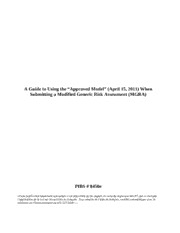
A guide to using the "approved model" (April 15, 2011) when submitting a modified generic risk assessment (MGRA) PDF
Preview A guide to using the "approved model" (April 15, 2011) when submitting a modified generic risk assessment (MGRA)
A Guide to Using the “Approved Model” (April 15, 2011) When Submitting a Modified Generic Risk Assessment (MGRA) PIBS # 8450e «Cette publication hautement spécialisée n’est disponible qu’en anglais en vertu du règlement 441/97, qui en exempte l’application de la Loi sur les services en français. Pour obtenir de l’aide en français, veuillez communiquer avec le ministère de l’Environnement au 416-327-6949>.» A Guide to Using the “Approved Model” When Submitting a Modified Generic Risk Assessment (MGRA) The following is a suggested step-by-step guide for using the “Approved Model” when submitting a modified generic risk assessment (MGRA) to the Ministry of the Environment for review. The “Approved Model” in this form will apply to the submission of MGRAs from July 1, 2011 until the “Approved Model” is amended and replaced by a web-based Tier 2 version. Although the Approved Model is relatively user friendly, there are some aspects for which guidance may assist the user considerably in generating appropriate site condition standards. The guide below assumes that a QP has already conducted or supervised and completed phase one and two environmental site assessments (ESAs) in accordance with the requirements of O. Reg. 153/04 (the “Regulation”), excluding requirements related to work following the acceptance of a risk assessment. Any work needed to modify an assumption within the model must be done in accordance with the Regulation (i.e. sections 41, 42 and Table 4 of Schedule E of the Regulation). Of course, the “Approved Model” may be used at various stages of a RA for other purposes. Downloading and Setting up the Model 1. The “Approved Model” can be downloaded from the following website. The model is designed to work on Microsoft Excel 2003 (or later). MOE cannot assure users that results from its use on other programs will be the same as those produced by Excel. http://www.ene.gov.on.ca/environment/en/subject/brownfields/STDPROD_075745.html An Open Office Calc version that has been checked for errors may also be made available; however, formatting of this version is in scientific notation such that rounding can be to two digits. 2. Be sure that “Analysis Tool Pak” and “Solver Add -in” are installed in Excel - go to Tools – Add-Ins, then check the appropriate boxes, and click OK 2 Running the Model 1. Open “Approved Model” and click on the “Tier 2 Input “ tab The cells that are highlighted in either of the two green shades are cells where the user can input information. The bright green shaded cells are for direct numeric user input, and the lighter (or duller) green shaded cells have pull down menus that pop up when the arrow on the right side of the box is clicked. Check Site Descriptors in cells B3-B8 to be sure that the descriptions match the site in question. To change a description, click on the appropriate cell, then click on the down arrow on the right end of the box and choose the description that is appropriate for the site. Explanations of these site descriptors are available in the document “Records of Site Condition: A Guide on Site Assessment, the Cleanup of Brownfield Sites and the Filing of Records of Site Condition“, which can be found at http://www.ene.gov.on.ca/environment/en/subject/brownfields/STDPROD_075745.html (4728e.pdf) 3 2. Once all the site descriptors match those appropriate for the site, start entering the relevant site data in cells B12 – B26. If the data entered is outside of the acceptable range (cells in yellow, F12-G26) a warning will pop up. The Tier 1 default values are given in cells I12 to J26 (also in yellow highlight), and once a value changes from the default, it is displayed in italics. For sites where the overall soil texture is fine- medium, be sure to enter the appropriate data in Cells C16 and C17. You may leave the default values for the soil texture not used. Note that cells B19-C20 and B21 are changed using the pull down menus to choose the appropriate soil type or frozen days. For determination of the Soil Type, use the measured sand, silt and clay contents from the site in conjunction with the information in Appendix 1 of this document. At this stage, be sure to enter the appropriate value for the “Property Soil Type”, as opposed to “Area Soil Type”. For determination of which value to use for Frozen Ground Days, follow the requirements set out in ss. 41, 42 and Table 4, Schedule E of O. Reg 153/04, and round it to the nearest tens or use the maps included in Appendix 2 of this document. When using Appendix 2, if it is uncertain as to which of two zones your site 4 falls, use the highest of the two numerical values. Note that none of the four cells (B19-C20) for Soil Type can include either of the terms “Generic Coarse” or “Generic Medium/Fine” if you want the soil vapour screening levels (SVSLs) to be calculated. These two Soil Types are not options for Tier 2 when soil vapour screening levels are desired. There should be a reasonable correspondence between the Soil Types and the Site Soil Texture, or the QP should have a full understanding and explanation as to the reasons why they do not correspond reasonably well. All Phase Two ESA requirements for MGRA should follow sections 41, 42 and Table 4 of Schedule E of the regulation. 3. After all the available tier 2 properties have been inputted, you may wish to take a look at the results that the spreadsheet has generated and compare them with the maxima measured on the site. To do this, click on Cell A 56 and then click on the down arrow at the right end of the cell and choose a chemical identified as a Contaminant of Concern (CoC) at the site. Repeat in cells A57-A65 for all CoCs on site. (Note - This spreadsheet allows for 10 CoCs, but if you have more than 10 contaminants on the site, you can run the model again for the remainder of the CoCs). The initial soil and ground water criteria generated by the spreadsheet will appear in cells B56-G65. 5 4. Your actual (measured) site concentrations for soil and ground water can be added to the spreadsheet in cells I56-J65, and your calculated reasonable estimate of the site maximum can be inputted into Cells K56-L65. Note that the estimate of the site max cannot exceed 1.2 times the actual measured site max (a warning will pop up if it does). If for all CoCs none of the measured concentrations (I56-J65) exceed the respective values calculated by the spreadsheet (B56-G65), then your site meets the appropriate Tier 2 “Property Specific Standards” (PSSs), and you may submit the risk assessment to the Ministry for approval. The PSSs that you can use for RSC purposes are displayed in Cells B72-D81 5. If any of the measured concentrations (I56-J65) of volatile chemicals exceed the respective values calculated by the spreadsheet (B56-G65), and if you have conducted soil vapour measurements, then you can calculate soil vapour screening levels and compare them to your actual soil vapour measurements. Make sure that you fulfilled all the requirements in Appendix 1. In addition, the top of the screening interval of the soil vapour probes should be located at least 0.3 m below the lowest point of the foundation. Begin by entering the names of the volatile chemicals for which soil vapour measurements are available into cells A42-A47, and entering the depth to soil vapour measurement (B26) and the corresponding area soil type – vadose zone (B19 or C19) for one of the soil vapour sampling locations on the site where soil vapour measurements were made. The soil vapour screening levels, appropriate for the soil vapour sampling location at a given depth to soil vapour measurement and to the site inputs currently in the spreadsheet, will then appear in cells B42-B47 (that is, if the Area Soil Type cells (B19-C20) do not contain either of the two generic Soil Types). These soil vapour criteria are specific to the particular soil vapour sampling location and depth from which the soil vapour samples were taken, and which is represented by the current Tier 2 input data that you have entered in the spreadsheet. Be sure to separate areas that are ground water source areas from those that are soil source areas such that you can choose the appropriate measures in cells B35 or B36 later. Repeat this process as many times as needed. You need to develop soil vapour screening levels for each sampling location and depth to soil vapour measurement (as specified in Table 4, Schedule E of the regulation) in which soil vapour measurements were taken at the RA property. 6. Therefore, after checking to be sure that the input parameters (especially soil type and depth to soil vapour measurement (B26)) are correct for that specific soil vapour sampling location, copy the soil vapour screening level criteria (Cells B42-B47) to Cells D42 to D47 (highlight cells to be copied, right click, choose copy, move pointer to D42, right click, choose “Paste Special”, then “Values”( this last part is critical, otherwise you will get formulae rather than numbers, or you may alter the formatting!). 6 7. Now type in the maximum soil vapour measurement recorded for that specific soil vapour sampling location and depth to measurement for the appropriate chemical in cells E42-E47. If a maximum measured concentration exceeds the soil vapour screening level, it will be highlighted in red. 8. Revise the Soil Type – Vadose Zone and the Depth to Soil Vapour Measurement to be in accordance with the identified characteristics for the next soil vapour sampling location and depth where soil vapour samples were taken and repeat steps 7 & 8 putting the results in the section of the spreadsheet for “Area 2”. Then repeat for other sampling locations. (This spreadsheet allows for up to 4 sampling locations at a time) 9. If, for a given CoC, all soil vapour measurements at all the required sampling locations and depths meet the appropriate calculated soil vapour screening levels, then you may change the value in cells B35 and/or B36 (soil vapour screening levels are met), as appropriate for the source of the soil vapours, to a “Y” (on the pull down menu). In most cases this effectively allows for the removal of the S-IA and the GW2 pathways from the Tier 2 PSSs. You will have to keep track as to which CoCs meet the soil vapour screening levels, and be sure to use the results from checking “Y” in B35 or B36 only for those CoCs that meet the soil vapour screening levels. One can then uncheck the “Y” to derive the PSS for those CoC’s which do NOT meet the soil vapour screening level. Before determining your PSSs, you must now go back and re- enter the “Property-wide Soil Types”. If at this point all your maximum measured concentrations at the site meet the calculated criteria in cells B56-G65, then your site 7 meets the appropriate Tier 2 PSSs, and you may submit the risk assessment to the Ministry for approval. The “Property Specific Standards” that you can use for RSC purposes are displayed in Cells B72-D81. 10. If your site still doesn’t meet the Tier 2 standards, then you may wish to take a look at the Tables of Drivers (see screen shot below) to determine which component is limiting the PSS value. To do this, at the bottom of the spreadsheet find the appropriate “Table of Drivers” tab (soil or water), click on it, and then find the appropriate Table of Standards, Soil Texture, and Land Use (Soils only) in rows 1 and 2. Scroll down to the CoC of interest, and determine which component is highlighted. The highlighted cell indicates the driving component (note that if this component is below the reporting limit or the background concentration they are also highlighted, and the criterion is bumped up to the higher value). You may wish to note both the driving component and the next lowest component value (the second driver) and compare both with your CoC concentration. Short descriptions of all the components are given at the end of Appendix 3. If there are site properties described in cells A12 –A26 of the Tier 2 Input tab for which no measurements have been conducted, you may wish to check Appendix 3 to determine if you can benefit from measuring them and using them in the Tier 2 process. The possibility of producing a less stringent Tier 2 number exists if there is a check mark in Appendix 3 against the measured parameter for the particular driver that is driving your PSS. The following general guide may be of assistance for determining how the Tier 2 can proceed from this point. No Possibility of Change in Tier 2 – S3, GW1, Solubility Change from Measured Parameters (see Appendix 3) – S-IA, S-Odour, S-GW1, S-GW3, S-OA, GW2, GW3, Free Phase Threshold – Note that SVSL measurements could affect S-IA and GW2 Change from Modified Ecological Protection Pathway Modification, no CPU (step 11) – Plants and Soil Invertebrates, Mammals and Birds. Change from Risk Management, CPU (see steps 12 to 14) – S-IA, S-IA (Odour), S1, S2, GW2, S-Odour, Plants and Soil Invertebrates, Mammals and Birds. 8 11. If the driving component is “Mammals and Birds” or “Plants and Soil Organisms”, then you may wish to consider whether it would be appropriate for your site to use the “Modified Ecological Protection” (MEP) option (by picking “Y” from the pull-down menu in cell B30). This option will generate a higher number for the “plants and soil organisms” component, and effectively eliminate the “Mammals and Birds” component. An acknowledgement that the option has been chosen must be placed on the RSC. For a full description of this option, read Appendix 4 of this document. 12. To this point, none of the options chosen would result in a Certificate of Property Use (CPU), so if your property meets the Tier 2 PSSs at this stage, then a RSC could be filed without a CPU. However, all further Tier 2 options available from the next step on would typically be associated with a CPU. 13. If your site soil still doesn’t meet the Tier 2 standards and the driving component is any of “Mammals and Birds”, “Plants and Soil Organisms”, S1, or S2, then you may wish to consider the use of either a “Shallow Soil Cap” or a “Fill Cap” or “Hard Cap”. These Risk Management Measures (RMMs) are described on the “RMM Descriptions” 9 tab of the model workbook. In the “Tier 2 Input” spreadsheet, clicking on one of the RMMs hyperlinked in blue (A31-A34) will take you to the appropriate description. Choose the option appropriate for your site by picking “Y” on the pull down menu in Cells B31 or B32 of the Tier 2 Input spreadsheet. 14. If your measured concentrations still exceed the Tier 2 PSS, and the driver is either S- IA or GW2, then you may wish to consider having a building with “Ground Level Non-residential” (choose “Y” in cell B34) or a “Storage Garage” (i.e. ventilated parking garage) or having “No Enclosed Buildings” (choose cell B33 for either). Note that the “Ground Level Non-residential” option can be used for a building that is entirely industrial or commercial if it is within an industrial or commercial area and the QP is confident that there will be no off-site residential concerns for the GW2 pathway. 15. Here are restrictions on how Risk Management Measures (RMMs), Modified Ecological Protection (MEP) and Soil Vapour Screening Levels (SVSLs) can be combined: • MEP and SVSLs can be combined with anything • “Fill Cap” & “Hard Cap” can be combined with one another • “Shallow Soil Cap” cannot be combined with either of the other caps • “Shallow Soil Cap” can only be used if land use is industrial/commercial/community • “No Enclosed Buildings” cannot be combined with buildings containing a “Storage Garage” or “Ground Floor Non Residential” • Buildings containing a “Storage Garage” or “Ground Floor Non Residential” should not be combined with one another in the model (the “Storage Garage” is always more protective; adding “Ground Floor Non Residential” would give no additional relief; it is fine to have both at the actual site) • Buildings containing a “Storage Garage” or “Ground Floor Non Residential” can be combined with caps; with the exception of shallow soil caps which cannot be used in a residential/parkland/institution landuse or agricultural landuse. 16. At this point, if you still don’t meet all the Tier 2 PSSs generated by the above choices in the spreadsheet, you can proceed to conducting a full (Tier 3) RA and use the numbers generated above to reduce the amount of work required (e.g. reducing the number of chemicals or area of contamination) for a Tier 3 risk assessment, or remediate the contaminated areas that don’t meet the PSSs developed above. If you do meet the PSSs after choosing any of the RMMs (A31–A34), then you may submit the risk assessment to the Ministry for approval using those PSSs (Cells B72-D81). 17. When an RMM has been used, it is necessary to report what the risk level would be if the RMM were to fail. These risk levels are calculated in the Tier 2 spreadsheet in cells I56-AV65. Please note that they must be calculated with all the RMMs in cells B30 to B34 turned off (set at N). Cells B35 and B36 can be set to Y for the risk calculations only if all the Soil Vapour Screening Criteria were met for all soil vapour 10
