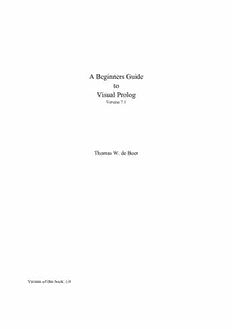
A Beginners Guide to Visual Prolog 7.1 PDF
Preview A Beginners Guide to Visual Prolog 7.1
A Beginners Guide to Visual Prolog Version 7.1 Thomas W. de Boer Version of this book: 1.0 Preface There is a beautiful programming language out there. It is called Prolog. Originally the language Prolog was created by Calmeraur it was popularized by famous books by Clocksin & Mellish and by Ivan Bratko and brought to the masses by software producer Borland who sold Turbo Prolog for MsDos systems. But the masses didn’t buy it and Borland stopped selling Turbo Prolog. That was long ago. After a few years it became apparent that the makers of Turbo Prolog had returned to Denmark and started the company PDC: the Prolog Development Company. They put years of effort into their dialect of the language and now there is Visual Prolog. It is object-oriented, it has a Graphical User Interface, it has a Integrated Development Environment. And it still has the charm and elegance of the language they call Prolog. Formerly the great problem in learning Prolog was that you had to master the very different thinking of a declarative programming language. Once you’ve mastered it, it is a great way to write computer programs, so the effort was and is worthwhile. But nowadays it is not only mastering a declarative language, there are these other aspects of a modern programming language: object-orientation, graphical user interface, et cetera. This book is an effort to tell you all about it. This book is an introduction. It is meant for people who know little about programming. It is not for people that know nothing. You should know the basics about computers and that it is possible to program them and that for a program you use a programming language. But nowadays these things seem to bee widely known - even among computer nitwits. What when you know more? Then you should look for other sources. • When you are programmer and know about other languages like Visual Basic or C##, read the book Prolog for Tyros by Eduardo Costa. • When you know about other languages and are curious about Prolog, read the articles by Thomas Linder Puls and Sabu Francis at the Visual Prolog web site at www.pdc.dk. • When you have experience in Prolog programming, look for details about Visual Prolog, object orientation in the advanced tutorials at the same web site. You will find the publications at the website: www.pdc.dk -> Solutions -> Visual Prolog -> Tutorials. At that site you will also find a Wiki on programming in Visual Prolog There is a lot available about Visual Prolog. But for a beginner it is very hard to find his way through all the material. This book tries to bring structure in the apparent chaos for the beginner. I edited this book by borrowing and rewriting texts from other people (with their consent) and by filling in some gaps with old material that I wrote years ago. It all comes together in this introductory text. I have tried to keep the content as low profile as possible, so even beginners can use it. But if you think that some things are not understandable, please let me know. You can reach me at [email protected]. Groningen, Autumn 2008. Thomas W. De Boer Contents Introduction. ...................................................................... 7 Chapter 1 The Integrated Development Environment....................................... 8 1.1 The Integrated Development Environment IDE. .................................. 8 1.2 Creating a project in VIP..................................................... 9 Chapter 2 Forms................................................................... 14 2.1 Create a form............................................................. 14 2.2 Enable the Task Menu option. ............................................... 18 2.3 In CodeExpert, add code to Project Tree item. .................................. 20 2.4 What is happening in the background?......................................... 22 2.5 A mouse event............................................................ 23 Chapter 3 Simple user interfacing..................................................... 26 3.1 About procedures.......................................................... 26 3.2 Writing messages.. ........................................................ 27 3.3 Getting the user response.................................................... 34 Chapter 4 A closer look at the IDE. ................................................... 39 4.1 The IDE in general......................................................... 39 4.2 TaskWindow in Project Tree................................................. 42 4.3 Creating a new item in the Project Tree. ....................................... 44 4.4 The Code Expert and the Dialog and Window Expert. ............................ 48 4.5 Reaching code via “events”.................................................. 50 Chapter 5. Fundamental Prolog....................................................... 53 5.1 Horn Clause Logic......................................................... 53 5.2 PIE: Prolog Inference Engine. ............................................... 57 5.3 Extending the family theory. ................................................ 60 5.4 Prolog is a programming language. ........................................... 62 5.5 Program Control. ......................................................... 62 5.5.1 Finding a match. ................................................... 62 5.5.2 Solving the goal. ................................................... 63 5.5.3 Failing............................................................ 64 5.5.4 Backtracking....................................................... 64 5.6 Recursion................................................................ 72 5.7 Side Effects. ............................................................. 73 5.8 Conclusion............................................................... 75 Chapter 6. Data modeling in Prolog. .................................................. 76 6.1 Domains................................................................. 76 6.2 Improving the Family Theory. ............................................... 77 6.3 Compound domains and functors. ............................................ 78 6.4 Using functors............................................................ 80 6.5 Functors and Predicates..................................................... 82 6.6 Functors as arguments...................................................... 83 6.7 Recursion Using Functors................................................... 85 6.8 Strategies for Using Functors. ............................................... 85 6.9 Conclusion............................................................... 86 Chapter 7 Using Forms or Dialogs and Controls: a minimal database. ........................ 88 7.1 A minimal database........................................................ 88 7.2 The database in VIP........................................................ 90 7.3 Manipulating the data: add a record. .......................................... 96 7.4 Manipulating the data: delete a record. ....................................... 100 7.5 Manipulate the data: change the contents of a record............................. 107 7.6 Saving and consulting the database........................................... 110 7.7 Conclusion.............................................................. 112 Chapter 8. Object oriented programming - classes and objects.. ............................ 113 8.1 An OO-view at the world. ................................................. 113 8.2 More on classes.......................................................... 114 8.3 Classes and objects in Visual Prolog.......................................... 115 8.4 Classes and objects are different............................................. 121 8.5 Classes and modules. ..................................................... 124 8.6 Keeping track of the objects: a simple OO database.............................. 126 Chapter 9 Declarations in Visual Prolog............................................... 134 9.1 Declarations and compilation. .............................................. 134 9.2 Basic notions and overview of keywords. ..................................... 135 9.3 Overview section keywords................................................. 139 9.4 Section domains.......................................................... 141 9.5 Section constants......................................................... 146 9.6 Section facts............................................................. 147 9.7 Section predicates. ....................................................... 149 9.8 Section clauses........................................................... 153 9.9 Section goal............................................................. 154 9.10 Section open and scope access issues. ....................................... 155 9.11 Class predicates, class facts and where to declare them.......................... 157 Chapter 10 Recursion, lists and sorting................................................ 160 10.1 Recursion.............................................................. 160 10.2 Lists.................................................................. 166 10.3 Lists and recursion....................................................... 169 10.4 Special list predicates. ................................................... 178 10.5 Sorting................................................................ 182 10.6 Summary. ............................................................. 189 Chapter 11 Reading, writing, streams and files.......................................... 191 11.1 The console. ........................................................... 191 11.2 The Message Window and the Error Window in VIP............................ 192 11.3 Streams. .............................................................. 194 11.4 Standard Input and Output: the class StdIO. .................................. 196 11.5 The predicate stdIO::read. ................................................ 203 11.6 The predicate writef() en the format string.................................... 205 11.7 General input and output: the class Stream.................................... 207 11.8 Files and Directories...................................................... 214 Chapter 12 More data structures: Stacks, Queues and Trees. .............................. 215 12.1 Data Structures. ........................................................ 215 12.2 Again: the list........................................................... 215 12.3 The Stack.............................................................. 217 12.4 The Queue............................................................. 221 12.5 Trees ................................................................. 225 12.6 Trees as a Data Type..................................................... 226 12.7 Traversing a Tree........................................................ 228 12.8 Creating a Tree. ........................................................ 230 12.9 Binary Search Trees...................................................... 232 12.10 Other tree traversals..................................................... 234 12.11 A program for tree traversal. ............................................. 235 Appendix A1. Everything about Dialogs and Forms...................................... 238 A1.1 Create a Dialog or a Form................................................. 238 A1.2 Edit a Dialog........................................................... 241 A1.3 The Control Properties Table.............................................. 252 A1.3.1 Common Properties of Almost All GUI Controls . ...................... 252 A1.3.2 Specific Properties of Different GUI Control Types ..................... 255 Appendix A2 List manipulating predicates............................................. 265 Index. ......................................................................... 268 Introduction This is a book on how to write computer programs in Visual Prolog. Visual Prolog, or VIP for short, is an Object-Oriented Programming Language (OOPL for short) that can be used to create programs that run under MsWindows. This means that the programs that you write should support a GUI, a Graphical User Interface. Writing this book gives immediately a funny didactic problem: you will need to learn about these three subjects (programming in VIP, programming the GUI and object-oriented programming) at the same time. But it is good practice to write about one thing at a time. I shall try to solve this problem by writing incrementally. I introduce one subject a little, just enough to understand the basics. Then I switch to another subject, again to give you just enough understanding for the chapters that follow. This sounds rather vague and it is. Let me elaborate on what I am going to do. 1. I start with explaining what you see when you start Visual Prolog. What you see is the Integrated Development Environment, the IDE. This is the place where you will be programming in Visual Prolog. In the first few chapters you will get to grips with the basics of the IDE. You will do a lot of things that will make you feel like Harry Potter: you enter some magic formulae and suddenly it appears that you wrote a working program. 2. Then I should like to extend your knowledge to the basics of the Graphical User Interface (GUI) as that is important in programming under MsWindows. But when you program the GUI, it is unavoidable that you will need some knowledge of Prolog. So first I pay attention to explaining the basics of Programming in Prolog. 3. Then we go back to Visual Prolog as an Object Oriented Programming language. In the next chapters I tell you the basics of OO programming and how it is implemented in Visual Prolog. In this chapter you will find stuff about class declaration, class interface and class implementation. 4. Different from other Prolog dialects, Visual Prolog is a strongly typed language. In chapter 9 we take a look at the declarative side of VIP. 5. The last few chapters are on special topics that are important in Prolog like recursion, and lists. Also we take a look at well-known data structures as stacks, queues and trees. Finally there is a chapter on how to decently handle input and output. By then you are ready to explore Prolog and VIP by yourself. There are a few very good books available, there are several articles on various subjects on the PDC site. Besides, as this book is for the very beginners, by then you are no longer a “beginner”. So it is time to close the book. I wish you a lot of fun in reading and trying this book. Please let me know when you encounter trouble, I like to improve this book as much as I can. You can reach me at [email protected]. Please indicate in the subject line of your message “Visual Prolog”. Acknowledgments I have to thank Eduardo Costa, Sabu Francis and Thomas Linder Puls for their generosity to allow me to freely use texts they have written. I extensively used (and maybe abused) their writings. I tried to be precise and I indicate in every chapter where the text is originally from. When I missed something, please let me know. I hope it will be clear that any mistakes are purely mine. Chapter 1 The Integrated Development Environment1 In this chapter I introduce the Integrated Development Environment of Visual Prolog. Programming nowadays is not only done by typing code in an editor. Programming has become very complex - that’s why the developers of programming languages offer more than a programming language. They provide you with programming aids. The Integrated Development Environment (IDE for short) is such an aid. When you create a Visual Prolog computer program, you will use the IDE. The purpose of this chapter is to make you feel at home in the Integrated Development Environment (IDE) of Visual Prolog (VIP). 1.1 The Integrated Development Environment IDE When you start Visual Prolog, what is really started is the Integrated Development Environment, the IDE. It looks more or less like figure 1.12 Figure 1.1 The Integrated Development Environment of Visual Prolog 1This chapter is a slightly rewritten version of the first chapter of Prolog For Tyros by Eduardo Costa 2The screenshots are from Visual Prolog Commercial Edition Version 7.1 8 The IDE shows the usual parts of a Windows program. In the rest of this book we will refer to several parts of the IDE. These parts are marked in figure 1.1 with the names that are used within Visual Prolog. They are: • The Task Window. In the IDE the Task Window is the window that is shown when you start a program. You could also call it the “Main Window”. This window usually shows the menu options “File, Edit, View, ..., Windows, Help” on top. • The Task Menu. It is the menu that will be familiar to you as it contains options like “File”, “Edit”, and the other well-known Windows menu options. This menu will also be referred to as “Main Menu”. • The Task Menu Bar. It contains icons for the most used options in the Task Menu. • The Project Overview. It lists the names of the projects that have been processed in the IDE. When you start Visual Prolog for the first time, there probably will be no recent projects. • The Message Window. This window is typical for Visual Prolog and the IDE. Here you will find the messages from the IDE and later on you are going to write short messages in the Message Window yourself. A lot more can be said about the IDE, but this is enough for the moment. Now it is time to do something with the IDE. You are going to create a simple program. As programming is a project, we will use the words program and (programming) project interchangeably. 1.2 Creating a project in VIP Let us create an empty project, to which you will add functionality later on. Step 1. Create a new project There are two ways to create a project. When the Project Overview is still open, you can click <New Project> in the project overview. The other way (when the Project Overview is closed) is to click the option Project/New from the Task Menu, as shown in figure 1.2. Figure 1.2 Task menu: Project/New When you click the option, the IDE opens a new window so you can enter the Project Settings. As this window is meant for a dialog with the user (that is you), a window like this one is called a Dialog Window or shortly a Dialog. At the same time this Dialog acts like a form, because you will fill in some of its fields. That’s why a window like this is also called a Form. Both Forms and Dialogs can be used as synonyms, they are more or less the same. You will learn about Forms and Dialogs in later chapters. Now, fill in the Project Settings dialog as shown in figure 1.3. 9 Figure 1.3 Project Settings You only have to fill in the Project Name as most of the fields are already filled by the IDE, but it is wise to take a closer look at the content. • The first field <Project Name> will contain the project name. For the Project Name I chose “ch01p01". Of course you can choose another name, but I suggest that you use the same name. • The next field is the UI Strategy. It indicates what kind of user interface you will use. The IDE suggests that you will use an Object-oriented Graphical User Interface (GUI) . It means that you will use the “standard” windows interfacing. That’s OK. • The Target Type is the kind of program the IDE should produce. “Exe” is fine, as it means that the IDE wil produce a stand-alone Windows Program. The other option is DLL. If that means nothing to you, forget about it for now. • The Base Directory is the folder where you want your programs to reside. The base directory is not the definite folder where this program “ch01p01" will reside; that folder is specified in the next field. The Base Directory is the folder where your program folders are located. • In the Sub-Directory you give the name of the folder where this program “ch01p01" should be stored. This folder will be created, if necessary, in the Base Directory. When you typed the name of the project, the IDE assumed that the name of this sub-directory would be the same. But you can change this, if you want. For now we suggest that you keep the names of project and sub-directory the same. By the way, you understand by now that we use the words “folder” and “directory” interchangeably. There are more project settings. You see them when you click the other Tabs (<Directories>, <Build Options> et cetera) but in this chapter we only need to fill in the fields in the <General> tab. When you are satisfied with the project settings, press the button <OK> and you will get the Project Tree. The Project Tree is an overview of the files of your programming project. It is set up like the directories in Windows Explorer, in fact it shows shows a part of the directory structure on your hard disk. 10
