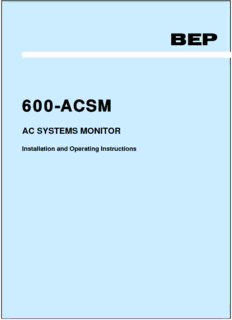
600-ACSM PDF
Preview 600-ACSM
BEP 600-ACSM AC SYSTEMS MONITOR Installation and Operating Instructions Page 1 This page has been deliberately left blank Page 2 Table of Contents 1. BASICS 4 WARNING AND CAUTION 4 WARNING 4 CAUTION 4 Features 5 Specifications 5 Hardware Layout 6 Button Function 7 Status Page 7 Onscreen Keyboard 8 Saving 9 Dimensions 10 2. INSTALLATION 11 Plug Information. 11 Wiring Diagram 12 3. CONFIGURATION 13 AC Voltage 13 AC Current 14 Configuring Loadshed relay operation. 15 Alarms 16 4. SETTINGS 19 Display Settings 19 Status Pages 20 Inputs 20 System 22 Utilities 23 Programming Menu Flow Diagram 25 Page 3 1. Basics WARNING AND CAUTION WARNING WARNING refers to possible injury to the user or significant damage to the meter if the user does not follow the procedures. CAUTION CAUTION refers to restrictions and rules with regard to preventing damage. WARNING Verify that all AC sources are disconnected before connecting or disconnecting the current transformer. Failure to do so will generate lethal voltages on the current transformer. If you are not knowledgeable about electrical systems, have an electrical professional install this unit. The diagrams in these instructions pertain to the installation of the 600-ACSM and not to the overall wiring of the vessel. If an inverter is installed on the vessel, its power leads must be disconnected at the battery before the unit is installed. Many inverters have a ‘sleep mode’ in which their voltage potential may not be detectable with measuring equipment. If an inverter is installed on the vessel, it must be stopped and rendered inoperable before the unit is installed. Verify that no other DC or AC is connected to the vessels wiring before installing the unit. If the meter must be removed, connect the current transformer leads together before restoring power to the AC system. CAUTION The back of the unit is not waterproof. Do not install where the back of the meter is exposed to water. Chapter 1 Basics Page 4 Features The 600-ACSM Monitor offers the following features: • 2.8” TFT LCD 16 Bit colour screen. • 4 button user interface with white backlighting. • Voltage monitoring for up to three AC voltage inputs, 0-300V AC RMS • Frequency of each AC voltage input. • Current monitoring for up to three AC current inputs, 0-120A AC RMS • selectable legends eg: Ships Power, Shore Power etc. • Hi/Low Voltage, Current and Power alarms with adjustable set points and snooze timers. • Load shedding relay output with adjustable set point times. • Adjustable backlighting, backlighting on with key press, input for external dimming control. • Remote alarm output. • Load shedding relay input. • Splash proof design. The 600-ACSM is designed to be surface mounted or recessed into a 2.5mm panel Specifications General Power Source 8-32V DC Max. Current Consumption 140mA Min. Current Consumption 90mA (Powerdown) Input Specifications AC Voltage 0-300V AC AC Current 0-120A AC Backlighting Control Input 0-32V DC Loadshed Relay Output 1A @ 12 V DC Sink to ground MAX Remote Alarm Output 1A @ 12 V DC Sink to ground MAX USB Specification USB 2.0 full speed File System FAT, FAT32 Chapter 1 Basics Page 5 Hardware Layout Screw Cover Screw Cover Escape button Up button Down button Enter button Socket A Socket B USB Socket Chapter 1 Basics Page 6 Button Function Escape Button Exits from the page or menu you are currently on and brings up the previous page or menu. Down Button Moves down in page number or down the list on a menu. When inputting text button moves cursor to the left. Up Button Moves up in page number or up the list on a menu. When inputting text button moves cursor to the right. Enter Button Brings up ‘Main menu’ from any of the status pages. Enters the desired selection from a menu. Enters selected character on a calibration page. Status Page A Status Page is the first screen that the meter will show after booting. To navigate through the enabled status pages press the ‘Up’ or ‘Down’ button. Label Status Window Page # Alarm Icon Label All inputs have a label assigned to it for identification. It can be chosen from a preset list of labels or custom set using the onscreen keyboard. Page Numbers Every time you enable an input to a status page it will be given a page number. Chapter 1 Basics Page 7 Alarm Icon The alarm icon is a visual warning to show the status of all alarms. Green means no alarm, red means alarming. For more information on alarms & alarm icons refer to the Alarms Configuration section. Onscreen Keyboard Use the onscreen keyboard to enter text such as custom labels, numerical values for Voltage, Amps and Timer values. The two types of keyboards are listed below: Text/Numeric Keyboard (Custom Labels) Step 1 Press the meters Up or Down button to move the selection box to the character of choice then press the Enter button to accept. Any existing labels will be overwritten by first character input. Tip. To quickly move selection box through the keyboard press and hold the Up or Down buttons. Step 2 Repeat Step 1 until the required label is finished. If there are any mistakes select ‘Del’ to delete the previous character. Note the text will change from Upper to Lower case after the first character is input. Press this button to toggle between Upper and Lower case text. Step 3 Select the Save button to accept the desired Label and exit the keyboard screen. If you are not happy with the label, press Esc to cancel and revert to the previous label. Note the label will not be saved until you accept the Save Settings prompt when you exit to the Main Screen. Numeric Keyboard (High/Low Levels/Timers) Chapter 1 Basics Page 8 When prompted to change a numerical value for High/Low Limits, Current/Voltage settings, you will see a Numerical keyboard. It is used exactly the same as the Text/Numeric Keyboard. Note, the unit of measure (V,A etc) does not need to be entered. It is set by default. Saving When any meter settings have been changed a save settings prompt will open when exiting to the main screen. Selecting ‘yes’ will overwrite the user settings file with these changes, selecting ‘no’ will keep the changes, however the user settings file will not be overwritten and meter will revert back to last save on power up. Note: Refer to the Settings chapter for more information on user settings. Chapter 1 Basics Page 9 Dimensions 89.19 [3 1/2"] "] 6 1 5/ 1 3 9 [ 3 9. 9 20.28 [13/16"] 29.43 [1 3/16"] 8.17 [5/16"] "] 6 6"] 7/1 7 [3 5/1 2.32 [2 4. 6 8 17.6 [11/16"] "] 8 3/ 1 [ 0. 1 Chapter 1 Basics Page 10
Description: