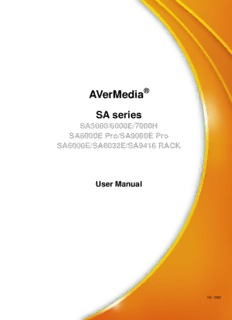
4.9 Alarm Setting PDF
Preview 4.9 Alarm Setting
® AVerMedia SA series SA5000/6000E/7000H SA6000E Pro/SA9000E Pro SA6000E/SA6032E/SA9416 RACK User Manual Oct. 2009 FCC NOTICE (Class A) This device complies with Part 15 of the FCC Rules. Operation is subject to the following two conditions: (1) this device may not cause harmful interference, and (2) this device must accept any interference received, including interference that may cause undesired operation. Federal Communications Commission Statement NOTE- This equipment has been tested and found to comply with the limits for a Class A digital device, pursuant to Part 15 of the FCC Rules. These limits are designed to provide reasonable protection against harmful interference in a residential installation. This equipment generates uses and can radiate radio frequency energy and, if not installed and used in accordance with the instructions, may cause harmful interference to radio communications. However, there is no guarantee that interference will not occur in a particular installation. If this equipment does cause harmful interference to radio or television reception, which can be determined by tuning the equipment off and on, the user is encouraged to try to correct the interference by one or more of the following measures: Reorient or relocate the receiving antenna. Increase the separation between the equipment and receiver. Connect the equipment into an outlet on a circuit different from that to which the receiver is connected. Consult the dealer or an experienced radio/television technician for help. Class A ITE Class A ITE is a category of all other ITE which satisfies the class A ITE limits but not the class B ITE limits. Such equipment should not be restricted in its sale but the following warning shall be included in the instructions for use: Warning ─This is a class A product. In a domestic environment this product may cause radio interference in which case the user may be required to take adequate measures. European Community Compliance Statement (Class A) This product is herewith confirmed to comply with the requirements set out in the Council Directives on the Approximation of the laws of the Member States relating to Electromagnetic Compatibility Directive 2004/108/EEC. Warning - This is a Class A product. In a domestic environment this product may cause radio interference in which case the user may be required to take adequate measures to correct this interference. DISCLAIMER No warranty or representation, either expressed or implied, is made with respect to the contents of this documentation, its quality, performance, merchantability, or fitness for a particular purpose. Information presented in this documentation has been carefully checked for reliability; however, no responsibility is assumed for inaccuracies. The information contained in this documentation is subject to change without notice. In no event will AVerMedia be liable for direct, indirect, special, incidental, or consequential damages arising out of the use or inability to use this product or documentation, even if advised of the possibility of such damages. TRADEMARKS AVerMedia®, being authorized AVerMedia INFORMATION, Inc. to use, is registered trademarks of AVerMedia® TECHNOLOGIES, Inc. IBM PC is a registered trademark of International Business Machines Corporation. Macintosh is a registered trademark of Apple Computer, Inc. Microsoft is a registered trademark and Windows is a trademark of Microsoft Corporation. All other products or corporate names mentioned in this documentation are for identification and explanation purposes only, and may be trademarks or registered trademarks of their respective owners. COPYRIGHT © 2009 by AVerMedia® INFORMATION, Inc. All rights reserved. No part of this publication may be reproduced, transmitted, transcribed, stored in a retrieval system, or translated into any language in any form by any means without the written permission of AVerMedia INFORMATION, Inc. The mark of Crossed-out wheeled bin indicates that this product must not be disposed of with your other household waste. Instead, you need to dispose of the waste equipment by handing it over to a designated collection point for the recycling of waste electrical and electronic equipment. For more information about where to drop off your waste equipment for recycling, please contact your household waste disposal service or the shop where you purchased the product. WARNING - TO REDUCE RISK OF FIRE OR ELECTRIC SHOCK, DO NOT EXPOSE THIS APPLIANCE TO RAIN OR MOISTURE. - GUARANTEE BECOMES VOID IN CASE OF ANY UNAUTHORIZED MODIFICATIONS INTO DOM CONTENTS. - DO NOT REMOVE REMOVABLE HDD TRAY SHILE SYSTEM IN USE. IT WOULD DAMAGE DOM CONTENTS. - DVR SUPPORTS 1024 x 768 OR 1280 x 1024 DISPLAY RESOULTIONS. OTHER DISPLAY RESOULTUIONS WOULD CASUE ABNORMAL DVR FUNCTIONS. - DO NOT INSTALL DVR IN THE AIRTIGHT ENVIROEMENT. IT WOULD CAUSE INSTABILITY OF THE SYSTEM. CAUTION IF THERE IS ANY DAMAGE, SHORTAGE OR INAPPROPRIATE ITEM IN THE PACKAGE, PLEASE CONTACT WITH YOUR LOCAL DEALER. WARRANTY VOID FOR ANY UNAUTHORIZED PRODUCT MODIFICATION. Manual Conventions The following conventions are used throughout this manual Caution symbol is intended to alert the user of the important installation and operating instructions. Fail to comply may damage the system. i Information symbol is intended to provide additional information for the purpose of clarification. TABLE OF CONTENTS Chapter 1 Introduction .................................................................................... 1 1.1 Package Contents .................................................................................................................... 1 1.2 Specifications ........................................................................................................................... 4 1.3 Features ................................................................................................................................. 10 1.4 Hardware Introduction ............................................................................................................ 11 1.4.1 Front Panel of SA5000 Series, SA6000E Series and SA7000H Series ...................... 11 1.4.2 Front Panel of SA6000E RACK/6032E RACK/9416 RACK ......................................... 11 1.4.3 Front Panel of SA6000E/9000E Pro ............................................................................ 12 1.4.3.1 Using AB Repeat Function ................................................................................ 15 1.4.4 Back Panel of SA Series .............................................................................................1 6 1.4.4.1 SA5104 (4 channels) ......................................................................................... 16 1.4.4.2 SA5108 (8 channels) ......................................................................................... 16 1.4.4.3 SA5116(16 channels) ........................................................................................ 17 1.4.4.4 SA6000E ........................................................................................................... 17 1.4.4.5 SA7000H ........................................................................................................... 18 1.4.5 Back Panel of SA6000E RACK ................................................................................... 18 1.4.6 Back Panel of SA6032E RACK ................................................................................... 19 1.4.7 Back Panel of SA9416 RACK .....................................................................................2 0 1.4.8 Back Panel of SA6000E/9000E Pro ............................................................................ 20 Chapter 2 Hardware Installation ................................................................... 22 2.1 Hard Disk Installation for SA6416/6216/7416H/7208H .......................................................... 22 2.1.1 Formatting Hard Disk ..................................................................................................2 3 2.2 Connecting Device ................................................................................................................. 25 2.2.1 SA series Connecting Device ......................................................................................2 5 2.2.1.1 SA5000 series (16 channels) ............................................................................ 25 2.2.1.2 SA6000E RACK ................................................................................................ 25 2.2.1.3 SA6032E RACK ................................................................................................ 26 2.2.1.4 SA9416 RACK ................................................................................................... 26 2.2.2 SA6000E/9000E Pro Connecting Device .................................................................... 27 2.2.2.1 SA6000E Pro ..................................................................................................... 27 2.2.2.2 SA9000E Pro ..................................................................................................... 27 2.3 Familiarizing the Remote Control Buttons of SA6000E/9000E Pro ........................................ 28 2.3.1 The Remote Controller Buttons in Guest Mode ........................................................... 30 2.4 Sensor/Relay device pinhole allocation ................................................................................. 31 2.4.1 SA series ..................................................................................................................... 31 2.4.2 SA6000E Pro .............................................................................................................. 31 2.5 Audio In and RS485 Interface for SA6000E/9000E Pro ......................................................... 32 2.5.1 SA6000E Pro .............................................................................................................. 32 2.5.2 SA9000E Pro .............................................................................................................. 32 Chapter 3 Using the DVR Software .............................................................. 33 3.1 Running the Unit for the First Time ........................................................................................ 33 3.2 Function buttons in Advanced/Preview Mode ........................................................................3 3 3.2.1 Using Event Log Viewer .............................................................................................. 37 3.2.1.1 Using POSViewer .............................................................................................. 38 3.2.1.2 Using Counting Log Viewer ............................................................................... 39 3.2.1.3 Using the Object Viewer .................................................................................... 40 3.3 Function Buttons in Playback Mode ....................................................................................... 41 3.3.1 To Cut and Save the Wanted Portion of the Recorded Video ...................................... 44 3.3.2 To Bookmark a Section of the Video ........................................................................... 45 3.3.3 To Search Using the Visual Search .............................................................................4 6 3.3.4 To Search Using the Event Search ..............................................................................4 6 3.3.5 To Search Using the Intelligent Search .......................................................................4 7 3.3.6 Watermark Verification ................................................................................................4 7 3.4 Function Buttons in Compact Mode .......................................................................................4 8 3.5 Function Buttons in PTZ Camera Controller ..........................................................................4 9 3.6 Setting Up and Using the EMAP ............................................................................................5 0 3.6.1 To Set Up the EMAP ...................................................................................................5 0 3.6.2 To Use the EMAP ........................................................................................................5 1 3.7 To Setup the PTZ/IP PTZ Camera ......................................................................................... 52 3.7.1 Setup the PTZ Camera ...............................................................................................5 2 3.7.2 Setup the IP PTZ Camera ...........................................................................................5 4 Chapter 4 Customizing the DVR System ..................................................... 56 4.1 System Setting ....................................................................................................................... 56 4.1.1 To Set the POS Setting: ..............................................................................................6 8 4.1.1.1 General Setting ................................................................................................. 68 4.1.1.2 Advanced Setting .............................................................................................. 73 4.1.1.3 POS Database Setting ...................................................................................... 73 4.1.2 UPS Connection .......................................................................................................... 74 4.2 Camera Setting ...................................................................................................................... 76 4.2.1 Setup the Object Counting ..........................................................................................8 1 4.2.2 To Setup the FaceFinder ............................................................................................. 83 4.2.3 Setup PTZ Tracking .....................................................................................................8 5 4.2.4 Create a Camera Group .............................................................................................. 87 4.3 Recording Setting .................................................................................................................. 89 4.3.1 To Mask/Shield an area on the screen ........................................................................ 94 4.3.2 To show and change the color of the Mask ................................................................. 94 4.3.3 To Playback Encrypted Video ......................................................................................9 4 4.4 Network Setting ...................................................................................................................... 95 4.5 Schedule Setting .................................................................................................................... 98 4.5.1 Set schedule at specific portion of time ....................................................................... 99 4.6 Backup Setting ..................................................................................................................... 100 4.6.1 To Backup file ............................................................................................................ 100 4.6.2 Setup Quick Backup ..................................................................................................1 01 4.7 Sensor Setting ..................................................................................................................... 102 4.7.1 To Setup External I/O Box .........................................................................................1 03 4.8 Relay Setting ........................................................................................................................1 04 4.9 Alarm Setting ....................................................................................................................... 105 4.9.1 To Setup Alarm Relay: ............................................................................................... 111 4.9.2 To Setup the Alarm Sound Setting: ........................................................................... 111 4.9.3 To Setup Call Out List: ............................................................................................... 112 4.9.4 To Setup Send E-mail Setting: .................................................................................. 113 4.9.5 To Setup FTP Setting: ............................................................................................... 114 4.9.6 To Setup Alarm Recording Setting:............................................................................ 114 4.9.7 To Setup SMS/MMS Setting: ..................................................................................... 115 4.9.8 To Setup PTZ Preset Point: ....................................................................................... 116 4.9.9 To Setup Alarm SOP: ................................................................................................ 116 4.9.10 To Setup CMS Setting ............................................................................................... 116 4.9.11 To Setup POS Keyword Setting ................................................................................ 117 4.9.12 Missing, Suspicious Object, and Scene Change Detected ........................................ 118 4.10 User Setting ......................................................................................................................... 120 Chapter 5 Backup Video Players ................................................................ 122 5.1 Familiarizing QPlayer Buttons .............................................................................................. 122 5.1.1 Watermark Verification ..............................................................................................1 24 Chapter 6 Using Functional Keys ............................................................... 125 Chapter 7 Using the Remote Programs ..................................................... 126 7.1 Familiarizing the WebViewer Buttons ...................................................................................1 27 7.1.1 To Setup Remote System Setting..............................................................................1 29 7.1.1.1 Basic Setting ................................................................................................... 129 7.1.1.2 Advance Setting .............................................................................................. 131 7.2 Familiarizing the WebViewer PTZ Buttons ...........................................................................1 45 7.3 Familiarizing the Remote Console Buttons ..........................................................................1 46 7.3.1 To Setup Remote Console Setting ............................................................................ 147 7.3.2 Familiarizing the Buttons in PTZ Camera Controller ................................................. 148 7.4 Using the Remote Playback ................................................................................................. 149 7.4.1 Familiarizing the Local Playback Buttons ..................................................................1 50 7.4.2 Familiarizing the RealTime Playback Buttons ........................................................... 153 7.4.3 Familiarizing the Download and Playback Buttons .................................................... 155 7.5 Using HandyViewer to Access DVR server ..........................................................................1 57 7.6 Using PDAViewer to Access DVR Server ............................................................................ 157 7.6.1 To install PDAViewer thru ActiveSync ........................................................................1 57 7.6.2 To install PDAViewer from the Internet ......................................................................1 58 7.6.3 To Use the PDAViewer ..............................................................................................1 59 7.6.4 To Playback in PDAViewer ........................................................................................1 60 7.6.5 Using JavaViewer to Access DVR Server ................................................................. 161 7.6.6 To Use the JAVA-Viewer ............................................................................................1 62 Chapter 8 Image Verification ...................................................................... 163 8.1 To Run the ImageVerification program ................................................................................. 163 Chapter 9 iEnhance ..................................................................................... 164 9.1 To Use iStable ...................................................................................................................... 165 Chapter 10 Web Tools ................................................................................... 167 10.1 Dispatch Server ................................................................................................................... 167 10.2 Remote Setup ...................................................................................................................... 168 10.2.1 To Add DVR server ....................................................................................................1 68 10.2.2 To Setup Remote DVR Server .................................................................................. 169 10.2.2.1 System Setting ................................................................................................ 169 10.2.2.2 Camera Setting ............................................................................................... 172 10.2.2.3 Record Setting ................................................................................................. 173 10.2.2.4 Network Setting ............................................................................................... 174 10.2.2.5 Schedule Setting ............................................................................................. 177 10.2.2.6 Alarm Setting ................................................................................................... 178 10.3 Remote Backup ................................................................................................................... 183 Chapter 11 Using the Remote Control Server ............................................. 185 Appendix A Registering Domain Names ....................................................... 186 Appendix B Accessories Application ............................................................ 187 Appendix C RAID Installation ......................................................................... 189 Appendix D Recovery DVR System ............................................................... 191 Appendix E Setup Bootable HDD Priority in BIOS ....................................... 194 Appendix F Dual Touch Monitor Configuration ........................................... 196 Appendix G Network Service Port ............................................................... 201 Chapter 1 Introduction AVerMedia® SA DVRs are standalone DVR units that provide up to 32 channels of hybrid and real-time monitoring and digital recording of surveillance video. It can connect up to 136 sensors and relays and also provide up to 32 audio inputs. No software and hardware required. Just connect the cables and you may now start video surveillance. Through the USB port, user can backup the recorded video and playback within the bundled software on personal computer. 1.1 Package Contents SA5000 series Package (2) (3) (1) (4) (5) (cid:70) (1)SA5000 series unit (cid:70) (2) Utility Software CD (Manual included) (cid:70) (3) Recovery DVD (cid:70) (4) Power Cord (cid:70) (5) AVI cable for SA5116 SA6000E series Package (2) (3) (4) (1) (5) (cid:70) (1)SA6000 series unit (cid:70) (2) 2 * AV cable(SA6208 only has 1 * AV cable) (cid:70) (3) Utility Software CD (Manual included) (cid:70) (4)Recovery DVD (cid:70) (5) Power Cord SA7000H series Package (3) (4) (1) (5) (2) (cid:70) (1)SA7000H series unit (cid:70) (2) AV cable(SA7416 will have 2 * AV cable) (cid:70) (3) Utility Software CD (Manual included) (cid:70) (4)Recovery DVD (cid:70) (5) Power Cord 1 SA6000E RACK series Package (1) (2) (3) (4) (5) (6) (cid:70) (1)SA6000E RACK unit (cid:70) (2) 2 x AV cable (cid:70) (3) Utility Software CD (Manual included) (cid:70) (4)Recovery DVD (cid:70) (5)Power Cord (cid:70) (6) AVerMedia USB optical mouse SA6032E RACK Package (1) (2) (3) (4) (5) (6) (cid:70) (1)SA6032E RACK unit (cid:70) (2) 4 x AV cable (cid:70) (3) Utility Software CD (Manual included) (cid:70) (4)Recovery DVD (cid:70) (5) Power Cord (cid:70) (6) AVerMedia USB optical mouse SA9416 RACK Package (3) (4) (5) (1) (2) (6) (cid:70) (1)SA9416 RACK unit (cid:70) (2) 2 x AV cable (cid:70) (3) Utility Software CD (Manual included) (cid:70) (4)Recovery DVD (cid:70) (5) Power Cord (cid:70) (6) AVerMedia USB optical mouse SA6000E Pro Package (1) (2) (4) (3) (5) (cid:70) (1)SA6000E Pro unit (cid:70) (2) Utility Software CD (Manual included) (cid:70) (3) Remote control(batteries included) (cid:70) (4) Recovery DVD (cid:70) (5) Power Cord 2 SA9000E Pro Package (4) (2) (1) (3) (5) (cid:70) (1)SA9000E Pro unit (cid:70) (2) Utility Software CD (Manual included) (cid:70) (3) Remote control(batteries included) (cid:70) (4) Recovery DVD (cid:70) (5) Power Cord 3
Description: