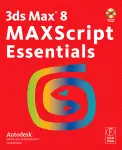
3ds Max 8 MAXScript Essentials PDF
Preview 3ds Max 8 MAXScript Essentials
Acquisitions Editor: Paul Temme Publishing Services Manager: George Morrison Assistant Editor: Robin Weston Marketing Manager: Christine Degon Veroulis Cover Design: Eric DeCicco Interior Design: Autodesk Media and Entertainment Focal Press is an imprint of Elsevier 30 Corporate Drive, Suite 400, Burlington, MA 01803, USA Linacre House, Jordan Hill, Oxford OX2 8DP, UK Copyright © 2006, Elsevier Inc. All rights reserved. No part of this publication may be reproduced, stored in a retrieval system, or transmitted in any form or by any means, electronic, mechanical, photocopying, recording, or otherwise, without the prior written permission of the publisher. Permissions may be sought directly from Elsevier’s Science & Technology Rights Department in Oxford, UK: phone: (+44) 1865 843830, fax: (+44) 1865 853333, E-mail: [email protected]. You may also complete your request on-line via the Elsevier homepage (http:// elsevier.com), by selecting “Support & Contact” then “Copyright and Permission” and then “Obtaining Permissions.” Recognizing the importance of preserving what has been written, Elsevier prints its books on acid-free paper whenever possible. Library of Congress Cataloging-in-Publication Data Application submitted British Library Cataloguing-in-Publication Data A catalogue record for this book is available from the British Library. ISBN 13: 978-0-240-80858-1 ISBN 10: 0-240-80858-4 For information on all Focal Press publications visit our website at www.books.elsevier.com 06 07 08 09 10 10 9 8 7 6 5 4 3 2 1 Printed in the United States of America Contributors Project Coordination Caitlin Troughton Authors Chris Johnson Ken Maffei Michele Bousquet Swami Lama Technical Editor Swami Lama Print Production Caitlin Troughton Introduction Welcome to the MAXScript Essentials courseware for Autodesk® 3ds Max® 8. In this book you learn some of the techniques for automating repetitive tasks using the MAXScript scripting language. You will learn how MAXScript can be used to customize 3ds Max to make you more productive. With MAXScript, you can interact with a 3ds Max scene, and control actions automatically with script statements, or operations. You write the operations in text form (the script), and 3ds Max interprets the script and executes the operations. These text scripts can be saved and used again at any time. MAXScript encompasses almost all of the 3ds Max features. Everyone can learn to write scripts at some level. How sophisticated your scripts eventually become depends on three factors: • Practice—Working with MAXScript and studying scripts that other people have written to help develop your scripting capabilities. • Basic mathematics—An understanding of basic mathematics is important. A good foundation in trigonometry is helpful. • Programming experience—Although not necessary, some prior programming experience is very helpful. The best resource for working with MAXScript is the MAXScript Reference, the online Help that ships with 3dsMax. The primary purposes of the MAXScript Reference are to provide a comprehensive reference to all MAXScript tools and to show you how to use them. Learning how to use the MAXScript Reference is an important part of learning how to script. One exercise in this edition shows you how to look up information in the online reference so you can continue to learn long after you’ve completed the exercises. Once you have worked through this material, you’ll be ready to look at scripts that others have written. In scripts, you might see scripting methods that you haven’t seen before, or some tasks performed differently from the way you do them. In scripting, there are usually several ways to accomplish a given task, and as you write larger and more complex scripts, you will develop your own scripting style. 1 Introduction What’s New in the Edition This edition includes new material that falls into three categories: • Programming concepts — Concepts that are not unique to MAXScript, but are general to understanding computer programming. In this edition, these topics have been reorganized and are covered in more detail. This edition consolidates and expands upon existing information, such as structs, functions, passing variables, and logical branches. • Additional Material — Some fundamental concepts in MAXScript are now covered. These topics are not new to 3ds Max 8. However, including them covers important concepts. Topics included are cloning objects, MAX commands, toolbar access, picking scene nodes, picking points, and using the mousetrack command and painter interface. Also included is an article on function publishing and interfaces. • Additions to MAXScript — Changes to MAXScript since the release of 3ds Max 6. These changes include improvements to the programming language, and additional tools and commands that are available for MAXScript. These topics are noted throughout the book. Among these additions are: a tutorial on using the MAXScript Debugger and iterating through node properties. The chapters in this book are organized as follows: In Chapter 1, you begin scripting with MAXScript. You create variables and assign data to them. You learn about scripts and macroscripts. You become familiar with fundamental concepts of computer programming. You finish your work in the chapter by creating a working script. This tutorial spells out all the steps you have to take in great detail. In Chapter 2, you create custom user interface elements, such as rollouts, dialogs, and utilities. In Chapter 3, you learn how to access important areas of the 3ds Max user interface through MAXScript. In Chapter 4, you learn about the underlying structure of MAXScript. You learn how MAXScript classifies different objects, and how to use the MAXScript Reference to look up the commands you need. In Chapter 5, you work with transforms in MAXScript, particularly with rotations. In Chapter 6, you learn about a number of additional tools for MAXScript, including string usage, applying modifiers, using lights and cameras, materials, the renderer, and callbacks. In the Appendix, you find advanced topics to round out your use of MAXScript, such as debugging techniques, using the debugger, and an introduction to function publishing and interfaces. The file input/output tool and using ActiveX controls in MAXScript rollouts are also covered. Copying the Exercise Files from the CD On the accompanying CD, there are files that you need for the exercises. You can open and use the files directly from the CD, or you can copy them to a local or network drive. It is recommended that you copy the exercise files from the CD to a local drive. On the CD, the files for each chapter are located in directories named for each chapter (\chapter1, \chapter2, and \chapter3). Copy these files into a directory on a local drive, for example, c:\courseware\maxscript\chapter1. 2 MAXScript Basics Chapter 1 Learning the basics of MAXScript is similar to learning the basics of any other programming language. In this chapter, you will first learn how to access MAXScript, then proceed to common concepts of programming languages such as syntax, logic, and program flow. You will then finish by learning how to code a basic script. 3 1 MAXScript Basics Objectives After completing this chapter, you should be able to: • Understand MAXScript basics. • Use the MAXScript Listener and Macro Recorder. • Create variables, work with different data types, and use functions. • Create and modify objects. • Create arrays and loops. • Work with both the MAXScript Listener and MAXScript Editor. Introduction This chapter provides you with an introduction to MAXScript and some of its most commonly used tools. By the end of this chapter, you will be able to write simple scripts and use both the MAXScript Listener and Editor. To perform the exercises in this book, you should be using 3dsMax in its default configuration with units set to Generic Units. Syntax and Organization A script is a series of statements written out in text form. 3dsMax interprets what is written in a script, then performs the action. If the statements are not written correctly, the script will not execute properly, or it might not run at all. The sequence and organization of script commands, called syntax, is very precise. Deviations from correct syntax will cause an error in the script. Usually, MAXScript will let you know if you’ve scripted something it doesn’t understand. It is important to keep your scripts neat and readable. To create scripts that are easy to read, you can indent with tabs and spaces to help delineate special items or functionality. 3dsMax ignores white-space characters, such as extra spaces or tabs, when processing scripts. The examples in these chapters demonstrate one way to indent. You can indent differently, but you should always be consistent. Comments You can use comments to make your script more understandable to others. Comments are blocks of text in your script, written in plain English, which explain or document what your script is doing or how it is doing it. You should use comments in all your scripts. This is especially important if a script is large or complex. 4 Syntax and Organization❚❘❘ Comments are not executable script statements. You indicate that text is a comment by placing a double hyphen (--) at the beginning of the comment. You can put a comment on a new line, or on the same line as a script statement. Any text that begins with a double hyphen is ignored. You can put the double hyphens on several lines if you like. For example: b = box() b.length = 20.0 -- Here is a comment. -- Here is a second comment, which continues -- on this line. The next line is part of the script. b.width = 30.0 The next example shows how to place a comment on the same line as a script statement: b = box() --Create a box, comment is ignored Comments can span several lines if you begin with the two characters /* and end with the two characters */ (or the end of the file). Anything between these characters is considered a comment. Comments expressed in this manner are called block comments. For example: s = sphere() /* We’ll place a large comment here that doesn’t require delimiters on each line because now we are using block comments.*/ s.radius = 10.0 This syntax can also be placed on a single line, between script text: s = sphere /*large radius*/ radius:100.0 Multiline Statements Script statements are executed, or interpreted, one line at a time. Sometimes a MAXScript statement can be quite long. You can place long statements on multiple lines by using a backslash (\) to indicate that a statement continues. The following example shows a long script statement written across several lines. Original script command: torus radius1:10 pos:[0, 0, 20] wirecolor:[225, 230, 100] The same command spread over several lines: torus radius1:10 \ pos:[0, 0, 20] \ wirecolor:[225, 230, 100] The text was indented several spaces on each new line. 3dsMax ignores the spaces, but the indentations make it easier for you and other programmers to read. 5 1 MAXScript Basics Variables and Data In any programming language, items are represented by variables. Variables are placeholders or containers that represent (hold) the data in a program. Every variable has a name, which you assign. Examples of variable names are a, b, x, and countNum. The data that a variable holds is called its value. Setting a variable equal to a specific value is called an assignment. For example: x = 5 In this example, the value 5 is assigned to the variable x. The data type is a number. The value can be one of any of the data types recognized by MAXScript. The most commonly used data types are numbers, strings, and Booleans. Number Data Types There are two kinds of number data types: integers and floats. • An integer is a positive or negative number with no decimal places. Examples: 0, 1, 2, -10, 345. • A float is a positive or negative number that contains a decimal point. Examples: 0.0, 33.3, 0.75, -5.8. If you define a variable and assign it a value of the number data type, you can perform mathematical operations with it. For example: --Assign 5.0 to x. x = 5.0 --Assign 6.0 to y. y = 6.0 --Multiply x and y and assign the result to z. z = x * y -- Now z = 30. The data type is determined by whether the assignment has decimal places. For example: -- Assign integer to x x = 5 -- Assign float to x x = 5.0 If you perform a mathematical operation with variables that all hold integers, the result is always an integer. If at least one of the values is a float, the result will be a float. String Data Types The string data type holds text. For example, you could put the text "File not found." in the variable msg, then display it to the user: msg = "File not found." 6 The MAXScript Listener❚❘❘ messagebox msg Text values must always be placed inside quotation marks to distinguish them from other data types. For example: num1 = 5.0 message1 = "5.0" In this case, you could perform mathematical operations on num1, but not on message1. MAXScript provides a variety of functions for manipulating strings. These are discussed later. Boolean Data Types Another data type that is used extensively in MAXScript is the Boolean. A Boolean can be assigned as true, false, on, or off. ready = true ready = off The value on is the same as the value true, while off is the same as false. Booleans are used mostly for testing conditions in the script with conditional statements. You will learn more about this usage later in this chapter. Untyped Variables When assigning values to variables, you never have to specifically declare which data type a variable is allowed to hold. This is different from other programming languages like C, C++ or Java where each variable is declared along with its data type. Thus MAXScript is an untyped scripting language. By making the assignment, 3dsMax automatically allows you to manipulate the variable according to the rules associated with that data type. For example, you can legally write the following: msg = "File not found." messagebox msg msg = 5.6 z = msg + 7.0 When assigned a string, 3dsMax lets you manipulate msg as a string. Later, when msg is assigned a number, you can manipulate msg as a number. With this brief background, you can now start executing script statements. The MAXScript Listener There are several ways to execute script commands. The simplest is the MAXScript Listener, an interactive environment for executing MAXScript commands. The Listener is useful for executing individual lines of code one at a time, or for testing a line’s validity. 7 1 MAXScript Basics You can access the Listener in the following ways: • Go to MAXScript menu > MAXScript Listener • Go to Utilities panel > MAXScript > Open Listener • From the Mini Listener • Press the keyboard shortcut F11 Note: Since 3dsMax7, you can toggle the Listener open and closed with the F11 keyboard shortcut. To access the Listener: 1. Reset 3dsMax. 2. Choose MAXScript menu > MAXScript Listener. The MAXScript Listener is displayed. 3. Close the Listener. The Mini Listener is a pink and white area located at the lower left corner of the interface, on the status bar. If the Mini Listener is not visible, drag the vertical split bar at the end of the status panel to the right to display the Mini Listener. 8
