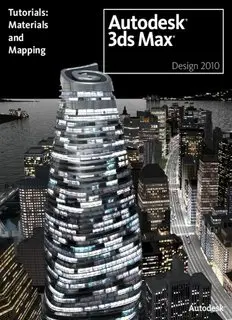
3ds Max 2010 Materials Mapping - Autodesk PDF
Preview 3ds Max 2010 Materials Mapping - Autodesk
Tutorials: Materials and Mapping Design 2010 Autodesk® 3ds® Max Design 2010 Software © 2009 Autodesk, Inc. All rights reserved. Except as otherwise permitted by Autodesk, Inc., this publication, or parts thereof, may not be reproduced in any form, by any method, for any purpose. Certain materials included in this publication are reprinted with the permission of the copyright holder. The following are registered trademarks or trademarks of Autodesk, Inc., in the USA and other countries: 3DEC (design/logo), 3December, 3December.com, 3ds Max, ADI, Alias, Alias (swirl design/logo), AliasStudio, Alias|Wavefront (design/logo), ATC, AUGI, AutoCAD, AutoCAD Learning Assistance, AutoCAD LT, AutoCAD Simulator, AutoCAD SQL Extension, AutoCAD SQL Interface, Autodesk, Autodesk Envision, Autodesk Insight, Autodesk Intent, Autodesk Inventor, Autodesk Map, Autodesk MapGuide, Autodesk Streamline, AutoLISP, AutoSnap, AutoSketch, AutoTrack, Backdraft, Built with ObjectARX (logo), Burn, Buzzsaw, CAiCE, Can You Imagine, Character Studio, Cinestream, Civil 3D, Cleaner, Cleaner Central, ClearScale, Colour Warper, Combustion, Communication Specification, Constructware, Content Explorer, Create>what's>Next> (design/logo), Dancing Baby (image), DesignCenter, Design Doctor, Designer's Toolkit, DesignKids, DesignProf, DesignServer, DesignStudio, Design|Studio (design/logo), Design Web Format, Discreet, DWF, DWG, DWG (logo), DWG Extreme, DWG TrueConvert, DWG TrueView, DXF, Ecotect, Exposure, Extending the Design Team, Face Robot, FBX, Filmbox, Fire, Flame, Flint, FMDesktop, Freewheel, Frost, GDX Driver, Gmax, Green Building Studio, Heads-up Design, Heidi, HumanIK, IDEA Server, i-drop, ImageModeler, iMOUT, Incinerator, Inferno, Inventor, Inventor LT, Kaydara, Kaydara (design/logo), Kynapse, Kynogon, LandXplorer, LocationLogic, Lustre, Matchmover, Maya, Mechanical Desktop, Moonbox, MotionBuilder, Movimento, Mudbox, NavisWorks, ObjectARX, ObjectDBX, Open Reality, Opticore, Opticore Opus, PolarSnap, PortfolioWall, Powered with Autodesk Technology, Productstream, ProjectPoint, ProMaterials, RasterDWG, Reactor, RealDWG, Real-time Roto, REALVIZ, Recognize, Render Queue, Retimer,Reveal, Revit, Showcase, ShowMotion, SketchBook, Smoke, Softimage, Softimage|XSI (design/logo), SteeringWheels, Stitcher, Stone, StudioTools, Topobase, Toxik, TrustedDWG, ViewCube, Visual, Visual Construction, Visual Drainage, Visual Landscape, Visual Survey, Visual Toolbox, Visual LISP, Voice Reality, Volo, Vtour, Wire, Wiretap, WiretapCentral, XSI, and XSI (design/logo). Trademarks The following are registered trademarks or trademarks of Autodesk Canada Co. in the USA and/or Canada and other countries: Backburner, Multi-Master Editing, River, and Sparks. The following are registered trademarks or trademarks of Moldflow Corp. in the USA and/or other countries: Moldflow MPA, MPA (design/logo), Moldflow Plastics Advisers, MPI, MPI (design/logo), Moldflow Plastics Insight, MPX, MPX (design/logo), Moldflow Plastics Xpert. clothfx™ is a trademark of Size8 Software, Inc. Havok.com™ is a trademark or registered trademark of Havok.com Inc. or its licensors. Intel is a registered trademark of Intel Corporation. mental ray is a registered trademark of mental images GmbH licensed for use by Autodesk, Inc. All other brand names, product names or trademarks belong to their respective holders. Disclaimer THIS PUBLICATION AND THE INFORMATION CONTAINED HEREIN IS MADE AVAILABLE BY AUTODESK, INC. "AS IS." AUTODESK, INC. DISCLAIMS ALL WARRANTIES, EITHER EXPRESS OR IMPLIED, INCLUDING BUT NOT LIMITED TO ANY IMPLIED WARRANTIES OF MERCHANTABILITY OR FITNESS FOR A PARTICULAR PURPOSE REGARDING THESE MATERIALS. 4 Materials and Mapping Materials are like paint. With materials, you make apples red and oranges orange. You put the shine in chrome and the polish on glass. By applying maps, you can add images, patterns, and even surface texture to objects. Materials are what make your scenes look real. Mapping is a method of projecting pictorial information (materials) onto surfaces. It is a lot like wrapping a present with wrapping paper, except the pattern is projected mathematically, with modifiers, rather than being taped to the surface. This tutorial introduces the Material Editor, the master design studio for materials and maps. In the following tutorials, you will learn how to assign materials to objects, how to create basic materials, and how to apply textures. 249 Features Covered in This Section ■ Using the 3ds Max Design Material Editor to create, edit and apply materials. ■ How mapping coordinates work, and how to manipulate them using 3ds Max Design modifiers. ■ How to layer multiple texture maps onto a surface to create a composite image. ■ How to map textures onto curved surfaces. ■ How to apply multiple sub-maps similar objects to give each their own unique identity. 250 | Chapter 4 Materials and Mapping Introduction to Materials and Mapping In this tutorial, you will use a model of a Mediterranean villa to learn more about materials and how they can improve the realism of a scene. A rendering of the villa after you have completed the tutorial In this tutorial, you learn how to: ■ Create simple materials and apply them to objects ■ Create a multi-sub/object material for more complex objects ■ Apply texture maps to model real-world surfaces such as wood, foliage, and stone ■ Apply bump maps to improve the realism of texture maps ■ Use the Propagate option when you work with instanced objects Skill level: Beginner Time to complete: 1 1/2 hours Introduction to Materials and Mapping | 251 Creating Simple Materials For many surfaces, you can obtain good results by choosing a simple but appropriate material and changing just a few settings. In this lesson, you will use this approach to add surface detail to a railing, the walls of a house, and water in a swimming pool and ocean. Set up the lesson: ■ On the Quick Access toolbar, click Open File, navigate to the \scenes\materials_and_mapping\med_villa folder, and open the scene file med-villa-mat_start.max. The villa before applying materials Although the villa scene is set up with lighting and cameras, it has no materials. The effect is rather featureless and unrealistic: this is typical of newly created geometry in 3ds Max Design. 252 | Chapter 4 Materials and Mapping Create a material for the railings: 1 On the main toolbar, click Material Editor to open the Material Editor. Creating Simple Materials | 253 254 | Chapter 4 Materials and Mapping The Material Editor is a sort of workbench for creating, adjusting, managing, and applying materials to objects. The most obvious part of the Material Editor interface is an array of small windows with spheres in them. These are known as the sample slots. NOTE When you start the Material Editor, you might see a different number of sample slots. This isn’t important. You can change the number of visible slots by right-clicking a slot and choosing how many “sample windows” to display from the pop-up menu. Creating Simple Materials | 255 Below and to the right of the sample slots are buttons for various controls, and below this area are rollouts with detailed controls for specific materials. We will describe controls when you need to use them, without going into detail at this point. 2 The active sample slot has a white border. If the upper-left slot is not already active, click it to make it active. In 3ds Max Design, Arch & Design is the default material type. This is an extremely versatile material interface, but it has a huge number of controls, as you can see, and it can be overwhelming to learn. Fortunately, 3ds Max Design provides simpler materials to accomplish some of the same effects. ProMaterials™ are based on Arch & Design. Like Arch & Design, they are physically accurate, but they have simplified interfaces based on real-world material settings. 3 Click the Type button to change the material type. This button is currently labeled Arch & Design (mi). It is to the lower right of the sample slots and other material buttons, but above the first of the rollouts (which is labeled Templates). 3ds Max Design opens a Material/Map Browser dialog. 256 | Chapter 4 Materials and Mapping
