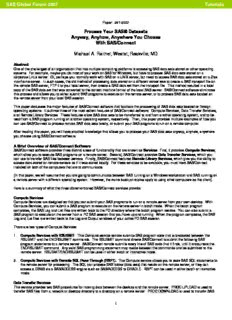Table Of ContentSAS Global Forum 2007 Tutorials
Paper: 241-2007
Process Your SAS® Datasets
Anyway, Anyhow, Anywhere You Choose
With SAS/Connect
Michael A. Raithel, Westat, Rockville, MD
Abstract
One of the challenges of an organization that has multiple computing platforms is accessing SAS data sets stored on other operating
systems. For example, maybe you do most of your work on SAS for Windows, but have to process SAS data sets stored on a
corporate Linux server. Or, perhaps you normally work with SAS on a UNIX server, but need to access SAS data sets stored on a Z/os
mainframe server. In such cases, the old method of processing data stored on a different server was to create a SAS transport file on
the remote SAS server, FTP it to your local server, then create a SAS data set from the transport file. This method resulted in a local
copy of the SAS data set that was converted to the correct machine format of the local SAS server. SAS/Connect software eliminates
this process and allows you to either submit SAS programs to execute on the remote server, or to process SAS data sets located on
the remote server from your local SAS session.
This paper discusses the major features of SAS/Connect software that facilitate the processing of SAS data sets located on foreign
operating systems. It outlines three of the most salient features of SAS/Connect software: Compute Services, Data Transfer Services,
and Remote Library Services. These features allow SAS data sets to be transferred to and from another operating system, and to be
read from a SAS program running on another operating system, respectively. Then, this paper provides multiple examples of how you
can use SAS/Connect to process remote SAS data sets locally, or submit your SAS programs to run on a remote computer.
After reading this paper, you will have practical knowledge that allows you to process your SAS data sets anyway, anyhow, anywhere
you choose using SAS/Connect software.
A Brief Overview of SAS/Connect Software
SAS/Connect software provides three distinct areas of functionality that are known as Services. First, it provides Compute Services,
which allow you to execute SAS programs on a remote server. Second, SAS/Connect provides Data Transfer Services, which you
can use to transfer SAS files between servers. Finally, SAS/Connect features Remote Library Services, which give you the ability to
access data stored on remote servers as if it was stored locally. For these services to be available, you must have SAS/Connect
installed on both of the computers that are to communicate.
(In this paper, we will assume that you are going to communicate between SAS running on a Windows workstation and SAS running on
a remote server with a different operating system. However, the same basic principles apply to using other computers as the client).
Here is a summary of what the three aforementioned SAS/Connect services provide:
Compute Services
Compute Services are designed so that you can submit your SAS programs to run on a remote server from your own desktop. With
Compute Services, you can submit a SAS program to execute on the remote server in batch mode. When the batch program
completes, the SAS Log and List files are written back to the PC directory where the batch program resides. You can also submit a
SAS program to execute on the server from a PC SAS session that you have up and running. When the program completes, the SAS
Log and List files are written back to the Log and Output windows of your active PC SAS session.
There are two types of Compute Services:
1. Compute Services with RSUBMIT. This Compute service remote submits SAS program code that is bracketed between the
RSUBMIT and the ENDRSUBMIT commands. The RSUBMIT command directs SAS/Connect to submit the following SAS
program statements to a remote server. SAS/Connect remote submits every line of SAS code that it finds, until it encounters the
ENDRSUBMIT command. Any valid SAS programming statement may reside between the commands and be submitted to the
remote server. RSUBMIT/ENDRSUBMIT can be used in either batch or interactive mode.
2. Compute Services with Remote SQL Pass-Through (RSPT). This Compute service allows you to pass SAS SQL statements to
the remote server for processing. The SQL can process SAS tables (data sets) that reside on the remote server, or they can
access a DBMS via a SAS/ACCESS engine such as SAS/ACCESS to ORACLE. RSPT can be used in either batch or interactive
mode.
Data Transfer Services
This service provides two SAS procedures for moving data between the desktop and the remote server. PROC UPLOAD is used to
transfer SAS files from a network or desktop directory to a directory on a remote server. PROC DOWNLOAD is used to transfer SAS
1
SAS Global Forum 2007 Tutorials
files from a directory on a remote server to a desktop directory or network directory. When transferring data sets, both PROCs convert
the data to the receiving server’s correct machine representation, so that the data is immediately usable by the SAS System.
Remote Library Services
This service furnishes you with the ability to allocate a SAS data set on a remote server via a LIBNAME statement in your local PC SAS
program. By using Remote Library Services, you can create, delete, edit, update, read, or process SAS observations in SAS data sets
on the remote server as if the data were locally available. You can use SAS Explorer in the SAS Display Manager to browse, edit,
delete, etc. SAS data sets and other SAS files located on the remote server.
Establishing a Connection to a Remote Server
Before you can employ any SAS/Connect service, you must connect to the remote server that you intend to use. The connection is
initiated by specifying the comamid and remote SAS System options, and executing the signon command from within a SAS program.
The SAS program can be run interactively in PC SAS or run in batch mode. In either case, the SAS System will request your remote
server logon id and password. When you have entered both correctly, your connection to the remote server will be established.
The comamid SAS System option identifies the communication access method that will be used to communicate between the remote
host and your PC. The value “TCP” stands for the TCP/IP protocol and should always be specified. The remote1 SAS System option
specifies the remote server that you intend to connect to. This should be set to the server id of another remote server that has
SAS/Connect installed, such as SASB, UNIX1, etc.
The signon command directs the SAS System to sign-on to a remote server using a specified logon script. The logon script actually
does the systems work of establishing the connection between your PC and the remote server. SAS/Connect comes with a dozen
logon scripts that can be found in the “!sasroot\connect\saslink”’ directory. Some of the logon scripts are:
tcpunix.scr - To connect to UNIX and Linux servers
tcpwin.scr - To connect to Windows servers
tcptso.scr - To connect to z/OS servers
You only have to invoke the comamid and remote options, and execute the signon command once when you are executing SAS
programs from an interactive PC SAS session. When you execute the signon command, it establishes your link to the remote server
and keeps that link open until you either terminate the SAS session or you terminate the link via the signoff command.
Here is an example of the SAS statements needed to establish a connection to the SASB server:
/******************************************************************/
/* Inform SAS/Connect that we are using TCP/IP to connect to SASB */
/******************************************************************/
options comamid=TCP remote=SASB;
/************************************************/
/* Signon to SASB using a Linux script */
/* User is prompted for Linux login and password */
/************************************************/
signon “C:\SAS\Foundation.9.1.3\sas\connect\saslink\tcpunix.scr “;
In the example, above, the comamid option specifies that TCP/IP is to be used as the communication access method. The remote SAS
System option specifies that a connection to the SASB server is desired. The signon command is followed by the specific path of the
logon script for TCP/IP between a PC server and a Linux server. The options and signon command, specified above, should always be
used when establishing a connection to the SASB server.
Here is an example of the SAS statements needed to establish a connection to the SASA Linux server:
/******************************************************************/
/* Inform SAS/Connect that we are using TCP/IP to connect to SASA */
/******************************************************************/
options comamid=TCP remote=SASA;
*************************************************/
/* Signon to SASA using a Linux script */
/* User is prompted for Linux login and password */
/************************************************/
signon “C:\SAS\Foundation.9.1.3\sas\connect\saslink\tcpunix.scr “;
1 This option is formally known as connectremote. However, it is more commonly known by its more popular alias, remote. Two
other aliases for this option are: cremote and process. This paper uses the more common term: remote.
2
SAS Global Forum 2007 Tutorials
The example above mirrors the previous example except that the remote option is set to SASA. This change is absolutely necessary to
connect to the SASA Linux server.
Examples of Exploiting SAS/Connect Software
This section presents examples of SAS programs that use SAS/Connect to process local data on remote servers. You can use these
examples to better understand the syntax and the functionality of SAS/Connect software. If you are viewing this document in electronic
form, you can cut and paste the examples into your active SAS session and tailor them to your own needs. All of the examples assume
that you are connecting from SAS on a Windows workstation to SAS on a Linux server via SAS/Connect software.
1. Uploading a SAS Data Set to a Linux Server and Processing it There
This is an example of using both Data Transfer Services and Compute Services. In the example PROC UPLOAD is used to copy a
SAS data set from a PC directory to a directory on the SASB Linux server. Accompanying SAS program statements are remote
submitted to process the data set. The program summarizes the data on the Linux server and then uses PROC DOWNLOAD to store
the resulting SAS data set in the PC directory. Before the data are downloaded, the DATASETS procedure is used to delete the
transported SAS data set from the Linux directory since it is no longer needed. The downloaded SAS data set is printed from the local
PC SAS session.
/*******************************************************************/
/* Example 1. Upload data set to Linux and process it there. */
/*******************************************************************/
/* Inform SAS/Connect that we are using TCP/IP to connect to SASB */
/*******************************************************************/
options comamid=TCP remote=SASB;
/***********************************************/
/* Signon to SASB using a Linux script */
/* User is prompted for Linux login and password*/
/***********************************************/
signon 'C:\SAS\Foundation.9.1.3\sas\connect\saslink\tcpunix.scr';
/*******************************************************/
/* Allocate a PC directory that contains SAS data sets*/
/*******************************************************/
libname PCLIB 'C:\WINDOWS\Temp';
/********************************************************/
/* RSUBMIT this block of code to run on the SASB server*/
/********************************************************/
RSUBMIT;
/******************************************************/
/* Allocate a Linux directory to contain SAS data sets*/
/******************************************************/
libname LINUXLIB "/home/marsyst/wessug";
/********************************************************/
/* Move SAS data set from desktop to Linux for processing*/
/*******************************************************/
proc upload data=PCLIB.prdsale out=LINUXLIB.prdsale;
run;
/*********************************************************/
/* Summarize data on the Linux Server */
/*********************************************************/
proc summary nway data=LINUXLIB.prdsale;
class country division prodtype;
var actual predict;
output out=summ1(drop=_type_ rename=(_freq_=Months)) sum=;
run;
/****************************************************/
/* Delete the data set from the Linux Server */
/****************************************************/
proc datasets library=LINUXLIB;
delete prdsale;
3
SAS Global Forum 2007 Tutorials
run;
/* ****************************************************/
/* Move summarized SAS data set from Linux to desktop */
/*****************************************************/
proc download data=summ1 out=PCLIB.summ1;
run;
/*********************************************************/
/* End of block of SAS code that runs on the SASB server*/
/*********************************************************/
ENDRSUBMIT;
signoff;
/*******************************/
/* Print out the results. */
/*******************************/
ods listing close;
ods html file="Linuxrpt.html";
proc print data=PCLIB.summ1 noobs label;
by country;
id country;
sum Months actual predict;
title1 'Actual and Predicted Sales Data';
title2 'Summarized by Country, Division and Product Type';
run;
ods html close;
ods listing;
For this first example, we will look at the SAS Log in detail:
1 /*******************************************************************/
2 /* Example 1. Upload data set to Linux and process it there. */
3 /*******************************************************************/
4 /* Inform SAS/Connect that we are using TCP/IP to connect to SASB */
5 /*******************************************************************/
6 options comamid=TCP remote=SASB;
In the first part of the log, below, the first three NOTE:’s, highlighted in red by the author, let you know that SAS is logging onto the
remote server. You will always see these messages in your log when you have successfully logged onto a remote server.
The next several NOTE:’s, highlighted in blue by the author, report that a SAS session was successfully initiated on the remote server.
The two most important notes are the first, stating that a SAS/Connect conversation was established, and the last, stating that the
remote signon to the server is complete. Once you see these notes, you can be assured that you have successfully logged onto your
remote server and have SAS at your disposal running on it.
10 /***********************************************/
11 /* Signon to SASB using a Linux script */
12 /* User is prompted for Linux login and password*/
13 /***********************************************/
14 signon 'C:\SAS\Foundation.9.1.3\sas\connect\saslink\tcpLinux.scr';
NOTE: Remote signon to SASB commencing (SAS Release 9.01.01M3P020206).
NOTE: Script file 'tcpLinux.scr' entered.
NOTE: Logged onto Linux... Starting remote SAS now.
NOTE: SAS/Connect conversation established.
NOTE: Copyright (c) 2002-2003 by SAS Institute Inc., Cary, NC, USA.
NOTE: SAS (r) 9.1 (TS1M3)
Licensed to WESTAT, Site 00004271955
NOTE: This session is executing on the Linux 2.4.21-47.0.1.EL platform.
NOTE: SAS 9.1.3 Service Pack 4
4
SAS Global Forum 2007 Tutorials
NOTE: SAS initialization used:
real time 0.18 seconds
cpu time 0.02 seconds
NOTE: Remote signon to SASB complete.
Even though we have a SAS/Connect conversation established between servers, options statements, DATA steps and PROC steps run
in the program will continue to be executed on the Windows workstation. So, the LIBNAME statement allocates a SAS data library on
the Windows workstation.
16
17 /*******************************************************/
18 /* Allocate a PC directory that contains SAS data sets*/
19 /*******************************************************/
20 libname PCLIB 'C:\WINDOWS\Temp';
NOTE: Libref PCLIB was successfully assigned as follows:
Engine: V9
Physical Name: C:\WINDOWS\Temp
The next section remote submits a block of SAS code to be run on the Linux server. It is initiated with an RSUBMIT statement and
terminated with an ENDRSUBMIT statement. You will see a note in the log acknowledging that the remote submit is commencing.
21
22
23 /********************************************************/
24 /* RSUBMIT this block of code to run on the SASB server*/
25 /********************************************************/
26 RSUBMIT;
NOTE: Remote submit to SASB commencing.
Now that statements are being sent to the Linux server, you can use a LIBNAME to allocate a SAS data library there. Below, the
LIBREF LINUXLIB is assigned to the /home/marsyst/wessug Linux directory.
1 /******************************************************/
2 /* Allocate a Linux directory to contain SAS data sets*/
3 /******************************************************/
4 libname LINUXLIB "/home/marsyst/wessug";
NOTE: Libref LINUXLIB was successfully assigned as follows:
Engine: V9
Physical Name: /home/marsyst/wessug
This next section uses the UPLOAD Procedure to upload the PRDSALE SAS data set from a SAS data library on the Windows
workstation to a SAS data library on the Linux server. Data Transfer Services recognizes that PCLIB is a LIBREF on the Windows
workstation and transfers the prdsale.sas7bdat SAS data set from that library to the Linux library identified by the LINUXLIB LIBREF.
The data are converted to the correct byte representation for a Linux server during the transfer. The NOTE:’s provide information on
the particulars of the upload of the PRDSALE SAS data set.
6
7 /********************************************************/
8 /* Move SAS data set from desktop to Linux for processing*/
9 /*******************************************************/
10 proc upload data=PCLIB.prdsale out=LINUXLIB.prdsale;
11 run;
NOTE: Upload in progress from data=PCLIB.PRDSALE to out=LINUXLIB.PRDSALE
NOTE: 138240 bytes were transferred at 1772312 bytes/second.
NOTE: The data set PCLIB.PRDSALE has 1440 observations and 10 variables.
NOTE: Uploaded 1440 observations of 10 variables.
NOTE: The data set LINUXLIB.PRDSALE has 1440 observations and 10 variables.
NOTE: PROCEDURE UPLOAD used (Total process time):
real time 0.13 seconds
cpu time 0.01 seconds
5
SAS Global Forum 2007 Tutorials
The uploaded SAS data set is summarized on the Linux server, taking advantage of its greater processing power. Once the summary
data set is created, the original PRDSALE SAS data set is no longer needed. So, the DATASETS Procedure is executed to remove it
from the Linux SAS data library. The WORK.SUM1 SAS data set created by the SUMMARY Procedure will cease to exist when the
remote SAS session is terminated at the end of the SAS program.
13
14 /*********************************************************/
15 /* Summarize data on the Linux Server */
16 /*********************************************************/
17 proc summary nway data=LINUXLIB.prdsale;
18 class country division prodtype;
19 var actual predict;
20 output out=summ1(drop=_type_ rename=(_freq_=Months)) sum=;
21 run;
NOTE: There were 1440 observations read from the data set LINUXLIB.PRDSALE.
NOTE: The data set WORK.SUMM1 has 12 observations and 6 variables.
NOTE: PROCEDURE SUMMARY used (Total process time):
real time 0.00 seconds
cpu time 0.01 seconds
23
24 /****************************************************/
25 /* Delete the data set from the Linux Server */
26 /****************************************************/
27 proc datasets library=LINUXLIB;
Directory
Libref LINUXLIB
Engine V9
Physical Name /home/marsyst/wessug
File Name /home/marsyst/wessug
Inode Number 648982
Access Permission rwxrwxr-x
Owner Name marsyst
File Size (bytes) 4096
Member File
# Name Type Size Last Modified
1 PRDSALE DATA 155648 29Dec06:11:26:58
2 SHOES DATA 49152 02Nov06:14:42:36
28 delete prdsale;
29 run;
NOTE: Deleting LINUXLIB.PRDSALE (memtype=DATA).
31
32 /*****************************************************/
33 /* Move summarized SAS data set from Linux to desktop */
34 /*****************************************************/
NOTE: PROCEDURE DATASETS used (Total process time):
real time 0.00 seconds
cpu time 0.01 seconds
The DOWNLOAD Procedure is executed to download the summarized SAS data set from the remote Linux server to SAS on the
desktop. The NOTE:’s report the outcome of the download.
35 proc download data=summ1 out=PCLIB.summ1;
36 run;
NOTE: Download in progress from data=WORK.SUMM1 to out=PCLIB.SUMM1
NOTE: 672 bytes were transferred at 10839 bytes/second.
NOTE: The data set PCLIB.SUMM1 has 12 observations and 6 variables.
NOTE: Downloaded 12 observations of 6 variables.
NOTE: The data set WORK.SUMM1 has 12 observations and 6 variables.
6
SAS Global Forum 2007 Tutorials
NOTE: PROCEDURE DOWNLOAD used (Total process time):
real time 0.09 seconds
cpu time 0.00 seconds
Below, the NOTE: highlighted in red indicates that the SAS program encountered the ENDRSUBMIT statement; causing the completion
of the remote submit. The SIGNOFF statement causes the link that was established between the Windows workstation and the Linux
server to be terminated. The two NOTE:’s highlighted in blue show that this has happened.
37
38
39 /*********************************************************/
40 /* End of block of SAS code that runs on the SASB server*/
41 /*********************************************************/
NOTE: Remote submit to SASB complete.
27 signoff;
NOTE: Remote signoff from SASB commencing.
NOTE: SAS Institute Inc., SAS Campus Drive, Cary, NC USA 27513-2414
NOTE: The SAS System used:
real time 0.57 seconds
cpu time 0.05 seconds
NOTE: Remote signoff from SASB complete.
The final PRINT Procedure is executed by SAS on the desktop against the summary SAS data set that was downloaded from the Linux
server.
31 /*******************************/
32 /* Print out the results. */
33 /*******************************/
34 ods listing close;
35 ods html file="Linuxrpt.html";
NOTE: Writing HTML Body file: Linuxrpt.html
36
37 proc print data=PCLIB.summ1 noobs label;
38 by country;
39 id country;
40 sum Months actual predict;
41 title1 'Actual and Predicted Sales Data';
42 title2 'Summarized by Country, Division and Product Type';
43 run;
NOTE: There were 12 observations read from the data set PCLIB.SUMM1.
NOTE: PROCEDURE PRINT used (Total process time):
real time 0.21 seconds
cpu time 0.04 seconds
45 ods html close;
46 ods listing;
2. Processing a SAS Data Set that Resides on a Remote Server
This example uses Compute Services to allocate a SAS data library that already exists on a Linux server, to summarize a SAS data
set within that library (on the Linux server), and then to print the results back to the desktop.
/*******************************************************************/
/* Example 2. Process a SAS data set that resides on Linux */
/*******************************************************************/
/* Inform SAS/Connect that we are using TCP/IP to connect to SASB */
/*******************************************************************/
options comamid=TCP remote=SASB;
/***********************************************/
/* Signon to SASB using a Linux script */
/* User is prompted for Linux login and password*/
7
SAS Global Forum 2007 Tutorials
/***********************************************/
signon 'C:\SAS\Foundation.9.1.3\sas\connect\saslink\tcpLinux.scr';
/*********************************************************/
/* RSUBMIT this block of code to run on the SASB server */
/*********************************************************/
RSUBMIT;
options nofmterr nodate;
/***********************************************************/
/* Allocate the Linux directory that contains SAS data sets */
/***********************************************************/
libname LINUXLIB "/home/marsyst/wessug";
/*************************************************/
/* Summarize data on the Linux Server */
/*************************************************/
proc summary nway data=LINUXLIB.shoes;
class region product;
var sales stores;
output out=LINUXLIB.prdsale(drop=_type_ _freq_) sum=;
run;
/********************************/
/* Print out the results. */
/********************************/
ods listing close;
ods html file="Linuxrpt.html";
proc print data=LINUXLIB.prdsale noobs label;
by region;
id region;
title1 'Shoe Data';
title2 'Summarized on the SASB Linux Server';
run;
ods html close;
ods listing;
/******************************************************/
/* End of block of code submitted to the SASB server */
/******************************************************/
ENDRSUBMIT;
signoff;
In this example, the entire program is sandwiched between the RSUBMIT/ENDRSUBMIT block, meaning that it will execute on the
Linux server. Once it begins executing, it allocates the /home/marsyst/wessug SAS data library on the Linux server. It summarizes the
SHOES SAS data set in that SAS data library and creates a report. The report file, LINUXRPT.HTML, will reside on the Linux root
directory and not be sent to the Output window of the Windows SAS session. This is a good way to create reports that are to exist on a
remote server.
3. Processing a SAS Data Set that Resides on a Linux Server From Your Desktop
This example uses Remote Library Services to allocate a SAS data library that already exists on a Linux server. Then, a PC SAS
program is used to summarize a SAS data set within that library and print the results. Note that all of the processing is done on the
desktop, and not on the Linux server. The key to doing this lies in using the SERVER= keyword on the libname statement executed on
the desktop.
8
SAS Global Forum 2007 Tutorials
/*******************************************************************/
/* Example 3. Process Linux SAS dataset from desktop. */
/*** ****************************************************************/
/* Inform SAS/Connect that we are using TCP/IP to connect to SASB */
/*******************************************************************/
options comamid=TCP remote=SASB;
/***********************************************/
/* Signon to SASB using a Linux script */
/* User is prompted for Linux login and password*/
/***********************************************/
signon 'C:\SAS\Foundation.9.1.3\sas\connect\saslink\tcpLinux.scr';
/************************************************************/
/* Allocate the Linux directory that contains SAS data sets */
/************************************************************/
libname LINUXLIB "/home/marsyst/wessug" SERVER=SASB;
options nofmterr;
/*************************************************/
/* Summarize data on the Linux Server */
/*************************************************/
proc summary nway data=LINUXLIB.shoes;
class region product;
var sales stores;
output out=LINUXLIB.sumshoes(drop=_type_ _freq_) sum=;
run;
/********************************/
/* Print out the results. */
/********************************/
ods listing close;
ods html file="Linuxrpt.html";
proc print data=LINUXLIB.sumshoes noobs label;
by region;
id region;
title1 'Shoe Data';
title2 'Summarized on the SASB Linux Server';
run;
ods html close;
ods listing;
/********************************/
/* Delete obsolete SAS data set.*/
/********************************/
proc datasets library=LINUXLIB;
delete sumshoes;
quit;
signoff;
The first thing that that you should notice is that there are no RSUBMIT/ENDRSUBMIT statements in the program. That means that all
of the processing takes place in SAS for Windows. The SERVER= option on the LIBNAME statement specifies the server that Remote
Library Services is to connect to in order to find the directory specified as the LIBREF. Once the connection is made between the
servers the LIBNAME statement executes and produces the following log entry:
144 /************************************************************/
145 /* Allocate the Linux directory that contains SAS data sets */
146 /************************************************************/
147 libname LINUXLIB "/home/marsyst/wessug" SERVER=SASB;
NOTE: Libref LINUXLIB was successfully assigned as follows:
Engine: REMOTE
Physical Name: /home/marsyst/wessug
9
SAS Global Forum 2007 Tutorials
The second thing that you should notice is that this program does not make efficient use of the remote server. It drags the observations
from the SHO ES Linux SAS data set across the network to the Windows workstation, summarizes them there, and then sends the
summarized observations back across the network to reside in the SUMSHOES SAS data set on the Linux server. Usually, the remote
server is more powerful than the desktop, and one uses SAS/Connect to process large SAS data sets there and then has the result
sets sent to the desktop. However, the point of this example is that you can process SAS data sets that reside on remote servers with
SAS on your local server if you need to.
4. Process a SAS Data Set Created on a Linux Server
In this example, Remote Library Services is used to allocate a SAS data library on a Linux server using the SLIBREF option of the
LIBNAME statement. For this to work, a SAS data library on the Linux server must first be allocated with a LIBNAME statement in an
RSUBMIT/ENDRSUBMIT block sent to execute on the Linux server. Then, a LIBNAME statement can be executed on the Windows
server with the SLIBREF option to allocate the remote SAS data library with a local LIBREF. Subsequent SAS statements running on
Windows can use the local LIBREF to read data stored on the Linux server.
In this example, some SAS code is sent to the Linux server to execute in an RSUBMIT/ENDRSUBMIT block. The SAS code includes a
LIBNAME statement that allocates a Linux SAS data library and a SUMMARY Procedure that summarizes data to the Linux SAS
session’s WORK SAS data library. After the RSUBMIT/ENDRSUBMIT block, a LIBNAME statement allocates the Linux server’s
WORK data library to the local (Windows) SAS session using the SLIBREF option. The Linux server’s WORK SAS data library has the
local LIBREF of “LINUXLIB” in the Windows Sas session. (Naming it “WORK” would confuse the Windows SAS session, since a local
WORK SAS data library already exists ). When the PRINT Procedure executes, Remote Library Services transfers the observations
from the Linux server to the PRINT Procedure on the Windows server.
/*******************************************************************/
/* Example 4. Process a SAS data set created on a Linux server. */
/*******************************************************************/
/* Inform SAS/CONNECT that we are using TCP/IP to connect to SASB */
/*******************************************************************/
options nodate nonumber;
options comamid=TCP remote=SASB;
/***********************************************/
/* Signon to SASB using a LINUX script */
/* User is prompted for LINUX login and password*/
/***********************************************/
signon 'C:\SAS\Foundation.9.1.3\sas\connect\saslink\tcpLinux.scr';
/*********************************************************/
/* RSUBMIT this block of code to run on the SASB server */
/*********************************************************/
RSUBMIT;
options nofmterr nodate;
/***********************************************************/
/* Allocate the LINUX directory that contains SAS data sets */
/***********************************************************/
libname LINUXLIB "/home/marsyst/wessug";
/*************************************************/
/* Summarize data on the LINUX Server */
/*************************************************/
proc summary nway data=LINUXLIB.shoes;
class region product;
var sales stores;
output out=WORK.prdsale(drop=_type_ _freq_) sum=;
run;
/******************************************************/
/* End of block of code submitted to the SASB server */
/******************************************************/
ENDRSUBMIT;
/***********************************************************/
/* Allocate the LINUXLIB LIBREF used in the RSUBMIT block. */
/***********************************************************/
10
Description:Michael A. Raithel, Westat, Rockville, MD. Abstract. One of the challenges
access data stored on remote servers as if it was stored locally. For these
services to be . using a Linux script. */. /* User is prompted for Linux login and
password */.