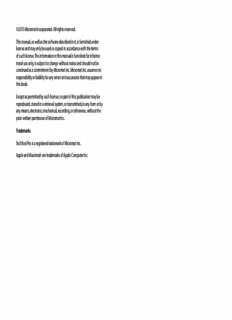
2015 Micromat Incorporated. All rights reserved. This manual, as well as the software described in PDF
Preview 2015 Micromat Incorporated. All rights reserved. This manual, as well as the software described in
©2015 Micromat Incorporated. All rights reserved. This manual, as well as the software described in it, is furnished under license and may only be used or copied in accordance with the terms of such license. The information in this manual is furnished for informa- tional use only, is subject to change without notice and should not be construed as a commitment by Micromat Inc. Micromat Inc. assumes no responsibility or liability for any errors or inaccuracies that may appear in this book. Except as permitted by such license, no part of this publication may be reproduced, stored in a retrieval system, or transmitted, in any form or by any means, electronic, mechanical, recording, or otherwise, without the prior written permission of Micromat Inc. Trademarks TechTool Pro is a registered trademark of Micromat Inc. Apple and Macintosh are trademarks of Apple Computer Inc. User’s Guide and Reference Manual www.micromat.com Contents Optimization ...................................................................3.5 Testing Components ......................................................3.5 User’s Guide and Using TechTool Pro .............................................4.1 Reference Manual ..................................................ii Launching TechTool Pro ................................................4.2 Installation and System Requirements ............1.1 Sample Diagnostics Section .........................................4.3 Introduction ....................................................................1.2 Tests ...................................................................5.1 System Requirements....................................................1.2 Automatic Testing ..........................................................5.2 Installing TechTool Pro...................................................1.2 USB ..........................................................................................................5.2 Cache......................................................................................................5.3 What’s Installed ..............................................................1.5 Processor ...............................................................................................5.3 Personalization and Registration ................................1.5 Network .................................................................................................5.3 Contacting Technical Support .....................................1.6 Thunderbolt .........................................................................................5.4 About Micromat Inc. ......................................................1.6 FireWire .................................................................................................5.5 Overview of TechTool Pro ..................................2.1 Manual Testing ................................................................5.5 Summary of Features ....................................................2.2 Check Computer .............................................................5.6 TechTool Pro Interface ...................................................2.2 Memory Test ........................................................................................5.7 TechTool Pro Manual ......................................................2.4 SPD Data ...............................................................................................5.9 Troubleshooting Using TechTool Pro ...............3.1 Surface Scan ......................................................................................5.10 Preventive Maintenance ...............................................3.2 SMART Check ....................................................................................5.12 Troubleshooting Hints ..................................................3.2 Volume Structures ...........................................................................5.13 Backup Before Repairing .................................................................3.2 Video Memory ..................................................................................5.15 Be Prepared ..........................................................................................3.3 Fans Test ..............................................................................................5.16 Eliminate Easy Problems First ........................................................3.3 Sensors Test........................................................................................5.17 Simplify/Isolate ...................................................................................3.3 Battery Test .........................................................................................5.17 Keep Your Software Up-to-Date ...................................................3.3 File Structures ...................................................................................5.18 Make Use of Available Resources .................................................3.3 Document What You Do ..................................................................3.4 Tools ....................................................................6.1 Recovering Data from Damaged Drives ....................................3.4 eDrive ..............................................................................6.2 Repairing Drive Problems ...............................................................3.4 TechTool Protogo ...........................................................6.5 Volume Rebuild .............................................................6.5 Profile Editor ........................................................................................7.6 File Optimization ..........................................................6.7 Using a Protogo Device .................................................7.8 Volume Optimization....................................................6.9 TechTool Pro Reports .........................................8.1 Volume Cloning ..........................................................6.11 TechTool Protection ...........................................9.1 Duplicate Cloning ........................................................................... 6.11 Volume Usage .................................................................9.2 File Sync Cloning .............................................................................6.12 Directory Backup ............................................................9.3 Disk Image Cloning .........................................................................6.13 Trash History ...................................................................9.4 Data Recovery .............................................................6.13 SMART Check ..................................................................9.5 Protection ...........................................................................................6.14 E-mail Alerts ....................................................................9.6 Drives ...................................................................................................6.16 Trash .....................................................................................................6.17 TechTool Pro Menu Options ............................10.1 Wipe Data ....................................................................6.18 TechTool Pro ................................................................10.2 Overwrite Pattern ............................................................................6.19 About TechTool Pro ........................................................................10.2 Overwrite Level ................................................................................6.19 Check for Update… ........................................................................10.2 Select Item To Wipe… button .....................................................6.19 Hide TechTool Pro ...........................................................................10.2 Wipe Selection… button ..............................................................6.19 Quit TechTool Pro ............................................................................10.2 Wipe Volume… button ..................................................................6.19 Mode ..............................................................................10.2 Wipe Free Space… button ...........................................................6.20 Help ................................................................................10.2 Volume Journaling ......................................................6.20 Commonly Asked Questions...........................11.1 Disk Permissions ..........................................................6.21 Tips, Short Cuts, and Hidden Features ...........12.1 Local Network ..............................................................6.21 The Mac Cats ................................................................12.2 Video .............................................................................6.21 TechTool Pro Key Commands ....................................12.2 Video Geometry ...............................................................................6.22 Useful Apple Key Combinations ...............................12.2 iSight ....................................................................................................6.23 Basic Open Firmware Commands (PowerPC Macs) 12.2 Audio .............................................................................6.24 Handy Terminal Commands (for Geeks only) ........12.3 TechTool Protogo ...............................................7.1 Macintosh File Systems ...................................13.1 Interface ...........................................................................7.3 Volume Header ............................................................13.3 Devices Pane .......................................................................................7.4 B-Trees ...........................................................................13.4 Profiles Pane ........................................................................................7.4 iv Catalog File ...................................................................13.6 Extents File ...................................................................13.7 Allocation File ..............................................................13.8 Attributes File ..............................................................13.8 Startup File ...................................................................13.9 HFS Wrapper.................................................................13.9 Journaling ...................................................................13.10 Glossary ............................................................14.1 v Installation and System Requirements 1.1 Introduction take to correct the situation. Consider TechTool Pro your personal Macintosh techni- Thank you for purchasing TechTool Pro! We have worked cian—always ready to help and only a mouse click away. hard to make TechTool Pro the most powerful and easy- to-use problem-solving utility available for the Macintosh. With TechTool Pro you will be able to: System Requirements • Protect your computer and data. • Intel-based Macintosh • Create an emergency repair partition. • OS X 10.8 or later • Diagnose and repair problems with your drives. • DVD-ROM drive for installing from disk • Optimize your drives. • 1 GB RAM or higher • Clone a volume. These requirements may change with future updates. • Recover data from damaged drives. • See what devices and services are running on your local network. Installing TechTool Pro • Test critical computer components and sub-systems. • Perform routine maintenance on your computer. TechTool Pro uses an automated installer to place the • Determine the cause of problems that cause your Macin- TechTool Pro application and any ancillary files in their tosh to crash. proper locations. • Test new equipment. • Make sure that your computer is running as fast as it NOTE If you suspect that your hard drive is damaged should be. or that there may be other computer problems, do not Most importantly, TechTool Pro allows you to test your install TechTool Pro until it is repaired. We recommend that computer like a professional without the need of years of you run TechTool Pro before installation to verify that your experience or a computer degree. TechTool Pro allows you desired installation volume does not have any problems. to check a variety of components in your Macintosh with To do this, you may start up and run TechTool Pro from a simple click of your mouse. When TechTool Pro finds a another Mac or an eDrive. For instructions on running a problem with your computer it will suggest steps you can check of the computer see the Sample Diagnostics Section 1.2 under Using TechTool Pro later in this manual. NOTE The TechTool Pro Installer contains an Uninstall option. To Uninstall TechTool Pro, click the “Customize” but- ton on the third page of the Main Install screen. To install: • Double-click on the TechTool Pro Installer icon. • Enter your administrator password when prompted. • Read the explanatory text on the installer screens and fol- low the prompts. TechTool Pro will be installed in the Applications folder on the startup volume. If any previous versions of TechTool Pro are installed in your applications folder, they will be removed. NOTE If you are having trouble with TechTool Pro, your installation may be corrupt. Running the installer to replace your copy of TechTool Pro may help. 1.3 Then choose “Remove TechTool Pro... TechTool Protection NOTE Next, uncheck “Install TechTool Pro,” and check “Remove TechTool Pro” When you launch the installed TechTool Pro application, the program checks to see if the TechTool Protection is installed. If it is not, a dialog appears giving you the option to install TechTool Protection. TechTool Protection includes program functions that operate automatically in the background, such as periodic hard drive SMART checks, Volume Usage, Trash History, etc. These functions are con- figured via the TechTool Protection pane that is installed in the System Preferences. You can choose Cancel if you do not wish to install TechTool Protection at this time. 1.4 Personalization and Registration What’s Installed The first time you launch TechTool Pro, you will be prompt- When you install TechTool Pro you install the TechTool Pro ed to enter your serial number. Your serial number is your program package. This contains the main program com- proof of ownership of TechTool Pro. Keep it in a safe place ponents in one convenient location on your hard drive. since you may need it when you make future updates or upgrades. If you lose your serial number, we may be able to provide it to you if it is registered. In addition, registra- tion is required to receive free technical support for Tech- Tool Pro. (This is subject to change without notification.) You may register your serial number online. Simply direct your browser to the Micromat web site at www.micromat. com. By default, the TechTool Pro package is installed in the Ap- plications folder on your startup volume: If you do not have internet access, you may call Micromat Sales at 707-304-5993 and ask them to register for you. • Applications/TechTool Pro The program’s preferences are stored on a per user basis in: • ~/Library/Preferences/com.micromat.techtoolpro.plist file The TechTool Pro Report will be stored in: ~/Library/Application Support/TechTool Pro/ TechTool Pro.reports If you install TechTool Protection, the following files will be installed: • ~/Library/PreferencePanes/TechTool Protection.prefPane 1.5
Description: