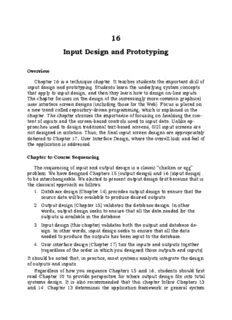
16 Input Design and Prototyping - Anvari PDF
Preview 16 Input Design and Prototyping - Anvari
16 Input Design and Prototyping Overview Chapter 16 is a technique chapter. It teaches students the important skill of input design and prototyping. Students learn the underlying system concepts that apply to input design, and then they learn how to design on-line inputs. The chapter focuses on the design of the increasingly more common graphical user interface screen designs (including those for the Web). Focus is placed on a new trend called repository-driven programming, which is explained in the chapter. The chapter stresses the importance of focusing on finalizing the con- tent of inputs and the screen-based controls used to input data. Unlike ap- proaches used to design traditional text-based screens, GUI input screens are not designed in isolation. Thus, the final input screen designs are appropriately deferred to Chapter 17, User Interface Design, where the overall look and feel of the application is addressed. Chapter to Course Sequencing The sequencing of input and output design is a classic “chicken or egg” problem. We have designed Chapters 15 (output design) and 16 (input design) to be interchangeable. We elected to present output design first because that is the classical approach as follows: 1. Database design (Chapter 14) precedes output design to ensure that the source data will be available to produce desired outputs. 2. Output design (Chapter 15) validates the database design. In other words, output design seeks to ensure that all the data needed for the outputs is available in the database. 3. Input design (this chapter) validates both the output and database de- sign. In other words, input design seeks to ensure that all the data needed to produce the outputs has been input to the database. 4. User interface design (Chapter 17) ties the inputs and outputs together (regardless of the order in which you designed those outputs and inputs). It should be noted that, in practice, most systems analysts integrate the design of outputs and inputs. Regardless of how you sequence Chapters 15 and 16, students should first read Chapter 10 to provide perspective for where output design fits into total systems design. It is also recommended that this chapter follow Chapters 13 and 14. Chapter 13 determines the application framework or general system 16-2 Chapter Sixteen design that serves as an outline for detailed design, inclusive of outputs. Chap- ter 14 covers database design. Input design and prototyping loads the data- base. If you are taking an object-oriented approach, you could cover Chapter 18 either before or after Chapters 15-17. What’s Different Here and Why? This chapter did not necessitate many changes from the sixth edition. 1. As with all chapters, we have streamlined the SoundStage episode into a quick narrative introduction to the concepts presented the chapter. 2. We updated all technology references throughout the chapter. Lesson Planning Notes for Slides The following instructor notes, keyed to slide images from the PowerPoint repository, are intended to help instructors integrate the slides into their indi- vidual lesson plans for this chapter. Slide 1 This repository of slides is intended to support the named chapter. The slide repository should be Chapter 16 used as follows: Copy the file to a unique name for your course and unit. Edit the file by deleting those slides you don’t want to cover, editing other slides as appropriate to your course, and adding slides as desired. Input Design and Print the slides to produce transparency masters Prototyping or print directly to film or present the slides using a computer image projector. Each slide includes instructor notes. To view those notes in PowerPoint, click-left on the View McGraw-Hill/Irwin Copyright©2007 by The McGraw-Hill Companies, Inc. All rights reserved. Menu; then click left on Notes View sub-menu. You may need to scroll down to see the instructor slide appearance after initial mouse click notes. in slide show mode The instructor notes are also available in hard- copy as the Instructor Guide to Accompany Sys- tems Analysis and Design Methods, 6/ed. Copyright © 2007 The McGraw-Hill Companies. All Rights reserved. Input Design and Prototyping 16-3 Slide 2 No additional notes. Objectives • Define the appropriate format and media for a computer input. • Explain the difference between data capture, data entry, and data input. • Identify and describe several automatic data collection technologies. • Apply human factors to the design of computer inputs. • Design internal controls for computer inputs. • Select proper screen-based controls for input attributes that are to appear on a GUI input screen. • Design a web-based input interface. 16-2 Slide 3 Teaching Notes This slide shows the how this chapter's content fits with the building blocks framework used throughout the textbook. The emphasis of this chapter is with the physical design phase, focus- ing on the communication building blocks. It in- volves system designers and systems analysts. 16-3 Slide 4 No additional notes. Data Capture and Data Entry Data capture –the identification and acquisition of new data (at its source). •Source documents–forms used to record business transactions in terms of data that describe those transactions. Data entry –the process of translating the source data or document (above) into a computer readable format. 16-4 Copyright © 2007 The McGraw-Hill Companies. All Rights reserved. 16-4 Chapter Sixteen Slide 5 No additional notes. Data Processing Data processing is all processing that occurs on the data after it is input from a machine readable form. • In batch processing, the entered data is collected into files called batches and processed as a complete batch. • In on-line processing, the captured data is processed immediately • In remote batch processing, data is entered and edited on-line, but collected into batches for subsequent processing. 16-5 Slide 6 Teaching Notes Input Implementation Methods We tend to think of input solely in terms of key- board and mouse on a PC. But as this slide points out, there are many kinds of input and • Keyboard • Mouse many kinds of input terminals (i.e. the Blackberry • Touch Screen device shown here). • Point-of-sale terminals • Sound and speech • Automatic data capture • Optical mark recognition (OMR) •Bar codes • Optical character recognition (OCR) • Magnetic Ink • Electromagnetic transmission • Smart cards • Biometric 16-6 Slide 7 Teaching Notes Taxonomy for Computer Inputs The categories are not necessarily mutually ex- clusive. Process Data Capture Data Entry Data Processing Method Keyboard Data is usually captured Data is entered via OLD: Data can be collected on a business form that keyboard. This is the into batch files (disk) for becomes the source most common input processing as a batch. document for input. Data method but also the NEW: Data is processed as can be collected real-time. most prone to errors. soon as it has been keyed. Mouse Same as above. Used in conjunction with Same as above, but the use of keyboard to simplify a mouse is most commonly data entry. Mouse associated with online and serves as a pointing real-time processing. device for a screen. Touch Same as above. Data is entered o a On PCs, touch screen choices Screen touch screen display or are processed same as handheld device. Data above. On handheld entry users either touch computers, data is sorted on commands and data the handheld for later choices or enter data processing as a remote batch. using handwriting 16-7 recognition. Copyright © 2007 The McGraw-Hill Companies. All Rights reserved. Input Design and Prototyping 16-5 Slide 8 Taxonomy for Computer Inputs Teaching Notes The categories are not necessarily mutually ex- (continued) clusive. Process Data Capture Data Entry Data Processing Method Point of Sale Data captured as close Data is often entered directly Data is almost always to the point of sale as by the customer or by an processed immediately humanly possible. No employee directly interacting as a transaction or source documents. with the customer. inquiry. Sound Data is captured as Data is entered using touch- Data is almost always close to the source as tones (typically from a processed immediately possible, even when the telephone). Usually requires as a transaction or customer is remotely rigid command menu structure inquiry. located. and limited input options. Speech Same as sound. Data (and commands) is Data is almost always spoken. This technology is not processed immediately as mature and is much less as a transaction or reliable and common than inquiry. other techniques. Optical Mark Data is recorded on Eliminates the need for data Data is almost always optical scan sheets as entry. processed as a batch. marks or precisely 16-8 faonrdm peudn lecttuteart,i onnu.m bers, Slide 9 Taxonomy for Computer Inputs Teaching Notes The categories are not necessarily mutually ex- (concluded) clusive. Process Method Data Capture Data Entry Data Processing Magnetic Ink Data usually prerecorded A magnetic ink reader Data is almost always on forms that are reads the magnetized data. processed as a batch. completed by the The customer-added data customer. The customer must be entered using records additional another input method. information on the form. Electromagnetic Data is recorded directly Data is transmitted by radio Data is almost always on the object to be frequency. processed described by data. immediately. Smart Card Data is recorded directly Data is read by smart card Data is almost always on a device to be carried readers. processed by the customer, immediately. employee, or other individual that is described by that data. Biometric Unique human Data read by biometric Data is processed characteristics become sensors. Primary immediately. 16-9 data aapnpd limcaetdioicnasl amreo nsietocruinrigty Slide 10 Automatic Identification: Teaching Notes This screen shot shows two different bar codes, Bar Codes each with the data equivalent shown below. Point out that bar codes can represent letters as well as numbers. In other words, you name could be represented by a bar code. This screen shot mentions "Code 93." This is one of several different symbologies that bar codes can support. Reading a bar code is a simple as attaching a bar code devices to a computer and setting it for the correct symbology. When a bar code is scanned, the alphanumeric value is entered to the com- 16-10 puter just as if a user typed that value on the keyboard. Printing bar codes is more complex, requiring special software. Copyright © 2007 The McGraw-Hill Companies. All Rights reserved. 16-6 Chapter Sixteen Slide 11 No additional notes. Input Design Guidelines • Capture only variable data. • Not data that can be looked up. • Do not capture data that can calculated or stored in computer programs as constants. • Extended Price, Federal Withholding, etc. • Use codes for appropriate attributes. 16-11 Slide 12 Source Document / No additional notes. Form Design Guidelines • Include instructions for completing the form. • Minimize the amount of handwriting. • Data to be entered (keyed) should be sequenced top-to-bottom and left-to- right. • When possible use designs based on known metaphors. 16-12 Slide 13 Teaching Notes Bad Flow in a Form Experienced users often tab around a form. The tab order should be set correctly. 16-13 Copyright © 2007 The McGraw-Hill Companies. All Rights reserved. Input Design and Prototyping 16-7 Slide 14 No additional notes. Good Flow in a Form 16-14 Slide 15 Teaching Notes Metaphoric Screen Design Other useful metaphors include a check, a regis- ter, and a calendar. Pictures of objects can also be metaphors. For example, many Web sites use a picture of each credit card accepted instead of the names. 16-15 Slide 16 No additional notes. Internal Controls for Inputs • The number of inputs should be monitored (to minimize risk of lost transactions). • For batch processing •Use batch control slips •Use one-for-one checks against post-processing detail reports • For on-line systems •Log each transaction as it occurs to a separate audit file • Validate all data • Existence checks • Data-type checks • Domain checks • Combination checks • Self-checking digits 16-16 • Format checks Copyright © 2007 The McGraw-Hill Companies. All Rights reserved. 16-8 Chapter Sixteen Slide 17 Repository-Based Prototyping No additional notes. and Development Define properties and constraints for a reusable field 16-17 Slide 18 Common GUI Controls No additional notes. (Windows and Web) • Text boxes • Radio buttons • Check boxes • List boxes • Drop down lists • Combination boxes • Spin boxes • Buttons 16-18 Slide 19 Teaching Notes Common GUI Controls Uses It would be helpful to also go over the guidelines discussed in the text for each. • Text boxes • When the input data values are unlimited in scope • Radio buttons • When data has limited predefined set of mutually exclusive values • Check boxes • When value set consists of a simple yes or no value • List boxes • When data has a large number of possible values • Drop down lists • When data has large number of possible values and screen space is too limited for a list box • Combination boxes • To provide user with option of selecting value from a list or typing a value that may or may not appear in the list • Spin boxes • When need to navigate through a small set of choices or 16-19 directly typing a data value Copyright © 2007 The McGraw-Hill Companies. All Rights reserved. Input Design and Prototyping 16-9 Slide 20 Advanced Controls No additional notes: (mostly Windows interfaces) • Drop down calendars • Slider edit controls • Masked edit controls • Ellipsis controls • Alternate numerical spinners • Check list boxes • Check tree boxes 16-20 Slide 21 Advanced Controls No additional notes: (mostly Windows interfaces) 16-21 Slide 22 Automated Tools for Input No additional notes: Design and Prototyping • Old Tools • Record Layout Charts • Display Layout Charts • Newer Prototyping Tools • Microsoft Access • CASE Tools • Visual Basic • Excel • Visio 16-22 Copyright © 2007 The McGraw-Hill Companies. All Rights reserved. 16-10 Chapter Sixteen Slide 23 No additional notes. Input Design Process 1. Identify system inputs and review logical requirements. 2. Select appropriate GUI controls. 3. Design, validate and test inputs using some combination of: a)Layout tools (e.g., hand sketches, spacing charts, or CASE tools. b)Prototyping tools (e.g., spreadsheet, PC DBMS, 4GL) 4. As necessary design source documents. 16-23 Slide 24 A Logical Data Structure for Teaching Notes It may be useful to walk through this technique for Input Requirements specifying “logical” output requirements. The red and blue symbols are relational opera- ORDER = ORDER NUMBER + ORDER DATE tors, that is, they specify the relationship between + CUSTOMER NUMBER + CUSTOMER NAME attributes to be included in the output in terms of + CUSTOMER SHIPPING ADDRESS = ADDRESS > Sequence + + ( CUSTOMER BILLING ADDRESS = ADDRESS > ) + 1 {PRODUCT NUMBER + Selection [ data attributes] QUANTITY ORDERED } n Iteration min { data attributes } max + ( DEFAULT CREDIT CARD NUMBER ) Optionality ( data attributes) ADDRESS = ( POST OFFICE BOX NUMBER ) + STREET ADDRESS Many CASE tools support this logical notation. + CITY + STATE + POSTAL ZONE 16-24 Slide 25 Input Prototype for Video Title No additional notes. Maintenance 16-25 Copyright © 2007 The McGraw-Hill Companies. All Rights reserved.
Description: