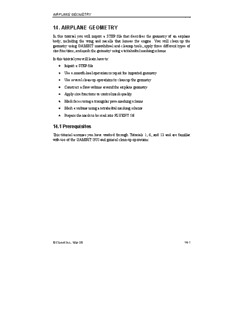
14. AIRPLANE GEOMETRY - rose-hulman.edu PDF
Preview 14. AIRPLANE GEOMETRY - rose-hulman.edu
AIRPLANE GEOMETRY 14. AIRPLANE GEOMETRY In this tutorial you will import a STEP file that describes the geometry of an airplane body, including the wing and nacelle that houses the engine. You will clean up the geometry using GAMBIT smooth/heal and cleanup tools, apply three different types of size functions, and mesh the geometry using a tetrahedral meshing scheme. In this tutorial you will learn how to: • Import a STEP file • Use a smooth-heal operation to repair the imported geometry • Use several clean-up operations to clean up the geometry • Construct a flow volume around the airplane geometry • Apply size functions to control mesh quality • Mesh faces using a triangular pave meshing scheme • Mesh a volume using a tetrahedral meshing scheme • Prepare the mesh to be read into FLUENT 5/6 14.1 Prerequisites This tutorial assumes you have worked through Tutorials 1, 6, and 13 and are familiar with use of the GAMBIT GUI and general clean-up operations. © Fluent Inc., Mar-06 14-1 Problem Description AIRPLANE GEOMETRY 14.2 Problem Description Figure 14-1 shows the geometry to be imported and meshed in this tutorial. This geometry represents one half of an airplane body, including the wing, strut, and nacelle that houses the engine but does not include the empennage. The imported geometry consists of many edges and faces that you will eliminate before generating the volume mesh. The mesh itself will consist entirely of tetrahedral elements. Figure 14-1: Airplane geometry 14-2 © Fluent Inc., Mar-06 AIRPLANE GEOMETRY Strategy 14.3 Strategy In this tutorial, you will create a tetrahedral mesh in a flow volume surrounding one half of an airplane body, including the wing, strut, and nacelle housing the engine but excluding the empennage. The geometry will be imported as a STEP file containing many faces and edges that will need to be eliminated before meshing. After creating a flow volume around the imported geometry and using a GAMBIT smooth/heal operation to simplify the geometry, you will clean up the geometry using the cleanup tools available in GAMBIT. You will then create triangular face meshes on the airplane body surfaces and flow-volume symmetry plane and mesh the flow volume with tetrahedral elements. NOTE: This tutorial employs a relatively course mesh so that the mesh characteristics can be easily examined. In actual practice, the model described in this tutorial would employ a much finer mesh than is used here, especially in the regions adjacent to the airplane body. © Fluent Inc., Mar-06 14-3 Procedure AIRPLANE GEOMETRY 14.4 Procedure 1. Copy the file path/Fluent.Inc/gambit2.x/help/tutfiles/airplane.stp (where 2.x is the GAMBIT version number) from the GAMBIT installation area in the directory path to your working directory. 2. Start GAMBIT using the session identifier “Airplane”. Step 1: Select a Solver 1. Choose the solver from the main menu bar: → Solver FLUENT 5/6 The choice of a solver dictates the options available in various forms (for example, the boundary types available in the Specify Boundary Types form). For some systems, FLUENT 5/6 is the default solver. The solver currently selected is shown at the top of the GAMBIT GUI. 14-4 © Fluent Inc., Mar-06 AIRPLANE GEOMETRY Procedure Step 2: Import the STEP File → → File Import STEP … This command sequence opens the Import STEP File form. 1. Click on the Browse... button. This action opens the Select File form. © Fluent Inc., Mar-06 14-5 Procedure AIRPLANE GEOMETRY a) Select airplane.stp in the Files list. b) Click Accept on the Select File form. 2. On the Import STEP File form, under Stand-alone Geometry, select the No stand-alone edges option. 3. Unselect the Make Tolerant option. The Make tolerant option improves geometric connectivity and can be invoked either during geometry import or after geometry import—as part of a healing operation. In this tutorial, you will invoke the Make tolerant option during a healing operation after examining and addressing duplicate-geometry issues (see Steps 3 and 4, below). 4. Click Accept. The STEP file for the airplane body will be read into GAMBIT (see Figure 14-2). 14-6 © Fluent Inc., Mar-06 AIRPLANE GEOMETRY Procedure Figure 14-2: Imported airplane geometry © Fluent Inc., Mar-06 14-7 Procedure AIRPLANE GEOMETRY Step 3: Clean Up Duplicate Faces The imported geometry is “dirty” in that it contains duplicate faces and edges. In this step, you will use a GAMBIT cleanup operation to eliminate the duplicate faces. 1. Clean up duplicate faces in the imported geometry. → → TOOLS CLEANUP CLEAN UP DUPLICATE GEOMETRY R This command sequence opens the Clean Up Duplicate Faces form. When you open any of the cleanup forms, such as the Clean Up Duplicate Faces form, GAMBIT automatically sets the graphics window color mode to display colors based on connectivity rather than topology. GAMBIT also automatically sets the graphics window pivot function to the user-specified pivot mode. a) Retain the Topology-based search option. b) Click the Default pushbutton located on the right side of the Tolerance text box. 14-8 © Fluent Inc., Mar-06 AIRPLANE GEOMETRY Procedure When you click the Default pushbutton, GAMBIT displays the Tolerance default value and populates the Items list with two sets of faces that meet the tolerance criterion. For the Topology-based search option, the Items list contains sets of faces that are topologically equivalent to each other and the edges and surfaces of which are within Tolerance of each other. c) Select the first duplicate-face set displayed in the Items list. GAMBIT zooms in on and highlights the faces shown in Figure 14-3. (NOTE: Due to slight differences in entity numbering between computer platforms, the entity numbers shown in Figure 14-3 and in all subsequent figures that include entity labels might differ from those actually displayed in the GAMBIT graphics window.) Figure 14-3: Set of faces comprising the first duplicate-face set in the Items list GAMBIT automatically selects the Method:Connect faces option and populates the Options:Faces pick list with the faces to be connected in performing the cleanup operation. d) Click the A/N pushbutton in the vertical array of pushbuttons located to the right of the Items list. © Fluent Inc., Mar-06 14-9 Procedure AIRPLANE GEOMETRY The A/N (“Apply/Next”) pushbutton applies the Connect faces method to clean up the duplicate faces and automatically selects the remaining duplicate-face set in the Items list. e) Click Apply to clean up the remaining set of duplicate faces. f) Click the FIT TO WINDOW command button at the top left of the Global Control toolpad to see the full model geometry in the graphics window. The removal of the duplicate faces does not significantly affect the appearance of the airplane geometry. 14-10 © Fluent Inc., Mar-06
Description: