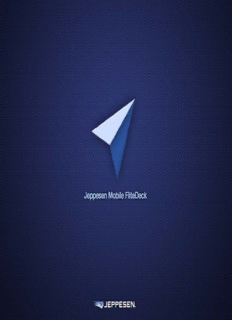
Using Jeppesen Mobile FliteDeck—Working with Airport and Terminal Charts PDF
Preview Using Jeppesen Mobile FliteDeck—Working with Airport and Terminal Charts
Jeppesen Mobile FliteDeck Setting Up—Introduction In this topic, you’ll learn how to download Jeppesen Mobile FliteDeck (Jeppesen Mobile FD), and change settings through: • Confirming your wireless connection. • Downloading Jeppesen Mobile FliteDeck. • Activating Jeppesen Mobile FliteDeck. • Loading chart information. • Applying global settings. • Applying iPad settings for in-flight use. • Updating charts. • Closing and exiting Jeppesen Mobile FliteDeck. Setting Up—Confirming Your Wireless Connection Before you download Jeppesen Mobile FD: 1. Tap Settings. Setting Up—Confirming Your Wireless Connection Before you download Jeppesen Mobile FD: 1. Tap Settings. 2. Tap Wi-Fi. Setting Up—Confirming Your Wireless Connection Before you download Jeppesen Mobile FD: 1. Tap Settings. 2. Tap Wi-Fi. 3. Ensure that Wi-Fi is on and that a checkmark appears next to your network. Next: Downloading Jeppesen Mobile FliteDeck Setting Up—Downloading Jeppesen Mobile FliteDeck To download Jeppesen Mobile FD: 1. Tap App Store. Setting Up—Downloading Jeppesen Mobile FliteDeck To download Jeppesen Mobile FD: 1. Tap App Store. 2. Tap the Search field to access the keyboard. Setting Up—Downloading Jeppesen Mobile FliteDeck To download Jeppesen Mobile FD: 1. Tap App Store. 2. Tap the Search field to access the keyboard. 3. Type “jeppesen mobile fd” in the search field. Setting Up—Downloading Jeppesen Mobile FliteDeck To download Jeppesen Mobile FD: 1. Tap App Store. 2. Tap the Search field to access the keyboard. 3. Type “jeppesen mobile fd” in the search field. 4. Select “jeppesenmobile fd” from the list. Setting Up—Downloading Jeppesen Mobile FliteDeck To download Jeppesen Mobile FD: 1. Tap App Store. 2. Tap the Search field to access the keyboard. 3. Type “jeppesen mobile fd” in the search field. 4. Select “jeppesenmobile fd” from the list. 5. Tap INSTALL.
Description: