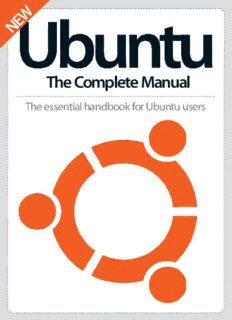
Ubuntu The Complete Manual 2016 PDF
Preview Ubuntu The Complete Manual 2016
The Complete Manual The essential handbook for Ubuntu users Welcome to Ubuntu The Complete Manual Many people who want to make the move from Windows to a Linux distribution choose Ubuntu as their first step. It provides a clean, attractive GUI with Unity, and usability by the bucket-load. It is the perfect environment in which to begin learning about the command line and creating a more customisable workspace. Meanwhile you still get many of the benefits you are used to in Windows and other desktop systems. This book serves as an introduction to the beauty and power of Ubuntu. From the default software to the best FOSS apps to download from the Software Centre, we’ll tour the top programs and applications, so soon you’ll be flying with Ubuntu. Ubuntu The Complete Manual Imagine Publishing Ltd Richmond House 33 Richmond Hill Bournemouth Dorset BH2 6EZ (cid:8) +44 (0) 1202 586200 Website: www.imagine-publishing.co.uk Twitter: @Books_Imagine Facebook: www.facebook.com/ImagineBookazines Publishing Director Aaron Asadi Head of Design Ross Andrews Editor In Chief Jon White Production Editor Fiona Hudson Senior Art Editor Greg Whitaker Designer Perry Wardell-Wicks Photographer James Sheppard Printed by William Gibbons, 26 Planetary Road, Willenhall, West Midlands, WV13 3XT Distributed in the UK, Eire & the Rest of the World by Marketforce, 5 Churchill Place, Canary Wharf, London, E14 5HU Tel 0203 787 9060 www.marketforce.co.uk Distributed in Australia by Gordon & Gotch Australia Pty Ltd, 26 Rodborough Road, Frenchs Forest, NSW, 2086 Australia Tel +61 2 9972 8800 www.gordongotch.com.au Disclaimer The publisher cannot accept responsibility for any unsolicited material lost or damaged in the post. All text and layout is the copyright of Imagine Publishing Ltd. Nothing in this bookazine may be reproduced in whole or part without the written permission of the publisher. All copyrights are recognised and used specifically for the purpose of criticism and review. Although the bookazine has endeavoured to ensure all information is correct at time of print, prices and availability may change. This bookazine is fully independent and not affiliated in any way with the companies mentioned herein. Ubuntu The Complete Manual © 2016 Imagine Publishing Ltd ISBN 978 1785 464 195 Part of the bookazine series Contents What you can i nd inside the bookazine Getting started 70 Use Startup Disk Creator Make a bootable USB 88 Get to know Ubuntu Find out about all the essential features 74 Unleash Archive Manager Understand this accessory 76 Using Disk Usage Analyzer View performance data 78 Monitor Software & Updates Keep your system up to date Ubuntu essentials 20 Navigate the 46 Sharing files in Ubuntu Ubuntu desktop Transfer your files with ease Familiarise yourself with Unity 50 Manage drives with Disks 22 Dual boot with Ubuntu Maximise this handy feature Run the OS alongside Windows 54 Get to grips with the 26 Customise the desktop command line 80 Work with Personalise your workspace Understand basic commands Universal Access Make Ubuntu more 30 Discover System Settings 62 Use GNOME Terminal user friendly Personalise system details & Xterm Explore all the basics 82 Configure network 34 Tweak security settings connections Ensure your data is protected 66 Secure files with Déjà Dup Set up a new connection Create a copy of your data 38 Find your way 84 Connect with Online around Dash Accounts Master this handy search bar Enjoy convenient integration 42 Understand the 86 Use System Monitor file system Monitor all your system Learn about file organisation resources 6 Master Ubuntu apps the Linux 88 Explore the Ubuntu 108 20 LibreOffice essentials Software Centre Work more productively with platform Download and install apps the LibreOffice suite today 96 Browse with Firefox 116 Text editing with gedit Explore the Internet’s depths Understand this built-in app 100 Manage emails with 120 View images with Thunderbird Shotwell All your email needs covered Manage all your shots here 104 Communicate with 124 Listen to songs with Empathy Rhythmbox Utilise this clever messenger Keep your tunes in one place “Getting up to speed might take a bit of time, but you will eventually see it’s more than worth it” 7 Getting started Get to know Ubuntu Get to know Ubuntu This free, open-source operating system has gained a lot of momentum in recent years Ubuntu is a user-friendly Linux-based operating system that has found its place in every corner of the world. Best of all, Ubuntu is absolutely free, including future updates. It is also extremely light on PC hardware, so you can install it on computers that are three to four years old and it’ll still run smoothly. So it’s for good reason that Ubuntu is the most widely used Linux operating system – for desktops and in the cloud. It boasts both community and professional support, and Ubuntu is suitable for both desktop and server use. But that’s not all: Ubuntu is everywhere. Almost all computer manufacturers are shipping models based on Ubuntu. Ubuntu is well supported. Few other Linux distros provide the same kind of long-term support. It is more important than ever to provide long-term support when it comes to open source projects. Ubuntu is easy to use. It’s easy to pick up and use, even if you come from a Windows background (Fig 1). Ubuntu is pretty stable. For most users, Ubuntu just works. This is because the OS is being tweaked and i xed all the time. Since all the latest packages are not integrated during the development cycle, it also helps in providing better stability. Fig 1 (right) The Ubuntu interface is easy to navigate and use 8 Get to know Ubuntu Getting started Start with the trial version Boot Ubuntu from a Try out Ubuntu before installing it disc or USB stick As a newcomer to Ubuntu, System requirements vary among Ubuntu products. For the Ubuntu you will be able to try it out desktop release 16.04, a PC with at least 512MB of RAM and 5GB of before installing it. This can disk space is highly recommended. For less powerful computers, it’s be done using either an Ubuntu DVD in the drive or a best to use one of the other Ubuntu distributions. USB stick with Ubuntu on it Ubuntu can be booted from a USB drive or CD and used without in a USB port. even installing it. Let’s take a look at the diferent ways to download 01 If using a DVD, put the and use the Ubuntu trial version… Ubuntu DVD into the drive and restart the computer. You will see a welcome Live booting and virtual machines screen which prompts you to One of the easiest ways to get started with Ubuntu is by creating select your chosen language. There will also be an option a live USB drive, CD or DVD. After placing Ubuntu onto it, you can to install Ubuntu or try it insert your USB stick or disc into any computer, then restart it. The from the DVD. computer should then boot from the removable medium and you 02 If you want to use a can use Ubuntu without making changes to the hard drive. USB drive, note that the You may be wondering how to create a live Ubuntu USB drive or latest computers can start up from a USB stick. Here disc. For this, you can download the latest Ubuntu disk image from you’ll also see a welcome Ubuntu’s website. Use the UNetbootin tool to put Ubuntu on your screen that prompts you to USB lash drive or burn the downloaded ISO image to a disc. All you choose a language and gives an option to either install need to do now is to restart your computer from the removable Ubuntu or try it from the medium you provided and select the ‘Try Ubuntu’ option. USB stick. 03 Irrespective of whether you are using the DVD or USB stick method, the next step is to select your preferred language and then click on ‘Try Ubuntu’. Your live desktop will then appear (as shown in the picture seen to the left, Fig 2). 04 As a final step, when you are ready to install Ubuntu, you just need to double-click on the icon on your desktop: ’Install Ubuntu 16.04 LTS’. Fig 2 (above) If successful, you will be presented with the standard Ubuntu desktop 9 Getting started Get to know Ubuntu Like any other operating system, Ubuntu can also be run in a virtual machine on your computer. In this way, you’ll be able to try Linux without even restarting your computer, although you should note that virtual machines are slower than running the operating system on your computer itself. To create an Ubuntu virtual machine, irst you need to download and install VirtualBox. Create a new virtual machine with it, select the Ubuntu operating system, and provide the ISO ile you downloaded from Ubuntu’s website when prompted. The installation process is pretty self-explanatory and you can go through it in the virtual machine as if you were installing Ubuntu on a real computer. “You’ll be able to try Linux without even restarting your computer” Fig 3 (below) Install Ubuntu or try it out with the trial version 10
Description: