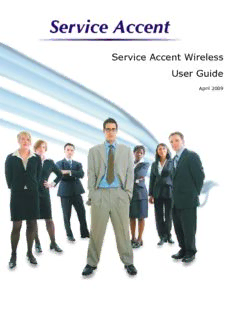
Service Accent Wireless User Guide PDF
Preview Service Accent Wireless User Guide
Service Accent Wireless User Guide April 2009 Legal Information All rights reserved. No part of this document shall be reproduced or transmitted by any means or otherwise, without written permission from Vantage Computing Limited. This document is provided “as is” and all express or implied conditions, representations, and warranties, including any implied warranty of merchantability, fitness for a particular purpose, or non- infringement, are disclaimed, except to the extent that such disclaimers are held to be legally invalid. Trademarks Service Accent is a trademark of Vantage Computing Ltd. Nomad is a trademark of InfoAnyWare Ltd. All product names mentioned in this documentation are the trademarks of their respective owners. This document also includes the trademarks, trade names, and service marks of companies other than Vantage Computing Limited. The product described in this document is distributed under license, restricting its use, copying, distribution, and decompilation. No part of the product or this documentation may be reproduced in any form by any means without prior written authorisation of Vantage Computing Limited. contents 1 Introduction Service Accent Wireless Overview ..................................2 The Service Accent Document Set ...................................3 About this Guide ..............................................................4 Documentation Conventions ............................................4 contents Contacting Your Support Provider ...................................4 2 Using Service Accent Wireless Service Accent ..................................................................5 Sending an email to an engineers device ...................6 Sending a call to an engineers device ......................12 Send multiple jobs to an engineer ............................18 Unassigning an engineer from a job ........................22 Reassigning job to another engineer ........................24 Removing job if closed in Service Accent ...............30 Wireless Settings ............................................................31 Checking the status of remote jobs ..........................34 Check remote gateway status ...................................36 Setting engineer permissions ...................................37 Service Accent Wireless .................................................41 Go to my jobs ...........................................................43 Supervisor ................................................................43 View the status definitions .......................................49 View an existing job ................................................50 Multiple jobs, one signature .....................................52 Show the site details .................................................55 Options .....................................................................57 Update the job status ................................................58 Edit the item details ..................................................69 Viewing job history ..................................................72 Completing a job ......................................................75 Use, request or estimate parts ..................................77 Parts screen options ..................................................79 To enter a part number directly into the part no box 80 To copy & paste a part number into the part no box 83 To take parts from the engineers car/van stock ........85 To take parts from the customers stock ...................88 To create a new part .................................................91 To request parts for a job .........................................93 To use an available part ...........................................96 To estimate a part .....................................................98 To delete a part .......................................................100 To edit a part ..........................................................102 Meter readings ........................................................104 Update tasks ...........................................................105 Extend this job .......................................................109 Close this job ..........................................................130 Log a new job .........................................................149 Adding a Resource to a job ....................................153 Scanning .................................................................160 Go to my inbox ......................................................171 Service Accent Wireless Options ...........................180 About Service Accent Wireless .............................186 Close Service Accent Wireless ..............................189 Invoicing Completed Jobs ......................................190 3 Appendix A Flow Chart ....................................................................193 Copyright © Vantage Computing Ltd 2009. All rights reserved Service Accent Wireless User Guide 1 contents contents 1 chapter Introduction Welcome to the Service Accent Wireless user guide. This chapter contains the following topics: • Service Accent Wireless Overview • The Service Accent Document Set • About this Guide • Documentation Conventions • Contacting Your Support Provider Copyright © Vantage Computing Ltd 2009. All rights reserved Service Accent Wireless User Guide • 1 Introduction Service Accent Wireless Overview Service Accent Wireless runs on almost any Windows Mobile 5/6 devices. It is designed for use with both a stylus and the built-in virtual keyboard, with simple easy-to-use and easy-to-read screens. It is written using Microsoft .NET 2.0/.NET 3.5 thus ensuring that it keeps pace with the latest developments in device technology. Service Accent Wireless can be used offline when out of coverage or when the engineer is in a sensitive area, for example, in hospitals. This means that the engineer can continue to view his schedule, update his jobs and review important information even when not connected to the internet as messages are queued in both directions and dispatched when coverage is resumed. It uses your existing internet connection, using GPRS/3G from the device. Only a small amount of data is transferred in each transaction, thus keeping your costs to a minimum; running Service Accent Wireless is significantly cheaper than using a mobile phone to make voice calls. With Service Accent Wireless, your engineer can perform all their important tasks straight from his hand-held device. The available features include: • Job listing showing job number, customer name, model, serial number and target/scheduled date and time • Job details with site address, contact name, equipment details and fault information • Ability to update the machine details when on-site • Service history showing the engineer, equipment, meter readings, and fault & fix details • Parts can be used and automatically deducted from the engineer.s stock • Signature capture for customer confirmation • Task list, allowing multiple tasks to be defined in Service Accent to be actioned by the engineer. The engineer can update each task with comments • Meter readings can be entered when necessary • The status of jobs can be progressed for auditing purposes • Office-based personnel can monitor and track engineers • Email messaging allows your office-based personel to send your engineers emails without the need to configure external POP accounts on the mobile device or change your existing email configuration. Your engineers can then reply or create new messages • The optional Proof-Of-Acceptance module allows you to capture a customer’s signature, include it on your Proof Of Acceptance document and have it emailed direct to the customer automatically • Using Service Accent Wireless in conjunction with the optional Service Accent Dynamic Mapping module allows you to your engineers. current locations as well as their travel history 2 • Service Accent Wireless User Guide Copyright © Vantage Computing Ltd 2009. All rights reserved The Service Accent Document Set The Service Accent Document Set The Service Accent document set consists of the following guides: • Service Accent Installation And Setup Guide – this document describes how to install and configure Service Accent. • Service Accent User Guide – this document describes how to use Service Accent. • Service Accent Online Meter Billing Setup & User Guide - this document describes how to configure and use Service Accent Online Meter Billing. • Service Accent Sage Live Link - this document describes how to configure and use Service Accent Sage Live Link. • Service Accent Dynamic Mapping - this document describes how to configure and use Service Accent Dynamic Mapping. • Service Accent Remote Monitoring & Billing - this document describes how to configure and use Service Accent Remote Monitoring & Billing. • Service Accent Remote Console Installation & Setup Guide - this document describes how to install and setp the Service Accent Remote Console module. • Service Accent Wireless Setup Guide - this document describes how to install and setup Service Accent Wireless. • Service Accent Wireless User Guide - this document describes how to use Service Accent Wireless. • Service Accent Mobile User Guide - this document describes how to use Service Accent Mobile. • Service Accent Remote Customer User Guide - this document describes how to use Service Accent Remote Customer. • Service Accent Remote Engineer User Guide - this document describes how to use Service Accent Remote Engineer. • Service Accent Remote Email Setup & User Guide - this document describes how to configure and use Service Accent Remote Email. • Service Accent Messaging Setup & User Guide - this document describes how to configure and use Service Accent Messaging. • Service Accent SMS & Email Notifications Setup & User Guide - this document describes how to use Service Accent SMS & Email Notifications. Copyright © Vantage Computing Ltd 2009. All rights reserved Service Accent Wireless User Guide • 3 Introduction About this Guide This guide consists of the following chapters: • Chapter 1: Introduction – an overview of the Service Accent Wireless application, documentation conventions, and your support provider contact information. • Chapter 2: Using Service Accent Wireless– describes how to use Service Accent Wireless and the Nomad Clientic and introduces the features of the Service Accent Wireless Enviroment. Documentation Conventions The following icons highlight particular sections. Caution – failure to observe the caution described in this section may prevent Service Accent Wireless from operating properly. Note – sections highlighted with this icon contain pertinent information, such as exceptions to the preceding steps or sections. Hint – sections highlighted with this icon contain hints or suggestions. Contacting Your Support Provider Web site:www.serviceaccent.com, click on support and assistance Telephone and Email details will be provided by your support provider. 4 • Service Accent Wireless User Guide Copyright © Vantage Computing Ltd 2009. All rights reserved 2 chapter Using Service Accent Wireless This user guide is for Service Accent Wireless version 7.3. You must be running Service Accent Version 4.12 Build 204 or greater for this version of Service Accent Wireless. The Service Accent Wireless application runs on devices that run Windows Pocket PC 2003, Windows Mobile 5 or Windows Mobile 6. For the purpose of this manual, the documentation is based on a PDA running Windows Mobile 5. The Service Accent Wireless application will look the same on any device, however, the startup screen and other PDA system screens may be different. The functionality will be the same. Service Accent There are several features within Service Accent, namely • The ability to send emails (Messages) to the engineer. See page 8 • Sending a job to an engineers device. See page 12 • Sending multiple jobs to an engineers device. See page 18 • Unassigning an engineer from a job. See page 22 • Reassigning job to another engineer. See page 24 • Removing the job if job closed in Service Accent. See page 30 • Completing but not closing jobs. See page 32 • Automatic sending of jobs to an engineer. See page 32 • Automatically send job to engineer when extended. See page 33 • Completion time set as device time. See page 33 • Send next scheduled job. See page 33 • Extend job if parts request entered. See page 33 • Engineer can select alternative store. See page 33 • Checking the status of remote jobs. See page 34 • Setting engineer permissions. See page 37 An explanation of these features follows on the next pages. Copyright © Vantage Computing Ltd 2009. All rights reserved Service Accent Wireless User Guide • 5 Using Service Accent Wireless Sending an email to an engineers device An email message can be sent from Service Accent to an engineers device. The email does not have to relate to a job, it can be for any subject. This feature will only function from Service Accent version 4.6 build 198 or greater. In order for email messaging to work correctly, the Service Accent user that is sending an email message to an engineer, MUST have their email address setup against their user profile. To setup email messaging from Service Accent 1. Click Admin from the Service Accent button bar, under Groups and users, click the Groups and users icon. 2. The a dialogue similar to the following will be displayed; 6 • Service Accent Wireless User Guide Copyright © Vantage Computing Ltd 2009. All rights reserved
Description: