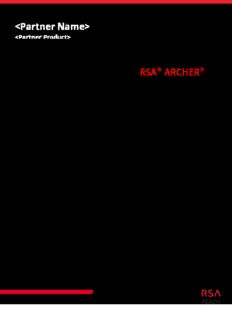
RSA Archer Implementation Guide PDF
Preview RSA Archer Implementation Guide
<Partner Name> <Partner Product> RSA® ARCHER® GRC Platform Implementation Guide RiskLens 2.4.1 Wesley Loeffler, RSA Engineering Last Modified: April 25th, 2018 RiskLens RiskLens 2.4 Solution Summary The RiskLens & Archer integration connects a Risk Issue in the RSA Archer GRC Platform’s Risk Register to a RiskLens’ Cyber Risk Quantification Analysis. The connection adds RiskLens quantified analysis information directly to the Risk Issue. This allows the Risk Issue to be assessed alongside other issues with FAIR quantified outputs. Analyses can be updated over time and the changes can be sent back to the corresponding Risk Issue with the changes. This integration will allow for both requesting and sending data to/from the RSA Archer GRC Platform. This version of the integration acts as a conduit to coordinate the platforms. It integrates the two platforms for workflow purposes and data communication. Future versions will expand on the integration of FAIR and automatic updates. Partner Integration Overview GRC Solution Type IT Security Risk Management & Enterprise & Operational Risk Uses Out Of The Box Application Risk Register Uses Custom Application Yes (Modified version of Risk Register) Requires On-Demand License No -- 2 - RiskLens RiskLens 2.4 Partner Product Configuration Before You Begin This section provides instructions for configuring RiskLens with the RSA Archer GRC Platform. This document is not intended to suggest optimum installation or configuration. It is assumed that the reader has both working knowledge of all products involved, and the ability to perform the tasks outlined in this section. Administrators should have access to the product documentation for all products in order to install the required components. All RiskLens components must be installed and working prior to the integration. Perform the necessary tests to confirm that this is true before proceeding. *Customers with the Monte Carlo integration should not override the layout when installing the RiskLens package. Doing so will result in Monte Carlo fields being removed from the layout. Important: The integration described in this guide is being provided as a reference implementation for evaluation and testing purposes. It may or may not meet the needs and use cases for your organization. If additional customizations or enhancements are needed, it is recommended that customers contact RSA Professional Services for assistance. RiskLens Configuration The steps provided below cover the changes and setup needed to provide access to the RiskLens API for your RSA Archer GRC Platform Instance. Token Management 1. As a RiskLens Admin, select Token Management from the Admin drop down. -- 3 - RiskLens RiskLens 2.4 2. Click the New Token button to add a new API Token. 3. Set the Access Level for the new Token. Your RSA Archer GRC Platform Integration will require that the Token you create has Write level access or higher. 4. Make note of the Token Value. It will be used in the Risk Register Custom Object to communicate with the RiskLens server. -- 4 - RiskLens RiskLens 2.4 5. The Token Value will be inserted inside the RiskLens Custom Object on the Risk Register layout. For instructions on locating the Custom Object please refer to steps 7 and 8 of the ‘Updating the RiskLens Custom Object inside Risk Register’ section. RSA Archer GRC Platform API User This section details the steps necessary for providing user and network credentials needed to communicate with RiskLens. 1. Navigate to Admin -> Third Party Integrations -> Third Party Integration Settings. 2. Fill in the information for the RSA Archer GRC Platform API User and click Save. -- 5 - RiskLens RiskLens 2.4 RSA Archer Risk Register/RiskLens Package Installation The following information details the steps necessary to import and install the Risk Register application. Step 1: Back Up Your Database There is no Undo function for a package installation. Packaging is a powerful feature that can make significant changes to an instance. It is strongly recommended to back up the instance database before installing a package. This process enables a full restoration if necessary. An alternate method for undoing a package installation is to create a package of the affected objects in the target instance before installing the new package. This package provides a snapshot of the instance before the new package is installed, which can be used to help undo the changes made by the package installation. New objects created by the package installation must be manually deleted. Step 2: Import the Package Procedure 1. Go to the Install Packages page. a. From the menu bar, click . b. Under Application Builder, click Install Packages. 2. In the Available Packages section, click Import. 3. Click Add New, then locate and select the package file that you want to import. 4. Click OK. The package file is displayed in the Available Packages section and is ready for installation. Step 3: Map Objects in the Package Procedure 1. In the Available Packages section, select the package you want to map. 2. In the Actions column, click for that package. The analyzer runs and examines the information in the package. The analyzer automatically matches the system IDs of the objects in the package with the objects in the target instances and identifies objects from the package that are successfully mapped to objects in the target instance, objects that are new or exist but are not mapped, and objects that do not exist (the object is in the target but not in the source). Note: This process can take several minutes or more, especially if the package is large, and may time out after 60 minutes. This time-out setting temporarily overrides any IIS time-out settings set to less than 60 minutes. When the analyzer is complete, the Advanced Package Mapping page lists the objects in the package file and corresponding objects in the target instance. The objects are divided -- 6 - RiskLens RiskLens 2.4 into tabs, depending on whether they are found within Applications, Solutions, Access Roles, Groups, Sub- forms, or Questionnaires. 3. On each tab of the Advanced Mapping Page, review the icons that are displayed next to each object name to determine which objects require you to map them manually. Icon Name Description Awaiting Indicates that the system could not automatically match the object or Mapping children of the object to a corresponding object in the target instance. Objects marked with this symbol must be mapped manually through the Review mapping process. Important: New objects should not be mapped. This icon should remain visible. The mapping process can proceed without mapping all the objects. Note: You can execute the mapping process without mapping all the objects. The icon is for informational purposes only. Mapping Indicates that the object and all child objects are mapped to an Completed object in the target instance. Nothing more needs to be done with these objects in Advanced Package Mapping. Do Not Indicates that the object does not exist in the target instance or Map the object was not mapped through the Do Not Map option. These objects will not be mapped through Advanced Package Mapping, and must be remedied manually. Undo Indicates that a mapped object can be unmapped. This icon is displayed in the Actions column of a mapped object or object flagged as Do Not Map. 4. For each object that requires remediation, do one of the following: To map each item individually, on the Target column, select the object in the target instance to which you want to map the source object. If an object is new or if you do not want to map an object, select Do Not Map from the drop-down list. Important: Ensure that you map all objects to their lowest level. When objects have child or related objects, a drill-down link is provided on the parent object. Child objects must be mapped before parent objects are mapped. For more details, see "Mapping Parent/Child Objects" in the RSA Archer Online Documentation. To automatically map all objects in a tab that have different system IDs but the same object name as an object in the target instance, do the following: a. In the toolbar, click Auto Map. b. Select an option for mapping objects by name. -- 7 - RiskLens RiskLens 2.4 -- 8 - RiskLens RiskLens 2.4 Option Description Ignore Select this option to match objects with similar names regardless case of the case of the characters in the object names. Ignore Select this option to match objects with similar names regardless space of whether spaces exist in the object names. s c. Click OK. The Confirmation dialog box opens with the total number of mappings performed. These mappings have not been committed to the database yet and can be modified in the Advanced Package Mapping page. d. Click OK. To set all objects in the tab to Do Not Map, in the toolbar, click Do Not Map. Note: To undo the mapping settings for any individual object, click in the Actions column. When all objects are mapped, the icon is displayed in the tab title. The icon is displayed next to the object to indicate that the object will not be mapped. 5. Verify that all other objects are mapped correctly. 6. (Optional) To save your mapping settings so that you can resume working later, see "Exporting and Importing Mapping Settings" in the RSA Archer Online Documentation. 7. Once you have reviewed and mapped all objects, click . 8. Select “I understand the implications of performing this operation” and click OK. The Advanced Package Mapping process updates the system IDs of the objects in the target instance as defined on the Advanced Package Mapping page. When the mapping is complete, the Import and Install Packages page is displayed. Important: Advanced Package Mapping modifies the system IDs in the target instance. Any Data Feeds and Web Service APIs that use these objects will need to be updated with the new system IDs. Step 4: Install the Package All objects from the source instance are installed in the target instance unless the object cannot be found or is flagged to not be installed in the target instance. A list of conditions that may cause objects not to be installed is provided in the Log Messages section. A log entry is displayed in the Package Installation Log section. Procedure 1. Go to the Install Packages page. a. From the menu bar, click . b. Under Application Builder, click Install Packages. 2. In the Available Packages section, locate the package file that you want to install, and click Install. -- 9 - RiskLens RiskLens 2.4 3. In the Configuration section, select the components of the package that you want to install. To select all components, select the top-level checkbox. To install only specific global reports in an already installed application, select the checkbox associated with each report that you want to install. Note: Items in the package that do not match an existing item in the target instance are selected by default. 4. In the Configuration section, under Install Method, select an option for each selected component. To use the same Install Method for all selected components, select a method from the top-level drop-down list. Note: If you have any existing components that you do not want to modify, select Create New Only. You may have to modify those components after installing the package to use the changes made by the package. 5. In the Configuration section, under Install Option, select an option for each selected component. To use the same Install Option for all selected components, select an option from the top-level drop-down list. Note: If you have any custom fields or formatting in a component that you do not want to lose, select Do Not Override Layout. You may have to modify the layout after installing the package to use the changes made by the package. 6. To deactivate target fields and data-driven events that are not in the package, in the Post- Install Actions section, select the “Deactivate target fields and data-driven events that are not in the package” checkbox. To rename the deactivated target fields and data-driven events with a user-defined prefix, select the “Apply a prefix to all deactivated objects checkbox”, and enter a prefix. This can help you identify any fields or data-driven events that you may want to review for cleanup post-install. 7. Click Install. 8. Click OK. Step 5: Review the Package Installation Log 1. Go to the Package Installation Log tab of the Install Packages page. a. From the menu bar, click . b. Under Application Builder, click Install Packages. c. Click the Package Installation Log tab. 2. Click the package that you want to view. 3. In the Package Installation Log page, in the Object Details section, click View All Warnings. -- 10 -
Description: