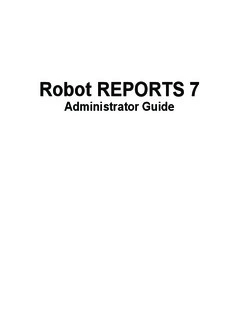
REPORTS 7 Admin Guide PDF
Preview REPORTS 7 Admin Guide
Robot REPORTS 7 Administrator Guide COPYRIGHT INFORMATION Copyright © HelpSystems, LLC. All rights reserved. Robot is a division of HelpSystems. www.helpsystems.com/robot U.S.: +1 952-933-0609 Outside the U.S.: +44 (0) 870 120 3148 Robot Technical Support email: [email protected] OPAL, OPerator Assistance Language, Robot ALERT, Robot AUTOTUNE, Robot CLIENT, Robot CONSOLE, Robot CORRAL, Robot CPA, EASY VIEW, Robot LPAR, Robot MONITOR, Robot NETWORK, Robot Browser Interface, Robot REPLAY, Robot REPORTS. Robot SAVE, Robot SCHEDULE, Robot SCHEDULE Enterprise, Robot SECURITY, Robot SPACE, Robot TRANSFORM, Robot TRAPPER, and Robot UPS are trademarks or registered trademarks of HelpSystems, LLC in the United States and other countries. IBM, AS/400, OS/400, System i, System i5, i5/OS, Power Systems, iSeries, AIX, and PowerLinux are trademarks or registered trademarks of International Business Machines Corporation in the United States and/or other countries. Adobe, Acrobat, and Reader are either registered trademarks or trademarks of Adobe Systems Incorporated in the United States and/or other countries. All other product and company names are trademarks of their respective holders. For third-party conditions and disclaimers, see the Release Notes in the product directory. Contents Introduction Robot REPORTS: The Total Solution For Report Output .......................10 How Robot REPORTS Works ..................................................................14 Getting Around Overview ..................................................................................................18 Standard Panel Features and Function Keys ............................................20 Robot REPORTS Navigator .....................................................................21 Option Menus ...........................................................................................22 Finder Panels ............................................................................................23 Add/Copy/Delete Window .......................................................................24 Report Sets Report Sets ...............................................................................................27 Robot GUIDE for Automated Report Setup .............................................32 Changing Robot GUIDE Defaults .........................................................33 Creating and Maintaining Report Sets .....................................................35 Maintain Report Sets Display ................................................................36 Report Set Search Options ....................................................................37 Accessing the Report Set Panel .............................................................38 Report Set Detail ...................................................................................39 Report Processing Codes .......................................................................40 Report Distribution ................................................................................41 Report Archiving ...................................................................................42 Accessing the Report Set Text Panel .....................................................45 Report Set Text ......................................................................................46 Accessing the Maintain Report Name Panel .........................................47 Report Names ........................................................................................47 Maintaining Report Names ..................................................................48 Accessing the Report Name Panel ........................................................49 Report Name Detail Display ....................................................................50 Selecting an OPAL Processing Type ........................................................51 Identifying Which Spooled Files to Process ............................................52 Comparison Information—Spool File Attributes .....................................54 Comparison Information—Report Title Search .......................................55 Accessing the Report Bursting Instructions Panel ...................................56 Bursting Instructions ................................................................................56 Report Bursting Instructions .................................................................57 Report Bursting Instructions Display ....................................................58 Defi ning Report Bursting Instructions .................................................59 Example —Defi ning Report Bursting Instructions ..............................60 Accessing the Report Distribution Display ...........................................63 Report Distribution ...................................................................................63 Maintain Report Distributions Display .................................................64 Maintain Report Distributions Options .................................................66 Report Distribution Search Options ......................................................67 Accessing Distribution Options .............................................................68 Page 3 Contents Report Sets Overview of Output Options ....................................................................69 Report Distribution Output Options—View, Both, Print, and Microfi che (cont.) 70 Report Distribution Output Options—Client, PDF, HTML, and Transform .................................................................................................71 Output Code—View .................................................................................72 Output Code—Both ..................................................................................73 Output Code—Print; Bundle Code Yes ....................................................74 Output Code—Print; Bundle Code No .....................................................75 Output Code—Microfi che ........................................................................76 Output Code—Client ................................................................................77 Output Code—PDF and HTML (Robot CLIENT)...................................80 Output Code—PDF and HTML (Robot ALERT) ....................................81 Output Code—Transform (Robot TRANSFORM) ..................................83 Report Distribution Overrides ..................................................................84 Report Distribution Overrides—Exception Distribution Options ............86 Distribution of Reports to Special Printer Devices ..................................87 Creating Laser Commands to Fax Reports Using FAX*STAR ...............87 Sending a Single Report by Fax ..............................................................88 Accessing the Report Banner Page Options .............................................90 Banner Page Entry ....................................................................................90 Banner Page Instructions ..........................................................................91 Banner Page Output ..................................................................................92 Accessing the Link to Robot SCHEDULE ..............................................94 Scheduling ROBOT Jobs ......................................................................94 Scheduling Robot REPORTS Set Processing on Robot SCHEDULE ..95 Confi rming that Robot SCHEDULE is using Robot REPORTS for Distribution ...............................................................................................96 Accessing the Report Set Copy Display ................................................97 Report Set Copy .......................................................................................97 Report Set Copy Display ..........................................................................98 Advanced Advanced Report Sets ............................................................................101 Report Sets Accessing Advanced Report Options .....................................................103 Report Print File Overrides ....................................................................104 Accessing the Maintain Report Indexes Panel .......................................105 Report Indexes ........................................................................................105 Maintain Report Indexes Display ........................................................106 Report Index Detail .............................................................................107 Accessing the Maintain Report Views Panel .......................................108 Report Views ..........................................................................................108 Maintain Report Views Display ..........................................................109 Report View Search Options ...............................................................110 Report View Detail ..............................................................................111 Display Report Using View .................................................................112 Page 4 Contents Advanced Tips for Transferring Reports to Clients ..............................................113 Report Sets View OPAL ..........................................................................................113 OPAL Code Entry for Report Views ...................................................115 (cont.) OPAL Code Entry for Changing a Report into a Spreadsheet .............116 OPAL Code Entry to Highlight Report Views.....................................117 Edit Profi les for Object Authority .......................................................118 Report View Security ..........................................................................118 Accessing the Maintain Report Segments Panel .................................119 Report Segments .....................................................................................119 Using OPAL Report Segments ............................................................120 Maintain Report Segments Display .....................................................121 Report Segment Search Options ..........................................................122 Report Segment Detail Display ...........................................................123 Edit Profi les for Object Authority ..........................................................125 Report Distribution .................................................................................126 Accessing the Report Distribution Display .........................................126 Accessing the Report Banner Page Options ........................................127 Banner Page Entry ...............................................................................127 Resegmenting a Report .......................................................................128 Resegmenting a Report .......................................................................128 Scan/Replace OPAL Values .................................................................131 Scan/Replace OPAL Values — Column Shift ..................................133 Report Set Report Set Objects ..................................................................................136 Objects Laser Commands ....................................................................................137 Accessing the Maintain Laser Command Names Panel ......................137 Maintain Laser Command Names .......................................................138 Laser Command Name ........................................................................139 Laser Command Entry .........................................................................140 Maintaining Exception Distribution Objects ..........................................141 Exception Distribution Maintenance ...................................................142 Exception OPAL Detail .......................................................................143 Scan/Replace OPAL Values .................................................................144 OPAL Tables ...........................................................................................145 Maintain OPAL Tables ........................................................................145 OPAL Table Detail ...............................................................................146 OPAL Table Elements .........................................................................147 Report Programs Changed Listing ......................................................148 Recipient and Recipient and Distribution Lists .............................................................149 Distribution Overview .............................................................................................151 Lists Recipient Lists ........................................................................................152 Accessing the Maintain Recipients Display ........................................152 The Maintain Recipients Display ........................................................153 The Recipient Detail Display ..............................................................155 Recipient Bundling Options — Printing Information .........................156 Page 5 Contents Recipient and Recipient Bundling Options — Packet Index .....................................157 Distribution Packet Index Output ............................................................................158 Recipient Bundling Options—Stop Reports .......................................159 Lists (cont.) Recipient Reports Panel ......................................................................160 Using the Recipient Reports Panel ......................................................161 Displaying Reports For a Recipient—REPDSPREC Command ........162 Copying Another Recipient’s Distribution—REPCPYDST Command .... 163 Delete a Recipient—REPDLTREC Command....................................163 Maintain Recipient on Distribution Lists ............................................164 Distribution Lists ....................................................................................164 Maintain Distribution Lists Panel ........................................................165 Distribution List Detail Display ..........................................................167 Maintain Distribution List Recipients Display ....................................168 Report History Complete Report History ........................................................................171 Accessing Report History ....................................................................172 Report Processing History Display .....................................................173 Report Processing History Display — Additional Information .......174 Report Processing History Display—Search Options ......................175 Report Processing History Display — Options Menu .....................176 Report Processing History Detail .....................................................177 Report Archive History .......................................................................178 Report Archive Status ..........................................................................180 Restoring A Report From Archive ......................................................181 Report Archive Options .......................................................................183 Report Access History ............................................................................184 Report Access History — Search Options ..........................................186 Report Access History Detail ..............................................................187 Delete Report Processing and Access History .......................................188 Report Control Report Control ........................................................................................193 Report Archiving ....................................................................................195 REPMVTODSK Command ...................................................................197 Short-Term and Long-Term Archive Operations....................................197 Report Bundling .....................................................................................197 Operations Checklist ..............................................................................198 Tape Management Checklist ..................................................................200 Accessing Report Control ......................................................................201 Starting and Stopping Output Queue Monitoring Manually ..................202 Maintaining the Output Queue List .....................................................203 Restarting Output Queue Monitoring Manually—REPSTRQMON ...204 Run Users Jobs—REPRUNSET .........................................................205 Process Spool Files—REPPRCSET ...................................................206 Report Archiving—REPARCHIVE ....................................................207 Page 6 Contents Report Control—Report Archiving ........................................................207 Report Archiving with Robot SAVE—REPARCSAVE ......................208 Report Bundling ....................................................................................209 Report Bundling by Recipient .............................................................210 Report Bundling by Command ............................................................211 Administrative Holding a Report Set ..............................................................................212 Administrative Reports ...........................................................................215 Reports Accessing Administrative Reports ......................................................216 Setup Information Reports ..................................................................217 Report History Selection .....................................................................218 Archive Reports Selection ...................................................................219 System Setup and Security System Setup and Security .....................................................................222 System Setup ..........................................................................................223 Accessing System Setup ......................................................................224 System Setup Without Robot SAVE—Short-term Storage .............225 System Setup Without Robot SAVE—Long-term Storage .............226 System Setup Without Robot SAVE—Other Options ......................227 System Setup—Other Defaults ...........................................................228 System Setup—Robot CLIENT Email Options ..................................230 System Setup—Robot ALERT Email Options ....................................231 System Setup with Robot SAVE .........................................................234 Setting Up Robot SAVE for Archiving ...............................................235 Archiving to Optical ............................................................................237 Accessing HFS Volume Group Maintenance ......................................238 Maintain Volume Groups Display .......................................................239 Volume Group Detail ...........................................................................240 Volumes within a Volume Group Display ...........................................241 Accessing Robot REPORTS Security .................................................243 System Security ......................................................................................243 Maintain Secured Objects Display ......................................................244 Secured Objects Table .........................................................................245 Report Segment and View Security —Record Level ..........................246 Report Segment and View Security .....................................................247 Robot REPORTS Security—Object Level ..........................................248 Appendix Getting the Printed Output You Want ..................................................250 The Eff ect of Processing Method on Print File Overrides ..................250 Changing Page Size Attributes ............................................................252 REP530—Display Indexed Documents ..............................................253 Index Index .......................................................................................................255 Page 7 Notes: Page 8 Introduction Page 9 Introduction Robot REPORTS: No other area is more costly or labor intensive in operating the IBM® eServer™ iSeries™ than managing report output. Which means there is no The Total Solution other area where the payback in automating these duties is greater. for Report Output Report management includes many tasks—running and printing reports, bursting and sorting the resulting stacks of paper, and delivering the reports to the recipients. After reviewing their reports, recipients have to store them. When they need to look up historical information, they have to fi nd and retrieve reports again and again. Robot REPORTS is designed to be a total solution to a specifi c problem— the high cost of report management. Report Viewing Robot REPORTS provides elegant report viewing features that will make report users want to throw out paper reports and switch to report viewing. There’s no need for special equipment. Robot REPORTS’ viewing works on any workstation. Authorized users can reformat their reports by eliminating, moving, or copying report columns. They can save their new viewing defi nition into report views. Security can be put on report views so that access to certain columns can be restricted to authorized users. Page headings and columns can be frozen during windowing and scrolling just like Lotus™ or Excel™ spreadsheets. Scan functions make it easy to fi nd action items fast. Report information that exceeds management control thresholds can be highlighted in one of 26 designer colors. You can format report views to Portable Document Format (PDF), which can be viewed and printed by any computer that has the free Adobe Acrobat Reader installed. You also can format report views into HyperText Markup Language (HTML) for use on the Internet. In addition, Robot REPORTS allows you to create Report Notes. Notes allow you to add information to a report that is useful to yourself and others. You can set up each note to be viewed by you only, everyone who receives the report, or you can create a list of recipients. These features will have users moving toward a paperless offi ce quickly. Page 10
Description: