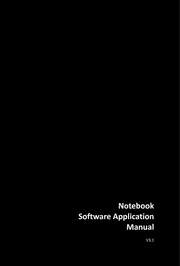
Notebook Software Application Manual V3.1 PDF
Preview Notebook Software Application Manual V3.1
Notebook Software Application Manual V3.1 Software Application Manual Copyright Notice The material in this document is the intellectual property of MICRO-STAR INTERNATIONAL. We take every care in the preparation of this document, but no guarantee is given as to the correctness of its contents. Our products are under continual improvement and we reserve the right to make changes without notice. Trademarks All trademarks are the property of their respective owners. SRS Premium Sound, SRS and the symbol are trademarks of SRS Labs, Inc. THX and THX TruStudio Pro are trademarks of THX Ltd. which may be registered in some jurisdictions. All rights reserved. Technical Support If a problem arises with your system and no solution can be obtained from the user’s manual, please contact your place of purchase or local distributor. Alternatively, you may contact our technical staff for further guidance at: http://support.msi.com/ Revision History Version Revision History Date 3.1 Latest Released 04, 2015 2 Preface 1-3 About This Manual This Software Application Manual provides instructions and illustrations on installing and using the software applications which are exclusively designed by MSI. This manual will give users more on how your notebook can be more efficient, convenient, and enjoyable with the help of these software applications. The software applications selected here may be optionally supported for particular models. Contact the local dealer for further information if necessary. Dragon Gaming Center (DGC) (for Gaming Series only)......................... 6 Dragon Gaming Center (DGC) is a handy application for integration of games installed and gaming software interface. Providing easy access to real-time system performance monitor and gaming environment setting, DGC empowers users to facilitate tweaking process without occupying system resources. XSplit Gamecaster (for Gaming Series only) .......................................... 16 XSplit Gamecaster is a one-of-a-kind live streaming and recording application designed for both casual and hardcore gamers. It allows every gamer to live stream or record their gameplay without complicated setup and configuration. SteelSeries Engine 2 (SSE 2) (for Gaming Series only) ........................ 30 SteelSeries Engine 2 is the Apps to combine all frequent functions for gamers in order to easily customize every individual key and functions to personalize every gamer's play style, including KLM, multiple devices management (for example, headset, mouse, and keyboard), keypress macros, and text macros. SteelSeries Engine 3 (SSE 3) (for selected Gaming Series only) .............. 45 SteelSeries Engine 3 allows user to have full control over keyboard bindings and to customize the color, effects, and levels of illumination on your notebook. The new software suite also offers cross platform support for all SteelSeries products and features a cloud syncing system to make sure you always have your profiles wherever you are. SteelSeries Engine 3 is only available in selected Gaming Series only. Nahimic Audio Enhancer (for selected models only) ............................. 61 Nahimic audio enhancer is designed to give users the best audio experience, offering various audio effects and automatic recording function. 3 Software Application Manual True Color (for selected models only) ...................................................... 69 True Color allows users to select the best color setting for the content being viewed. It characterizes and controls laptop panels for precise image presentation. When the application is launched, the display automatically changes to the assigned color setting. Shortcut Manager (for Workstation Series only) ....................................... 81 Shortcut Manager, exclusively designed by MSI, is a software application for users to define and manage the personally and frequently used keyboard hot keys. With the hot keys set in Shortcut Manager, users will be able to get a smooth and efficient experience in operating this notebook. Keyboard LED Manager (KLM) (for Workstation Series only) ................. 96 For the gaming notebook equipped with colorful keyboard LEDs, users control the color variation of the LEDs underneath the keyboard by using the Keyboard LED Manager (KLM) application. These colorful keyboard LEDs are designed to give users more visual entertainment while using the gaming notebook. Sizing Options (for selected models only) ............................................. 106 This application helps to adjust the system DPI setting conveniently. Only with the resolution (2880 x 1620) can provide the respective image including 100%, 125%, 150% (the best option), 175% and 200% DPI. Battery Calibration ................................................................... 111 This application helps to extend the life cycle of the battery. It automatically refreshes the battery capacity through efficient processes of charging, discharging and recharging the battery. System Control Manager (SCM) .............................................. 115 System Control Manager (SCM) is a proprietary software for driving and controlling the Fn keys on the keyboard. The SCM is pre-installed with the default OS and will run automatically in background. Recovery Image Backup Tool .................................................. 121 Recovery Image Backup Tool, the utility designed to backup the recovery image to blank DVD disks, a USB flash disk or ISO files. They can be used to recover the system to manufacturer’s default settings when it is needed. Usage of this application on any product with no authorization may be prohibited. 4 Preface 1-5 Note 5 Software Application Manual Dragon Gaming Center When the Dragon Gaming Center application has been installed successfully, its launching icon will appear in the system tray. Click on this icon to launch. Main Window 1. System Monitor: This item shows current system loading information. 2. Utility: Default has included some pre-installed software shortcuts. 3. Instant Play: This item includes settings regarding gaming mode environment. 4. Hybrid Power: This item indicates whether Hybrid Power status is ON or OFF. (optionally supported). 5. Device Setting: This tab allows user to adjust or switch on/ off your device settings. 6 Preface 1-7 System Monitor The field shows real-time readings of major components including CPU/GPU, memory, temperature and network speed. Loading Status This item shows current status of CPU, memory, battery capacities, disk I/O loading, GPU, current power scheme, power consumption while AC power is unplugged, and fan speed. Temperature This item shows GPU and CPU temperature. Click on F can switch to Fahrenheit degree while click on C to Celsius degree. Network Speed This item shows Ethernet and Wireless speed. 7 Software Application Manual Utility This function integrates a maximum of nine shortcuts of software and utilities embedded in the notebook. 8 Preface 1-9 Instant Play Instant Play function allows users to define several features in P1 key shortcut or a combination of Fn + F4 key. One can designate an immediate startup for one specified game, set the key as a quick switch to ECO Gaming mode and adjust hardware configuration. Instant Play Play Key Setting Select to set one game for instant play. Press a combination of Fn + F4 key or a P1 key (if available), or click the game icon to enter game mode and launch the game immediately. Disable Windows Key With the Disable Windows Key field checked, Windows Key will be disabled when user enters the game mode. Note: This setting will also be applied to the Window Key setting in Device Setting tab. That is to say, after selecting Disable Windows Key box here, the setting of Windows Key in Device Setting tab will be overridden even if the key is enabled (Windows Key indicates yellow). 9 Software Application Manual Game List This tab gives you an easy and quick management of installed game database. Users can add shortcuts of your computer games by clicking "Add" in Game List. 10
