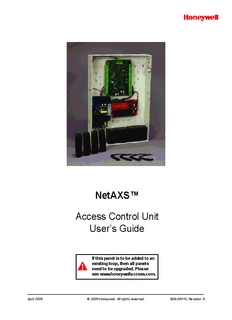
NetAXS™ Access Control Unit User's Guide - Honeywell Access PDF
Preview NetAXS™ Access Control Unit User's Guide - Honeywell Access
NetAXS™ Access Control Unit User’s Guide If this panel is to be added to an existing loop, then all panels need to be upgraded. Please see www.honeywellaccess.com. April 2009 © 2009 Honeywell. All rights reserved. 800-04410, Revision A Copyright© 2009 Honeywell. All rights reserved. All product and brand names are the service marks, trademarks, registered trademarks, or registered service marks of their respective owners. Printed in the United States of America. Honeywell reserves the right to change any information in this document at any time without prior notice. Microsoft and Windows are registered trademarks of Microsoft Corporation. Windows Server is a trademark of Microsoft Corporation. Ordering Information Please contact your local Honeywell representative or visit us on the web at www.honeywellaccess.com for information about ordering. Feedback Honeywell appreciates your comments about this manual. Please visit us on the web at www.honeywellaccess.com to post your comments. C ONTENTS What’s New in Release 3.1.8 Dynamic Screens and Performance Enhancements..................................................................... ix Multi-language Support.................................................................................................................... ix CSV Reports and Card Upgrade...................................................................................................... x Reverse IP............................................................................................................................................ x Chapter 1 Connecting to the Web Server 1.1 Overview........................................................................................................................................ 1 1.2 Connecting to the Web Server.................................................................................................... 2 1.3 Reading the Select Panel.............................................................................................................. 7 Chapter 2 Configuring via the Web Server 2.1 Overview...................................................................................................................................... 10 2.2 Configuring the System............................................................................................................. 11 2.2.1 Host/Loop Communications Tab.......................................................................... 11 2.2.2 General Tab........................................................................................................... 14 2.2.3 File Management Tab............................................................................................ 17 2.2.4 Network Tab.......................................................................................................... 20 2.2.5 Site Codes Tab....................................................................................................... 21 2.2.6 Downstream Devices Tab...................................................................................... 23 2.3 Configuring Time Management............................................................................................... 24 2.3.1 Current Time Tab.................................................................................................. 24 2.3.2 Time Zones Tab..................................................................................................... 26 2.3.3 Holidays Tab......................................................................................................... 29 2.4 Configuring the Doors................................................................................................................ 31 2.4.1 Reader Tab............................................................................................................. 31 2.4.2 Outputs Tab........................................................................................................... 38 2.4.3 Inputs Tab.............................................................................................................. 42 2.5 Configuring Access Levels........................................................................................................ 45 2.6 Maintaining Cards....................................................................................................................... 47 2.6.1 Adding New Cards................................................................................................ 47 2.6.2 Displaying and Modifying Cards.......................................................................... 49 2.6.3 Deleting Cards....................................................................................................... 50 2.6.4 Displaying Reports................................................................................................ 51 NetAXS™ Access Control Unit User’s Guide, Document 800-04410, Revision A iii 2.7 Configuring Other I/O & Groups Tab..................................................................................... 52 2.7.1 Inputs Tab.............................................................................................................. 52 2.7.2 Outputs Tab........................................................................................................... 55 2.7.3 Groups Tab............................................................................................................ 57 2.8 Configuring Interlocks............................................................................................................... 59 2.9 Configuring Users....................................................................................................................... 61 Chapter 3 Configuring via WIN-PAK 3.1 Overview...................................................................................................................................... 65 3.2 Adding a New NetAXS™ Panel.............................................................................................. 66 3.2.1 Creating the Panel with Quick Start Wizard......................................................... 66 3.2.2 Configuring the Panel Manually........................................................................... 67 Chapter 4 Monitoring NetAXS™ Status 4.1 Overview...................................................................................................................................... 75 4.2 Monitoring Alarms..................................................................................................................... 76 4.3 Monitoring Events...................................................................................................................... 79 4.4 Monitoring Inputs....................................................................................................................... 82 4.5 Monitoring Outputs.................................................................................................................... 85 4.6 Monitoring System Status......................................................................................................... 87 Chapter 5 Upgrading NetAXS™ Firmware A.1 Overview..................................................................................................................................... 89 A.2 NetAXS™ Release 3.1.8 Upgrade Procedure....................................................................... 89 A.2.1 Planning the Upgrade........................................................................................... 89 A.2.2 Mixed Revision Loops.......................................................................................... 89 A.2.3 Uploading Data from the Panel............................................................................ 90 A.2.4 Upgrades to Gateway vs. Multi-drop Panels........................................................ 90 A.2.5 Upgrade Notes...................................................................................................... 92 A.2.6 Clearing the Cache in the Internet Browsers Used by the NetAXS™ Web Server.......................................................................................... 93 Index iv www.honeywell.com L F IST OF IGURES Figure 1-1: NetAXS™ Web Server Hub Connection ................................................................ 2 Figure 1-2: NetAXS™ Web Server Direct Connection ............................................................. 3 Figure 2-1: NetAXS™ System Configuration Flow Chart ...................................................... 10 Figure 2-2: Configuration > System >Host/Loop Communications Tab ................................. 11 Figure 2-3: Configuration > System > General Tab ................................................................. 14 Figure 2-4: Configuration > System > File Management Tab ................................................. 17 Figure 2-5: Configuration > System > Network Tab ............................................................... 20 Figure 2-6: Configuration > System > Site Codes Tab ............................................................ 21 Figure 2-7: Configuration > System > Downstream Devices Tab ........................................... 23 Figure 2-8: Configuration > Time Management > Current Time Tab ..................................... 24 Figure 2-9: Configuration > Time Management > Time Zones Tab ....................................... 26 Figure 2-10: Configuration > Time Management > Holidays Tab .......................................... 29 Figure 2-11: Configuration > Doors > Reader > General Tab ................................................. 31 Figure 2-12: Configuration > Doors > Reader > Card Formats Tab ........................................ 35 Figure 2-13: Discrete Lock Output Configuration ................................................................... 38 Figure 2-14: Configuration > Doors > Outputs > Group Tab >Lock ....................................... 39 Figure 2-15: Configuration > Doors > Inputs Tab ................................................................... 42 Figure 2-16: Configuration > Access Levels ........................................................................... 45 Figure 2-17: Cards > Add Cards .............................................................................................. 47 Figure 2-18: Cards > Card Data ............................................................................................... 49 Figure 2-19: Cards > Delete Cards ........................................................................................... 50 Figure 2-20: Configuration > Other I/O & Groups > Inputs Tab ............................................. 53 Figure 2-21: Configuration > Other I/O & Groups > Outputs Tab .......................................... 55 Figure 2-22: Configuration > Other I/O & Groups > Groups Tab ........................................... 57 Figure 2-23: Configuration > Interlocks .................................................................................. 59 Figure 2-24: Configuration > Users ......................................................................................... 62 Figure 3-1: Quick Start Wizard - Panel Screen ........................................................................ 66 Figure 3-2: WIN-PAK Panel Configuration Screen - Basic Tab ............................................. 67 Figure 3-3: WIN-PAK Panel Configuration Screen - Card Format Tab .................................. 68 Figure 3-4: WIN-PAK Panel Configuration Screen - Time Zones Tab ................................... 69 Figure 3-5: WIN-PAK Panel Configuration Screen - Options Tab ......................................... 70 Figure 4-1: Status > Alarms > Unacknowledged Tab .............................................................. 76 Figure 4-2: Status > Alarms > Acknowledged Tab .................................................................. 77 Figure 4-3: Status > Events > Panel Tab .................................................................................. 79 Figure 4-4: Status > Events > Web Tab ................................................................................... 81 Figure 4-5: Status > Inputs ....................................................................................................... 82 NetAXS™ Access Control Unit User’s Guide, Document 800-04410, Revision A v Figure 4-6: Status > Outputs > Doors/Aux/Other/DnStr Tab .................................................. 85 Figure 4-7: Status > Outputs > Groups Tab ............................................................................. 86 Figure 4-8: Status > System ..................................................................................................... 87 vi www.honeywell.com L T IST OF ABLES Table 1-1: Reading the Select Panel ............................................................................................7 Table 2-1: Configuration > System > Host/Loop Communications Tab Field Descriptions.....12 Table 2-2: Configuration > System > General Tab Fields ........................................................14 Table 2-3: Configuration > Time Management Tab Field Descriptions ...................................25 Table 2-4: Configuration > Doors > Reader Tab Descriptions .................................................33 Table 2-5: Configuration > Doors > Reader > Card Format Fields ..........................................35 Table 2-6: Configuration > Doors > Output Tab Field Descriptions ........................................41 Table 2-7: Configuration > Doors > Inputs Tab Field Descriptions .........................................44 Table 2-8: Cards > Add Cards Field Descriptions ....................................................................48 Table 2-9: Cards > Reports Field Descriptions .........................................................................51 Table 2-10: Configuration > Other I/O & Groups > Inputs Tab Field Descriptions .................54 Table 2-11: Configuration > Other I/O & Groups > Outputs Tab > Fields ..............................56 Table 2-12: Configuration > Other I/O & Groups > Groups Tab Field Descriptions ...............58 Table 2-13: Configuration > Interlocks > Field Descriptions ...................................................60 Table 3-1: Interlock Reassignments for NetAXS™ ..................................................................72 Table 4-1: Status > Alarms Field Descriptions .........................................................................77 Table 4-2: Status > Events > Panel Tab Field Descriptions ......................................................80 NetAXS™ Access Control Unit User’s Guide, Document 800-04410, Revision A vii viii www.honeywell.com What’s New in Release 3.1.8 Dynamic Screens and Performance Enhancements Dynamic screens are screens that can refresh data without re-submitting. In the Honeywell NetAXS™ panel, there is now a persistent connection between the web screens and the panel. This allows status updates from the panel to be pushed out to the screens automatically to display the data seamlessly on the screen. In addition to the dynamic screens, other panel-side enhancements have been made that improve screen performance. Now the web server detects when panels of a loop come online faster. In the past, there was a 30- to 45-second delay during which a panel could be online before the web would detect it. Data transfer between the panel and web browsers has been optimized to reduce bandwidth requirements and improve screen response times overall. Multi-language Support Multi-language support consists of “language files” installed with the firmware or imported to a panel. A language selection is available on a per-user basis. The language files are available by upload from the panel or from the Honeywell website. You can customize the upload. There are options to import, export, or delete the language files from a panel. During upgrades, the language files with default names are replaced by those included with the firmware, so we recommend that customizations be saved and imported with a different filename than any present after upgrade. After toggling firmware sets, some phrases may change or appear in English until the language file(s) matching the active firmware version are imported, or the next upgrade is completed. NetAXS™ Access Control Unit User’s Guide, Document 800-04410, Revision A ix CSV Reports and Card Upgrade CSV Reports and Card Upgrade A requested feature was added to the NetAXS™ panel to support card holder updates and additions to the database via a CSV (comma separated variable) file. In order to support this, a CSV report is first created via a request from the web page. This report can be edited directly or loaded into a spreadsheet to be edited. If loaded into a spreadsheet, the file can be saved in CSV format. The modified CSV file can then be downloaded to the gateway and loop panels. Also, an option is provided to either replace or append the card database. Replacing the database deletes the existing card database, and appending the existing database adds new cards and updates to existing cards, if needed. This file is downloaded first to the gateway panel, and then automatically to each downstream panel. The file is sent to the downstream panel as a background process that allows other web screens to continue to operate. Note that the panels will not need to reboot after the file is downloaded. Reverse IP Reverse IP is implemented in the NetAXS™ panel to function with the WIN-PAK CS Reverse IP communication setting. This allows the panel to exist behind a firewall while communication to WIN-PAK CS is conducted on a pre-set port. This allows the NetAXS™ panel to be on a DHCP network. Reverse IP connections are currently limited to one NetAXS™ panel per WIN-PAK CS port. The NetAXS™ panel does not currently support encrypted reverse IP communication. x www.honeywell.com
Description: