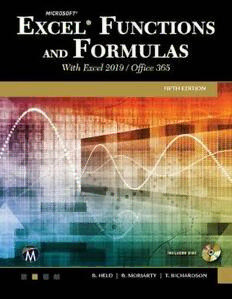
Microsoft Excel Functions and Formulas with Excel 2019/Office 365 PDF
Preview Microsoft Excel Functions and Formulas with Excel 2019/Office 365
M ® E ® icrosoft xcEl f unctions and f orMulas F E iFth dition LICENSE, DISCLAIMER OF LIABILITY, AND LIMITED WARRANTY By purchasing or using this book (the “Work”), you agree that this license grants permission to use the contents contained herein, but does not give you the right of ownership to any of the textual content in the book or ownership to any of the information or products contained in it. This license does not permit uploading of the Work onto the Internet or on a network (of any kind) without the written consent of the Publisher. Duplication or dissemination of any text, code, simulations, images, etc. contained herein is limited to and subject to licensing terms for the respective products, and permission must be obtained from the Publisher or the owner of the content, etc., in order to reproduce or network any portion of the textual material (in any media) that is contained in the Work. Mercury Learning and inforMation (“MLI” or “the Publisher”) and anyone involved in the creation, writing, or production of the companion disc, accompanying algorithms, code, or computer programs (“the software”), and any accompanying Web site or soft- ware of the Work, cannot and do not warrant the performance or results that might be obtained by using the contents of the Work. The author, developers, and the Publisher have used their best efforts to insure the accuracy and functionality of the textual mate- rial and/or programs contained in this package; we, however, make no warranty of any kind, express or implied, regarding the performance of these contents or programs. The Work is sold “as is” without warranty (except for defective materials used in manufac- turing the book or due to faulty workmanship). The author, developers, and the publisher of any accompanying content, and anyone involved in the composition, production, and manufacturing of this work will not be liable for damages of any kind arising out of the use of (or the inability to use) the algo- rithms, source code, computer programs, or textual material contained in this publica- tion. This includes, but is not limited to, loss of revenue or profit, or other incidental, physical, or consequential damages arising out of the use of this Work. The sole remedy in the event of a claim of any kind is expressly limited to replacement of the book, and only at the discretion of the Publisher. The use of “implied warranty” and certain “exclusions” vary from state to state, and might not apply to the purchaser of this product. Companion files for this text are available for download by writing to the publisher at [email protected]. M ® E ® icrosoft xcEl f unctions and f orMulas With Excel 2019 / Office 365 F E iFth dition B H Ernd Eld B M rian oriarty t r HEodor icHardson MERCURY LEARNING AND INFORMATION dullEs, Virginia Boston, Massachusetts New Delhi Copyright © 2019 by Mercury Learning and inforMation LLC. All rights reserved. This publication, portions of it, or any accompanying software may not be reproduced in any way, stored in a retrieval system of any type, or transmitted by any means, media, electronic display or mechanical display, including, but not limited to, photocopy, recording, Internet postings, or scanning, without prior permission in writing from the publisher. Publisher: David Pallai Mercury Learning and inforMation 22841 Quicksilver Drive Dulles, VA 20166 [email protected] www.merclearning.com (800) 232-0223 B. Held, B. Moriarty, and T. Richardson. Microsoft® Excel® Functions and Formulas, Fifth Edition. ISBN: 978-1-68392-373-2 Microsoft, Excel, Visual Basic, and Windows are registered trademarks of Microsoft Corporation in the U.S. and other countries. The publisher recognizes and respects all marks used by companies, manufacturers, and developers as a means to distinguish their products. All brand names and product names mentioned in this book are trademarks or service marks of their respective companies. Any omission or misuse (of any kind) of service marks or trademarks, etc. is not an attempt to infringe on the property of others. Library of Congress Control Number: 2019931784 192021321 This book is printed on acid-free paper in the United States of America. Our titles are available for adoption, license, or bulk purchase by institutions, corporations, etc. Digital versions of this title are available at www.academiccourseware.com and most digital vendors. Companion disc files are available for downloading by contacting info@ merclearning.com. For additional information, please contact the Customer Service Dept. at (800) 232-0223 (toll free). The sole obligation of Mercury Learning and inforMation to the purchaser is to replace the disc, based on defective materials or faulty workmanship, but not based on the operation or functionality of the product. CONTENTS Acknowledgments xvii Introduction xix Chapter 1 : Formulas in Excel 1 Calculate production per hour 1 Calculate the age of a person in days 2 Calculate a price reduction 3 Convert currency 4 Convert from hours to minutes 5 Determine fuel consumption 6 Calculate your ideal and recommended weights 7 The quick calendar 9 Design your own to-do list 10 Increment row numbers 11 Convert negative values to positive 12 Calculate sales taxes 13 Combine text and numbers 14 Combine text and date 15 Combine text and time 16 Generate a special ranking list 16 Determine average output 18 Determine stock gains and losses 19 Evaluate profitability 20 Determine percentage of completion 21 Convert miles per hour to kilometers per hour 22 Convert feet per minute to meters per second 23 Convert liters to barrels, gallons, quarts, and pints 24 vi • Microsoft Excel Functions and Formulas, Fifth Edition Convert from Fahrenheit to Celsius 25 Convert from Celsius to Fahrenheit 26 Calculate total with percentage 27 Monitor the daily production plan 28 Calculate the number of hours between two dates 29 Determine the price per pound 31 Determine how many pieces to put in a box 32 Calculate the number of employees required for a project 33 Distribute sales 35 Calculate your net income 36 Calculate the percentage of price reduction 37 Divide and double every three hours 38 Calculate the average speed 39 Calculate number of characters in a string 40 Chapter 2 : Logical Functions 43 Use the AND function to compare two columns 43 Use the AND function to show sales for a specific period of time 44 Use the OR function to check cells for text 45 Use the OR function to check cells for numbers 46 Use the XOR function to check for mutually exclusive conditions 47 Use the IF function to compare columns and return a specific result 48 Use the IF function to check for larger, equivalent, or smaller values 49 Combine IF with AND to check several conditions 50 Use the IF function to determine the quarter of a year 51 Use the IF function to check cells in worksheets and workbooks 52 Use the IF function to calculate with different tax rates 52 Use the IF function to calculate the commissions for individual sales 53 Use the IFS function to calculate the commissions for individual sales (*NEW IN EXCEL 2016*) 54 Use the IF function to compare two cells 55 Use the IFS function to compare two cells (*NEW IN EXCEL 2016*) 56 Use the SWITCH function to compare two cells (*NEW IN EXCEL 2016*) 57 Use the INT function with the IF function 58 Use the TYPE function to check for invalid values 59 Use nested IF functions to cover multiple possibilities 60 Use IFS function to cover multiple possibilities (*NEW IN EXCEL 2016*) 61 Use SWITCH function to cover multiple possibilities (*NEW IN EXCEL 2016*) 62 Contents • vii Use the IF function to check whether a date is in the past or the future 63 Use the IF function to create your own timesheet 64 Use the IFERROR function to display a default 66 Chapter 3 : Text Functions 69 Use the LEFT and RIGHT functions to separate a text string of numbers 69 Use the LEFT function to convert invalid numbers to valid numbers 70 Use the SEARCH function to separate first name from last name 71 Use the MID function to separate last name from first name 72 Use the MID function to sum the digits of a number 74 Use the EXACT function to compare two columns 75 Use the SUBSTITUTE function to substitute characters 76 Use the SUBSTITUTE function to substitute parts of a cell 77 Use the SUBSTITUTE function to convert numbers to words 78 Use the SUBSTITUTE function to remove word wrapping in cells 79 Use the SUBSTITUTE function to combine and separate columns 80 Use the REPLACE function to replace and calculate 81 Use the FIND function to combine text and date 83 Use the UPPER function to convert text from lowercase to uppercase 85 Use the LOWER function to convert text from uppercase to lowercase 86 Use the PROPER function to convert initial characters from lowercase to uppercase 87 Use the FIXED function to round and convert numbers to text 88 Use the TRIM function to delete spaces 89 Use the TRIM function to convert “text-numbers” to real numbers 90 Use the CLEAN function to remove all non-printable characters 91 Use the REPT function to show data in graphic mode 91 Use the REPT function to show data in a chart 92 Use the CHAR function to check your fonts 93 Use the CHAR function to determine special characters 94 Use the CODE function to determine the numeric code of a character 94 Use the UNICHAR function to determine the Unicode character from a number 95 Use the UNICODE function to determine the numeric Unicode value of a character 96 Use the DOLLAR function to convert numbers to currency in text format 97 Use the T function to check for valid numbers 98 Use the TEXT function to combine and format text 99 Use CONCATENATE function to combine text 101 Use CONCAT function to combine text 102 Use TEXTJOIN function to combine text 104 viii • Microsoft Excel Functions and Formulas, Fifth Edition Chapter 4 : Date and Time Functions 107 Use custom formatting to display the day of the week 107 Use the WEEKDAY function to determine the weekend 108 Use the TODAY function to check for future dates 109 Use the TEXT function to calculate with the TODAY function 110 Use the NOW function to show the current time 111 Use the NOW function to calculate time 112 Use the DATE function to combine columns with date parts 113 Use the LEFT, MID, and RIGHT functions to extract date parts 114 Use the TEXT function to extract date parts 115 Use the DATEVALUE function to recalculate dates formatted as text 116 Use the YEAR function to extract the year part of a date 117 Use the MONTH function to extract the month part of a date 118 Use the DAY function to extract the day part of a date 119 Use the MONTH and DAY functions to sort birthdays by month 120 Use the DATE function to add months to a date 121 Use the EOMONTH function to determine the last day of a month 122 Use the DAYS360 function to calculate with a 360-day year 123 Use the WEEKDAY function to calculate with different hourly pay rates 124 Use the WEEKNUM function to determine the week number 125 Use the EDATE function to calculate months 126 Use the WORKDAY function to calculate workdays 127 Use the NETWORKDAYS function to determine the number of workdays 129 Use the YEARFRAC function to calculate ages of employees 130 Use the DATEDIF function to calculate ages of employees 131 Use the WEEKDAY function to calculate the weeks of Advent 133 Use the TIMEVALUE function to convert text to time 134 Use a custom format to create a time format 135 Use the HOUR function to calculate with 100-minute hours 136 Use the TIME function to combine single time parts 137 Chapter 5 : Basic Statistical Functions 139 Use the MAX function to determine the largest value in a range 139 Use the MIN function to discover the lowest sales volume for a month 140 Use the MINIFS function to discover the lowest sales volume for a month based on criteria 141 Use the MAXIFS function to discover the highest sales volume for a month based on criteria 142 Use the MIN function to detect the smallest value in a column 144 Use the SMALL function to find the smallest values in a list 145 Use the LARGE function to find the highest values 146 Contents • ix Use the INDEX, MATCH, and LARGE functions to determine and locate the best salesperson 147 Use the SMALL function to compare prices and select the cheapest offer 148 Use the AVERAGE function to calculate the average output 149 Use the SUBTOTAL function to sum a filtered list 150 Use the COUNT function to count cells containing numeric data 152 Use the COUNTA function to count cells containing data 153 Use the COUNTA function to count cells containing text 154 Use the COUNTBLANK function to count empty cells 155 Use the COUNTA function to determine the last filled row 156 Use the SUBTOTAL function to count rows in filtered lists 157 Use the RANK function to determine the rank of sales 158 Use the MEDIAN function to calculate the median sales 159 Use the QUARTILE function to calculate the quartiles 160 Use the STDEV function to determine the standard deviation 161 Use the FORECAST.LINEAR function to determine future values 162 Use the FORECAST.ETS function to determine future values 164 Use the FORECAST.ETS.CONFINT function to determine confidence in future values 165 Use the FORECAST.ETS.SEASONALITY function to future value patterns 167 Use the CORREL function to determine data correlation 168 Chapter 6 : Mathematical Functions 171 Use the SUM function to sum a range 171 Use the SUM function to sum several ranges 172 Use the SUMIF function to determine sales of a team 173 Use the SUMIF function to sum costs higher than $1,000 174 Use the SUMIF function to sum costs up to a certain date 175 Use the COUNTIF function to count phases that cost more than $1,000 176 Use the COUNTIF function to calculate an attendance list 178 Use the SUMPRODUCT function to calculate the value of the inventory 179 Use the SUMPRODUCT function to sum sales of a team 180 Use the SUMPRODUCT function to multiply and sum at the same time 181 Use the ROUND function to round numbers 182 Use the ROUNDDOWN function to round numbers down 183 Use the ROUNDUP function to round numbers up 184 Use the ROUND function to round time values to whole minutes 185 Use the ROUND function to round time values to whole hours 186 Use the MROUND function to round prices to 5 or 25 cents 187 Use the MROUND function to round values to the nearest multiple of 10 or 50 188 Use the CEILING function to round up prices to the nearest $100 190
