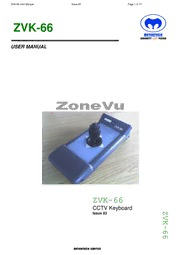
Meyertech ZoneVu ZVK-66 User Manual (Issue 03) PDF
Preview Meyertech ZoneVu ZVK-66 User Manual (Issue 03)
ZVK-66 User Manual Issue 03(cid:1) Page 1 of 17(cid:1) (cid:1) ZVK-66 USER MANUAL ZVK-66 CCTV Keyboard Z Issue 03 V K - 6 6 (cid:1)(cid:2)(cid:3)(cid:2)(cid:4)(cid:5)(cid:2)(cid:6)(cid:7)(cid:8)(cid:9)(cid:10)(cid:1)(cid:10)(cid:5)(cid:2)(cid:11)(cid:8) (cid:1) ZVK-66 User Manual Issue 02(cid:1) Page 2 of 17(cid:1) (cid:1) (cid:1)(cid:1)(cid:1)(cid:1) Contents CONTENTS.............................................................................................................................................................2 INTRODUCTION.....................................................................................................................................................3 WHAT IS A ZVK-66?..............................................................................................................................................3 ZVK-66 LAYOUT....................................................................................................................................................4 Joystick...................................................................................................................................................................................4 LED layout..............................................................................................................................................................................4 CONFIGURATION..................................................................................................................................................6 Possible Setups.......................................................................................................................................................................6 Direct To ZVK Network.......................................................................................................................................................6 Connected Direct To Fusion.................................................................................................................................................6 Network Setup........................................................................................................................................................................7 Putting the Keyboard into configuration mode...................................................................................................................7 Linking to a Workstation......................................................................................................................................................8 Reading the Version Number................................................................................................................................................8 Joystick Calibration...............................................................................................................................................................9 OPERATION.........................................................................................................................................................10 TROUBLE SHOOTING.........................................................................................................................................11 SAFETY PRECAUTIONS.....................................................................................................................................12 MAINTENANCE....................................................................................................................................................13 Returns Procedure...............................................................................................................................................................13 DISPOSAL............................................................................................................................................................14 SUPPORT.............................................................................................................................................................15 WARRANTY.........................................................................................................................................................16 ZVK-66 User Manual Issue 03(cid:1) Page 3 of 17(cid:1) Introduction Thank you for purchasing Meyertech’s ZVK-66. Please read this user guide prior to using this product. It will help you to achieve K E Y FE A TUR E S the maximum benefit from the product. The manual covers installation, operation and maintenance of a ZVK-66. • Ergonomic design to minimize RSI What is a ZVK-66? • 3-axis proportional joystick camera control The ZVK-66 is part of the ZoneVu CCTV Control • Fully integrated into Fusion for PCI mode family. Meyertech’s new ZVK-66 system keyboard is operation the latest in the range of next generation ZoneVu products. Designed to provide maximum accuracy, the • Compatible with the ZoneVu product range ZVK-66, in conjunction with Meyertech’s FUSION workstation (a PC based GUI application running under • Automatic Baud rate detection Windows), is capable of controlling multiple independent PTZF cameras on multiple sites. • Assisted MAC configuration The design of the ZoneVu ZVK-66 Keyboard uses the latest materials and technology available to bring superior levels of functionality and integration to the CCTV control room. The features described in this manual refer to: Version 1.2.0.0 of the ZVK-66 firmware The information in this manual is believed to be accurate and reliable. However, Meyertech Limited assumes no responsibility or liability for its use, or for any infringement of patents or other rights of third parties, which may result from its use. No license is granted by implication or otherwise under any patent or other rights of Meyertech. All specifications are subject to change without prior notice. (cid:1)(cid:2)(cid:3)(cid:2)(cid:4)(cid:5)(cid:2)(cid:6)(cid:7)(cid:8)(cid:9)(cid:10)(cid:1)(cid:10)(cid:5)(cid:2)(cid:11) are committed to continuous product Z development and therefore reserve the right to change V specifications without notice. K (cid:1)2007 ALL RIGHTS RESERVED. - 6 6 (cid:1)(cid:2)(cid:3)(cid:2)(cid:4)(cid:5)(cid:2)(cid:6)(cid:7)(cid:8)(cid:9)(cid:10)(cid:1)(cid:10)(cid:5)(cid:2)(cid:11)(cid:8) (cid:1) ZVK-66 User Manual Issue 02(cid:1) Page 4 of 17(cid:1) (cid:1) (cid:1)(cid:1)(cid:1)(cid:1) ZVK-66 LAYOUT ZVK-66 STATUS ZOOM PTZ FOCUS NETWORK IRIS . Joystick The joystick employed in the ZVK-66 is a fully proportional X,Y,Z joystick providing the operator with independent variable speed control of Pan, Tilt, Zoom, Focus and Iris functions. It also has a centre-mounted button that is used to change the functionality of the twist action. LED layout The LED’s are split into 2 areas. During normal operation the LEDs indicate the following: • Status These are on the left side of the keyboard: Name Colour Description On Off Flashing Status Blue - - Normal operation PTZ Red Sending telemetry / No telemetry been sent See trouble shooting Joystick not calibrated (page 11) Network Red Network detected Network not detected See trouble shooting (page 11) Z V K - 6 6 (cid:1)(cid:2)(cid:3)(cid:2)(cid:4)(cid:5)(cid:2)(cid:6)(cid:7)(cid:8)(cid:9)(cid:10)(cid:1)(cid:10)(cid:5)(cid:2)(cid:11)(cid:8) (cid:1) ZVK-66 User Manual Issue 03(cid:1) Page 5 of 17(cid:1) • Twist Function These are on the right side of the keyboard Name Colour Description On Off Flashing Zoom Green Twist axis will send Twist axis not in this mode - zoom telemetry Focus Green Twist axis will send Twist axis not in this mode - focus telemetry Iris Green Twist axis will send iris Twist axis not in this mode - telemetry Z V K - 6 6 (cid:1)(cid:2)(cid:3)(cid:2)(cid:4)(cid:5)(cid:2)(cid:6)(cid:7)(cid:8)(cid:9)(cid:10)(cid:1)(cid:10)(cid:5)(cid:2)(cid:11)(cid:8) (cid:1) ZVK-66 User Manual Issue 03(cid:1) Page 6 of 17(cid:1) Configuration The ZVK-66 keyboard has the usual system engineering parameters, which are normally configured by the engineer during commissioning. When the keyboard is connected direct to the Fusion workstation, the MAC and termination are automatically configured. Please refer to the Fusion and FusionEdit manuals for how to setup Fusion to work with the ZVK-66 attached directly. Please note that an RS422 adaptor is required for the workstation. Possible Setups Direct To ZVK Network In this mode of operation, the keyboard must be configured to run on the ZVK network. The MAC address and termination must be setup using the steps described below. Connected Direct To Fusion In this mode of operation the Fusion workstation should be supplied with an RS422 adaptor (in the form of a PCI card or external module). The Fusion workstation is connected point to point with the keyboard and supplies all the settings to the keyboard. The keyboards MAC address is assigned in FusionEdit, and must match the MAC address of the port used on the ZSC-250. The only manual setup that may be required is the joystick calibration. Note : In this mode of operation it is not possible for Fusion to connect to the PC2 port of the Site controller. Z V K - 6 6 (cid:1)(cid:2)(cid:3)(cid:2)(cid:4)(cid:5)(cid:2)(cid:6)(cid:7)(cid:8)(cid:9)(cid:10)(cid:1)(cid:10)(cid:5)(cid:2)(cid:11)(cid:8) (cid:1) ZVK-66 User Manual Issue 03(cid:1) Page 7 of 17(cid:1) Network Setup This is only required when the keyboard is connected directly to the ZVK network. The ZVK-66 requires configuration of the following parameters before use: • MAC address • Termination The Module Access code, or MAC is required to identify the ZVK-66 to its associated Fusion Workstation. The baud rate is automatically detected. Valid rates are 9600, 19200 and 38400 bps. Putting the Keyboard into configuration mode This will only be required when the keyboard is connected directly to the ZVK network. 1. Power up the keyboard with the joystick button held down. The zoom and focus LEDs will light up and the iris LED will indicate the toggling of the termination state. 2. The ZVK-66 will attempt to acquire a new MAC address. If no MAC is available, the keyboard will keep searching until one becomes available. 3. Pressing the button on the joystick will toggle the termination setting (the state is displayed in Fusion). 4. When the settings are appropriate, follow the instructions from your Fusion Workstation 5. Cycle the power on the keyboard to complete the process. Z V K - 6 6 (cid:1)(cid:2)(cid:3)(cid:2)(cid:4)(cid:5)(cid:2)(cid:6)(cid:7)(cid:8)(cid:9)(cid:10)(cid:1)(cid:10)(cid:5)(cid:2)(cid:11)(cid:8) (cid:1) ZVK-66 User Manual Issue 03(cid:1) Page 8 of 17(cid:1) Linking to a Workstation It is possible to link a ZVK-66 keyboard directly to the Fusion GUI. The operator must log on to Fusion at Manager or Engineer level then click on the Setup menu option, located at the top left of the screen, the operator must then select the keyboard config option. This will open a new window that will display the currently configured MAC (machine access code) address of the linked keyboard. Now put the ZVK-66 into configuration mode. If communication to the ZVK-66 is successful, the display will update to show the current MAC address for the keyboard. If you are happy to overwrite this with the Fusion setting, press the “Link Keyboard to Fusion” button. If you do not wish to change anything, click on close. • Link Keyboard to Fusion This will change the MAC of the keyboard to match the MAC currently used by the Fusion workstation, Note this configuration screen must be displayed before putting the keyboard into configuration mode. Reading the Version Number The version string of the keyboard is displayed in the Keyboard configuration dialog box. When directly connected to Fusion, this version number will always be displayed. When connected via the ZVK network, the version number will Z be displayed when the keyboard is in configuration mode. V K - 6 6 (cid:1)(cid:2)(cid:3)(cid:2)(cid:4)(cid:5)(cid:2)(cid:6)(cid:7)(cid:8)(cid:9)(cid:10)(cid:1)(cid:10)(cid:5)(cid:2)(cid:11)(cid:8) (cid:1) ZVK-66 User Manual Issue 03(cid:1) Page 9 of 17(cid:1) Configuring using FusionEdit It is possible to configure a ZVK-66 keyboard through the FusionEdit GUI. Click on the Setup menu option, located at the top left of the screen, then select the keyboard config option. This will open a new window that will display the MAC (machine access code) address and termination setting once they have been selected by the keyboard. When the settings are correct, press either the “Link Fusion to Keyboard” or “Link Keyboard to Fusion” button. If you do not wish to save the settings on either piece of equipment, click on close. • Link Fusion to Keyboard This will save the displayed settings to both the ZVK-66 and Fusion. • Link Keyboard to Fusion This will change the MAC of the keyboard to match the MAC currently used by the Fusion workstation, To put the keyboard into calibration mode, press the “Calibrate local keyboard” button. This will calibrate the keyboard that is currently linked to the Fusion workstation. The “Force MAC” button is used to force MAC and termination settings onto a keyboard. The Keyboard Link section will become active as soon as the keyboard is put into configuration. Note this configuration screen must be displayed before putting the keyboard into configuration mode. Joystick Calibration The joystick is a fully proportional type and, as such may require re-calibrating from time to time. 1) Press the “Calibrate local keyboard” button. 2) All the LEDs except the PTZ LED will go out. The PTZ LED will start flashing on the ZVK-66. 3) Move the joystick around all the extremes of the axis (left, right, up, down, clockwise and anti clockwise) Z 4) Press the button on the joystick to finish. The keyboard will stop responding for a moment whilst the values V are saved 5) Automatically returns to the previous mode of operation. K - 6 6 (cid:1)(cid:2)(cid:3)(cid:2)(cid:4)(cid:5)(cid:2)(cid:6)(cid:7)(cid:8)(cid:9)(cid:10)(cid:1)(cid:10)(cid:5)(cid:2)(cid:11)(cid:8) (cid:1) ZVK-66 User Manual Issue 03(cid:1) Page 10 of 17(cid:1) Operation The ZVK-66 keyboard is very simple to operate. The joystick is used to send telemetry to the camera that is currently selected by the associated Fusion workstation. • To zoom in and out, use the button on the top of the joystick to select zoom mode and then twist the top of the joystick. • To focus near and far, select the focus mode and use the twist axis. • To manually control the iris of a camera, use Fusion to put the camera into manual iris mode and then press the joystick button to select iris mode. The mode of the iris is logged centrally, so if the camera is already in manual iris mode, the ZVK-66 will enable the user to control it. Z V K - 6 6 (cid:1)(cid:2)(cid:3)(cid:2)(cid:4)(cid:5)(cid:2)(cid:6)(cid:7)(cid:8)(cid:9)(cid:10)(cid:1)(cid:10)(cid:5)(cid:2)(cid:11)(cid:8) (cid:1)
