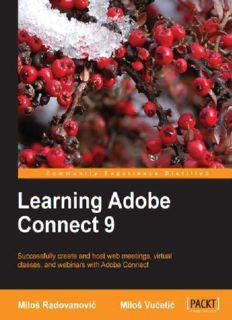
Learning Adobe Connect 9 PDF
Preview Learning Adobe Connect 9
Table of Contents Learning Adobe Connect 9 Credits About the Authors About the Reviewer www.PacktPub.com Support files, eBooks, discount offers and more Why Subscribe? Free Access for Packt account holders Preface What this book covers What you need for this book Who this book is for Conventions Reader feedback Customer support Errata Piracy Questions 1. Starting with Adobe Connect Application The basics of Connect meetings Logging in to the Connect application The user interface of the Connect application The Main Menu area The Shortcut Menu area The Main area Summary 2. Creating an Adobe Connect Meeting Room Meeting room roles The Meeting Management page Shared Meeting User Meetings My Meetings Meeting Dashboard The Enter Meeting Information page The Meeting Information section The Select Participants page Example 1 – granting administrators group participant permission Example 2 – granting presenter permission to a specific user The Send Invitations page The user interface of the Send Invitations page Summary 3. Managing Adobe Connect Meeting Room The Meeting Information page The Edit Information page The Edit Participants page Example 1 – changing roles Example 2 – removing a user Example 3 – adding a specific user The Meeting Invitations page The Uploaded Content page The Meeting Recordings page The Meeting Reports page Summary 4. Customizing the Viewing Experience Meeting room templates Information preserved in a template Creating a meeting room template Converting a meeting room into a template Applying a template to a new meeting Customizing the login page, central page, and meeting appearance How to customize the central page How to customize the login page How to customize the meeting room look Summary 5. The Content Library Working with library files and folders The supported file types in the Content library Uploading content to the Content library Viewing content in the Content library Permission settings in the Content library Summary 6. Meeting Room Overview Meeting room main menu navigation features Meeting Layout Pods Audio Keyboard shortcuts and navigating between pods Shortcuts for audio and recordings Shortcuts for attendee management Shortcuts for dialog boxes Managing attendees through the Attendees pod Example 1 – changing user roles Example 2 – removing participants Example 3 – editing participant names Example 4 – granting enhanced participant rights Example 5 – changing meeting attendee status Using Presenter Only Area Using Prepare Mode Summary 7. Sharing Presentations The Share pod Presentation toolbar options Navigation through presentations Summary 8. Using a Whiteboard Feature in the Meeting Room Create and display a whiteboard Standalone whiteboard Adding an overlay whiteboard in a share pod Whiteboard drawing tools The Shapes tool The Selection tool The Pencil tool The Text tool The Delete Selected button The Undo button The Redo button Summary 9. Using Screen Sharing Starting screen sharing Desktop sharing Changing control of a shared screen Applications and window sharing Systray sharing options Share pod preferences Summary 10. Customizing Pod Display The Pods menu description The pod's Preferences dialog Managing pods Organize pods Summary 11. Customizing and Saving Layouts Creating layouts Managing layouts Changing and managing layouts during a meeting Specifying layout bar options Summary 12. Recording Adobe Connect Meetings Recording a meeting Managing meeting recordings Deleting recordings Moving recordings Enabling recordings for public viewing Editing recording information Playing back a recorded meeting Editing recorded meeting Creating an offline recording Summary 13. Sharing Files, Polls, and Web Links The file share pod Uploading a file Downloading a file Removing a file Renaming a file The poll pod Creating a poll Showing voting results Editing polls The web links pod Adding link Displaying a web page Renaming a link or changing a link's URL Removing a link Summary 14. Managing Text Messages and Questions Chat pod Notes pod Q&A pod Summary 15. Using Audio and Video Using audio conferencing Using integrated adapters Creating and using an audio profile Editing or deleting an audio profile Associating an audio profile with a meeting Starting an audio conference Starting meeting audio Joining an audio conference Managing audio within meetings Adjusting audio quality Using video pods Sharing a video Summary 16. Using Breakout Rooms Defining breakout rooms and assigning members Beginning a breakout session Communication within breakout session Ending a breakout session Sharing breakout room content in the main room Reopening breakout rooms Summary Index Learning Adobe Connect 9 Learning Adobe Connect 9 Copyright © 2013 Packt Publishing All rights reserved. No part of this book may be reproduced, stored in a retrieval system, or transmitted in any form or by any means, without the prior written permission of the publisher, except in the case of brief quotations embedded in critical articles or reviews. Every effort has been made in the preparation of this book to ensure the accuracy of the information presented. However, the information contained in this book is sold without warranty, either express or implied. Neither the authors, nor Packt Publishing and its dealers and distributors will be held liable for any damages caused or alleged to be caused directly or indirectly by this book. Packt Publishing has endeavored to provide trademark information about all of the companies and products mentioned in this book by the appropriate use of capitals. However, Packt Publishing cannot guarantee the accuracy of this information. First published: April 2013 Production Reference: 1160413 Published by Packt Publishing Ltd. Livery Place 35 Livery Street Birmingham B3 2PB, UK. ISBN 978-1-84969-416-2 www.packtpub.com Cover Image by Laura Garton (<[email protected]>) Credits Authors Miloš Radovanović Miloš Vučetić Reviewer Laurent Janolin Acquisition Editor Wilson D'souza Commissioning Editor Priyanka S Technical Editors Kaustubh S. Mayekar Devdutt Kulkarni Copy Editors Laxmi Subramanian Brandt D'Mello Alfida Paiva Project Coordinator Esha Thakker Proofreader
Description: