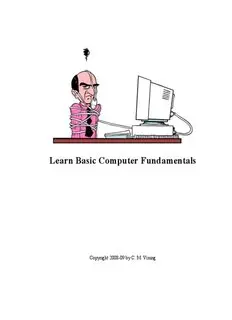
Learn Basic Computer Fundamentals PDF
Preview Learn Basic Computer Fundamentals
Learn Basic Computer Fundamentals Copyright 2008-09 by C. M. Vining Table of Contents Introduction to Basic Computer Fundamentals.......4 Working with Files, Chapter 4..............................56 Keyboard Shortcuts.................................................5 How to create an initially empty document..........56 Acronyms................................................................7 Computer Fundamentals, Quiz 3...........................57 Curriculum Outline.................................................8 Working with Printers, Chapter 5.........................58 Class Notes............................................................10 Inkjet advantages..............................................58 Rules for Fighting Fires........................................11 Inkjet disadvantages.........................................58 How to Operate an Extinguisher......................12 Entertainment, Chapter 6......................................60 The Fire Triangle..............................................13 Class discussion................................................60 Classes of Fires.................................................14 Demo and practice............................................60 What is an Icon?....................................................15 Computer Fundamentals, Quiz 4...........................61 What is an Avatar?................................................15 Computer Fundamentals, Quiz 5...........................62 How to sit in front of your computer....................16 Using Email Safely...............................................63 Getting to Know PC Hardware.............................17 Help with Spam and Phishing...............................63 Keyboard Layout...................................................20 Email Mechanics...................................................64 The Desktop..........................................................21 The Internet, Netiquette........................................65 Parts of a Window.................................................22 The Internet, Security............................................66 Recommended Settings for Outlook Express.......24 Routers..............................................................66 Email Client Tips..............................................26 Firewalls...........................................................66 Computer Fundamentals, Quiz 1...........................27 Anti-virus..........................................................66 Web Browsers.......................................................28 Anti-spyware....................................................66 Internet Explorer...............................................29 Browser choice.................................................67 Table of Browser components..........................30 The Internet, Safety..............................................68 Mozilla Firefox.................................................31 Computer Fundamentals, Quiz 6...........................69 Registering for the PCTalk Support Forum..........32 Basic Guide to the Internet....................................70 Logging in to the forum........................................36 Using Windows Accessories.................................71 Help with using the forum.....................................38 Computer Fundamentals, Quiz 7...........................72 Emoticons..............................................................39 Personalizing Windows.........................................73 How to Navigate without a Mouse, Part 1............40 Display Resolution Discussion.............................75 Mouse Pointers and the cursor..............................40 Pixels.....................................................................76 Chapter 1 Items.....................................................41 Dot Pitch................................................................77 Computer Fundamentals, Quiz 2...........................42 Computer Fundamentals, Quiz 8...........................78 Display Properties, Themes..................................43 Setting up Programs..............................................79 Display Properties, Desktop..................................44 File Extensions......................................................80 Desktop Properties, General..................................45 Database Design....................................................82 Display Properties, Web........................................46 Computer Fundamentals, Quiz 9...........................84 Display Properties, Screen Saver..........................47 Mail Merge............................................................85 Display Properties, Appearance............................48 Spreadsheet Demo.................................................87 Display Properties, Settings..................................49 Computer Fundamentals, Quiz 10.........................88 Chapter 2 Items.....................................................49 Maintaining your System......................................89 How to Cut/Copy and Paste..................................51 Lists of 10..............................................................90 How to Navigate without a Mouse, Part 2............52 Computer Fundamentals, Quiz 11 - Practice Final Menu and Icon Bars.........................................52 Exam.....................................................................91 Working with Folders, Chapter 3..........................53 Reference...............................................................94 How to create a new folder...................................53 Definitions:.......................................................94 Working with Disks..............................................54 ASCII Table.....................................................97 Disk Properties......................................................55 RFC1855 - Netiquette Guidelines..................100 Basic_1.6.0-WinXP 05/16/09 Page 2 of 136 1.0 Introduction.........................................100 Database Design and Implementation using MS 2.0 One-to-One Communication..............100 Works.............................................................126 3.0 One-to-Many Communication............104 Mail Merge using MS Works.........................127 4.0 Information Services...........................109 Useful and Interesting links............................128 5.0 Selected Bibliography..........................112 Chesapeake PC Users Group:....................128 6.0 Security Considerations.......................113 Computer tutorials based on pictures:.......128 7.0 Author's Address..................................113 Life 101...............................................................129 Top Five Signs That a Message is a Hoax.....115 Wallets............................................................129 Safe Computing..............................................117 Alphabetical Index..............................................130 How to perform Security Updates..................118 Illustration Index.................................................131 Printers, the Underlying Business Model.......119 Student Forum information sheet........................132 Overview of Resolution..................................120 Computer Application.........................................133 More about Pixels...........................................123 Receipt for Basic Class books.............................135 Common dot pitch in LCD monitors..............125 Basic_1.6.0-WinXP 05/16/09 Page 3 of 136 Introduction to Basic Computer Fundamentals Over the next few weeks you will be studying Computer Fundamentals. I have created this workbook as a classroom aid because some of the concepts presented are best practiced as often as possible. Without good notes they may be hard to remember, so I have tried to set everything up such that any particular idea that has been presented will have its own, easy to find section. This is mostly a lecture course with some in-class computer hands-on activities, so I've also tried to leave plenty of room for student notes. We will be using computers that are running Microsoft Windows XP Professional (Windows). Windows is often referred to as a WYSIWYG OS ... W hat Y ou S ee I s W hat Y ou G et O perating S ystem . Just remember, if you fail to write something down, that's no guarantee that it won't be on a test. All examples, documents, and images used in this course, including this workbook, are available for download from: http://pctalk.info/Classes/Spock/Basic/BasicClass.exe Basic_1.6.0-WinXP 05/16/09 Page 4 of 136 Keyboard Shortcuts 1. Make a note of all keyboard shortcuts mentioned in class on these pages. Room has been provided for additional keys that may not have been listed. 2. Any shortcuts requiring two or more key presses will be shown hyphenated, i.e., Ctrl-S. When this is shown it indicates that the first (and second if more than two keys) will be pressed and held down, the last key will be momentarily tapped, and all keys then released. 3. Not all keyboard shortcuts will work in all programs. Key to press: Results: F1 F2 F3 F4 F5 F6 F7 F8 F9 F10 F11 F12 Alt-F4 Ctrl-A Ctrl-B Ctrl-C Ctrl-D Ctrl-E Ctrl-F Ctrl-G Ctrl-H Ctrl-I Ctrl-J Ctrl-K Ctrl-L Ctrl-M Ctrl-N Ctrl-O Ctrl-P Ctrl-Q Ctrl-R Ctrl-S Basic_1.6.0-WinXP 05/16/09 Page 5 of 136 Ctrl-T Ctrl-U Ctrl-V Ctrl-W Ctrl-X Ctrl-Y Ctrl-Z Insert Delete Home End Page Up Page Down Shift-Insert Shift-Delete Shift-Home Shift-End Shift-Page Up Shift-Page Dn There are documents discussing various keyboard shortcuts on the student website at: http://pctalk.info/pages/Documents.php#Software Basic_1.6.0-WinXP 05/16/09 Page 6 of 136 Acronyms Acronyms are abbreviations that are formed using the initial components in a phrase or name. Make a note of all acronyms mentioned in class on this page. Acronym Definition of Acronym ASCII American Standard Code for Information Interchange, see Emoticons, page __ Basic_1.6.0-WinXP 05/16/09 Page 7 of 136 Curriculum Outline Computer Fundamentals - Version 3.13 # Topics Chapter Instructor Notes 1 Intro Workbook Take book orders and forum registration A. Fire Safety information. Stress how to hold a mouse B. What is an Icon? properly. Explain about different ways to C. Using the Mouse click. 2 What is a Window/GUI? Workbook Students will need an email address for the A. Describe parts of a Window. Chapter 7 next class. B. Setting up Outlook Express Task 10 Quiz 1 3 Basic Guide to the Internet 1 Workbook Show how to get PC help using the A. Using a Web Browser Support Forums. B. Register for the Class Support Forum http://pctalk.info/ 4 Getting Started Workbook Setting Display Properties. A. How to navigate without a Chapter 1 OpenOffice will be used instead of MS mouse, Part 1 Chapter 2 Office for examples. Working with Programs Quiz 2 5 Working with Folders Workbook A. How to navigate without a Chapter 3 mouse, Part 2 B. Menu and Icon bars 6 Working with Disks and Files Workbook Bring 3.5” Super Drive and laptop A. Disks and drives. Chapter 4 computer to class. Stress that formatting B. How to format a disk (demo). Chapter 12 will erase everything! C. The directory tree and folders Task 7 Quiz 3 7 Working with Printers and Workbook Bring Digital Camera to class. Take class Digital Cameras Chapter 5 pictures. A. Printers B. Digital Cameras 8 Entertainment 1 Workbook Explain how I got my start with A. Games as a way to learn. Why Chapter 6 computers. If time available, start with are games good/bad? AOE. B. Included Games: Solitaire, The current Windows Media Player 11 is Minesweeper different from the version in the text. C. Freeware: PySol Quiz 4 9 Entertainment 2 Workbook Learn how to play AOE Single-player 10 Entertainment 3 Workbook Co-op or PvP? AOE Multi-player Quiz 5 11 Using E-mail Safely Workbook The E-mail clients on the classroom Chapter 7 computers do not have any accounts set up, so cannot be used. 12 Connecting to the Internet Workbook Demo web sites and how to use Google. A. Netiquette Chapter 8 http://google.com/ B. Security C. Safety Quiz 6 D. Browser Options Basic_1.6.0-WinXP 05/16/09 Page 8 of 136 # Topics Chapter Instructor Notes 13 Basic Guide to the Internet Workbook Explore Links and types of software and A. Explore the PCTalk web site sites. B. Online Websites http://whitehouse.org/ http://chefmoz.org/ http://howstuffworks.com/ 14 Using Windows Accessories Workbook All student art work generated using Paint A. Notepad and WordPad Chapter 9 will be saved to put on the Student CDs B. Paint presented at graduation. C. Calculator Quiz 7 15 Personalizing Windows Workbook Channels not set up on the classroom A. Using software Chapter 10 computers. Viewing the Desktop as a Web Page is not recommended. 16 Display Resolution Workbook Quiz 8 Pixels Dot Pitch 17 Setting up Programs Workbook File Extensions Chapter 11 18 Database Design Demo Workbook Students will create a simple addressbook database for use in the next class. Quiz 9 19 Mail Merge Demo Workbook Students will learn how to use the addressbook they created to create a form letter and use mail merge to print them. 20 Spreadsheets Demo Workbook Simple spreadsheets will be discussed. Basic commands will be practiced in class and two spreadsheets will be demonstrated. Quiz 10 21 Maintaining Your System Workbook Most of this class will be lecture and demo A. Disks, files, and backups Chapter 12 based as experimentation with the class Chapter 13 computers is not possible. This will enable Home Network Basics the student to understand better what is possible. 22 Lists of 10 Workbook Final review: I will only answer questions, A. 10 common mistakes not re-teach the class. B. 10 things worth buying Quiz 11 C. 10 tips 23 Course Review and Final Workbook Final Exam 24 Final course meeting Potluck dinner? Basic_1.6.0-WinXP 05/16/09 Page 9 of 136 Class Notes 1. Each student will be responsible for supplying their own pens or pencils and extra note paper. 2. The text used is “easy Windows XP Professional”, by Que Publishing. There is also a Fold out called PC Basics, by Quamut. While not mandatory, a book will aid in the learning process. If desired, the Instructor will order and pick up both "books" for a 20% discount at Barnes and Noble. There is also a Class Workbook available for free in electronic format. See the last page for typical prices if you wish to purchase any of the books 3. The Chapters listed next to each lesson are those recommended for reading prior to the start of that class. “Workbook” indicates that some of the material presented will not be from the book. Not all chapters in the book will be required reading but it is highly recommended that students read them anyway, preferably while sitting at an operating computer so they may see the examples given. 4. Combined lecture and lab sessions will total 2.5 hours per session. Presentation of a Certificate of Completion depends upon at least 80% attendance, good quiz scores, and a passing Final Exam grade. The final exam is open-book, open-note so good notes are important. 5. Students need to practice outside of the classroom to help them gain the additional skills they need. The Lab computers should be available during the day and/or weekends when other classes are not in session. Most Maryland Libraries also have public use computers available. 6. It is the instructor’s job (and desire) to teach and therefore the material must be easy to understand. It is the student’s job to ensure they get the required material. If you have any questions during the lecture, please ask … there will be others, not nearly as brave, who will appreciate your intervention. If the student is having trouble understanding the material, they should arrange for extra tutoring, either with other current or prior students or the instructor. 7. The instructor will do his best to stay on-track with the syllabus but will also try not to discourage spirited classroom discussions that pertain to learning anything important having to do with basic computer operation. If a student has an immediate need for certain information, ask. If the question cannot easily be worked into the course material it can be answered after class. 8. There will be required quizzes during the course given on an irregular schedule. They should be expected about every other classroom session. The quizzes are designed to assist the instructor in determining how well he is doing with the presentation of the material. All quizzes are open book, open notes, so well thought out and legible notes will help you do well on the quizzes. All quizzes and the final must be taken and a Certificate of Completion will not be issued if one is missing. 9. Students should do their best to arrive on time for the eighth class and may want to dress up a little as the instructor will bring a Digital Camera to class to demonstrate Digital Photography by taking class pictures. Random pictures will be taken during the course for inclusion on the class CD. 10. Students will have to use non-classroom computers already connected to the Internet to explore the Internet and learn how to browse and search as the classroom does not currently have an Internet connection. 11. All examples and student created databases, documents, and spreadsheets will fit on a Floppy or RAM disk if students wish to keep their own creations. All demo files will be available upon graduation on the student CD. Basic_1.6.0-WinXP 05/16/09 Page 10 of 136
