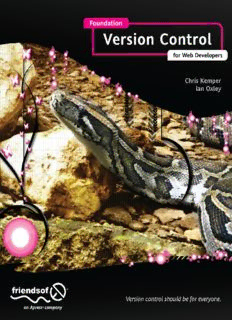Table Of Content>
m
o
ok.c
o
b
e
w
o
w
w.
w
w
<
ok
o
B
e
w!
o
W
m
o
d fr
a
o
nl
w
o
D For your convenience Apress has placed some of the front
matter material after the index. Please use the Bookmarks
and Contents at a Glance links to access them.
Contents at a Glance
About the Authors....................................................................................................xvii
About the Technical Reviewer................................................................................xviii
About the Cover Image Artist...................................................................................xix
Acknowledgments......................................................................................................xx
Introduction................................................................................................................xxi
Chapter 1: Are You Set Up? Creating a Basic Development Environment.............1
Chapter 2: In the Beginning There Were Just Files.................................................25
Chapter 3: Meet the Current Players in the Game: SVN, Git, and Mercurial.........33
Chapter 4: The Benefits of Version Control.............................................................75
Chapter 5: I Don’t Like Terminal; Which Programs Can I Use?.............................91
Chapter 6: You Mean I Can Version Control Everything?!...................................175
Chapter 7: What Can Make My Life Easier?...........................................................193
Chapter 8: I Have a Conflict: What Can I Do?........................................................221
Chapter 9: I’m Feeling Brave; Can I Do This With Terminal?...............................243
Chapter 10: How to Create a Server........................................................................279
Chapter 11: I Don’t Have a Server, What Other Options Do I Have? ...................293
Chapter 12: Why Branching Is Great......................................................................323
Chapter 13: Hooks, and Why They Can Be Useful................................................341
Chapter 14: Upgrading from CVS and Converting Repositories .........................359
Appendix: Terminal Commands..............................................................................369
Index ..........................................................................................................................381
iv
INTRODUCTION
Introduction
Since you happen to be reading through the opening pages of Foundation Version Control for Web
Developers then it’s safe to say you have some interest in finding out a little bit more about version control.
It may be true that this new interest isn’t actually your own, but instead comes from a friend, colleague, or
employer who thinks getting a bit more knowledge on the subject would be beneficial to you. Either way,
throughout the course of this book you’ll be walked through the basics of version control using Subversion
(SVN), Mercurial, and Git, getting to know each of them a little better as the chapters go on. I’ll cover
setting up a development environment first, just in case you’re really new to the development scene, then
the programs you can use for versioning your code (Chapter 5), and even how to dive into Terminal and all
your versioning needs with commands (Chapter 9). Don’t worry if any of this seems daunting. As you
progress through the chapters you’ll feel your confidence in version control growing, and before long you’ll
be a versioning master!
Who this book is for
Foundation Version Control for Web Developers is a book to help those with little to no knowledge of
version control get a leg up on one of key components of modern-day development. Whether you are just
getting started in the field, a pro who hasn’t been versioning code until now, or even a designer wanting to
expand your knowledge of the field, this book is for you. And whether you’re a freelancer or a full-time
agency worker, you’ll always have a need for versioning your code. Knowing more about your chosen field
is always a good thing under any circumstance.
How this book is structured
As mentioned previously, I’ll start off by showing you how to get a development environment of PHP and
MySQL set up on your Windows, Mac, or Ubuntu machine. In Chapter 2, you’ll be learning about what
version control actually is and why it’s so important, as well as some history on where the books featured
systems came from. Then in Chapter 3, it’ll be time to get SVN, Mercurial, and Git installed on your
machine, to get you ready for the rest of the book and versioning your code in general.
Chapter 4 will introduce the real benefits of version control, showing many other potential situations where
having access to some kind of versioning system would make life so much easier. Next, you’ll dive into the
world of programs you can utilize to harness the power of version control, without having to go near a
Terminal window! The level will come down a little in Chapter 6, where you’ll learn that you shouldn’t
version everything using these systems, and I’ll show you some alternatives, just in case you have a need
for it. In Chapter 7, I’ll try and make your life a little easier by showing how you can integrate version
control into some of your favorite development applications and take you on a tour of the features for those
that already boost integration. Conflict management is the topic of Chapter 8, showing how to resolve the
pesky conflicts that you’ll get from time to time, both in the code and using applications.
The applications will go away in Chapter 9, where I’ll take you into Terminal and show how to get your
version control on with just the commands you need to get started! With your confidence from the previous
chapter, it’ll be time to create your own server, which you can use to store all of those remote repositories
xxi
INTRODUCTION
you’ll want to be using! If that isn’t your thing, then Chapter 11 will be just right for you, in which I’ll cover
some of the packages out there that have done the hard work for you and created some great repository
hosting services, with all the trimmings. In Chapter 12, Ian Oxley will be taking you through why branching
is so awesome, and how to go about utilizing those awesome features. Ian will then lead you into Chapter
14, detailing what commit hooks are and how they can be really useful in your versioning workflow. Finally,
in the last chapter in the book I’ll bring you in for the close, with a chapter on upgrading your CVS
repository, if you happen to have one, and how to migrate from SVN to Git or Mercurial, if you fancy a
change.
What will I need?
As far the book goes, as long as you have either an up-to-date Mac, PC, or Ubuntu installation, you’ll have
no problem using these great applications and bettering your version control knowledge. The only other
thing you’ll need is a desire to learn some awesome new techniques and to make sure that your code
stays safe and is backed up.
Contacting Chris Kemper
Chris Kemper can be contacted at either [email protected] or through his Twitter account
@chrisdkemper.
xxii
Chapter 1
Are You Set Up? Creating a Basic Development
Environment
Have you ever experienced that moment when someone asks you to help out with a current website build,
or to help start off a new project, and you realize you just aren’t set up to cope with it? If you’ve ever been
caught in this situation, without even knowing where to start, this chapter will help. Although I’m not going
to cover how to get you set up with every development environment, I will get you started with the most
common. Knowing you have it all set up and working on your machine can give you the confidence you
need to grab that new project by the horns.
I know you’re itching to get started learning about version control, even if you’re not set up yet, but you
have to be patient. If you’re just getting into the whole writing code thing, don’t worry, I’ll be guiding you
through the entire process from start to finish. You don’t have to worry about any developers judging your
knowledge here; we’re all starting from the same page. You can work through it at your own pace, or even
come back to it if need be.
Even though people always try and avoid alienating new colleagues, or even people new to the industry,
you can still feel self-conscious when it comes to asking for help or just taking those first steps. The web
design field, by nature, is very friendly, but it can still be nerve-wracking for some people to have to ask
someone about the basics. If you are one of those people, this book will help you. You can try all setting
this all up at home, on your own time, without any fear. Plus, when you’re through, I’ll bet you’ll be able to
show everyone else a thing or two.
When it comes to developing anything, whether it’s a website, an application, or a framework, you might
be using a totally different environment than the one I’m about to walk you through. To get us all on the
1
Chapter 1
same page, I’ll take you through a basic PHP/MySQL/Apache setup—or as it’s known in the Linux world, a
LAMP stack (Linux, Apache, MySQL, and PHP). I’ve chosen this environment because it’s a great way to
get started in development and, just like Brick Tamland from the movie Anchor Man, I love LAMP. (I’m
sure you’ve heard of Wordpress. Well that’s built using PHP and MySQL; a lot of designers and
developers who are looking to get started with web design, find trying to build a blog for themselves a good
place to start. You can find a few good books on the subject, such as Blog Design Solutions by Andy Budd
(Friends of ED, 2008), which I highly recommend.
Now comes the time to start getting ready to go, and the first stop is with Windows. As Barney Stinson on
television’s “How I Met Your Mother” would say, “new is always better,” so I’ll be showing you how to get
set up in Windows 7. Don’t worry if you’re not running Windows 7. These steps will work regardless of your
version of Windows (as long as you’re not running Windows 98). If there’s something you should know, I’ll
be sure to tell you.
Once I’ve shown you how to get started with Windows it’ll be time to take a trip to Mac town. I’ll get you all
set up on your Mac, step by step, so it’s nice and simple. For you hardcore programmers out there, I’ll be
continuing through to Linux land, in the form of Ubuntu. While going over Ubuntu, I’ll show you how easy it
is to apt-get yourself started (it’s a clever Linux pun, you’ll see). Finally, when you’re all set up, I’ll get into
the good stuff: getting your files version controlled.
So with that said, it’s time to set up Windows.
Microsoft Windows
There are a few options available to get you set up on Windows, and a lot of them have a nice and easy
install interface. Some of the more popular solutions are Easy PHP, xampp, WAMP, and Wamp Developer
Pro. The latter is a paid solution, but all of the previous products are free and open source. If you were to
scour the Internet for reviews, you would no doubt find glowing reviews of one solution or another.
Although I have no real bias between these packages (I use a Mac), I’ll be using Windows, Apache,
MySQL, and PHP (WAMP) for the Windows 7 walkthrough. Don’t let that stop you from trying others,
though; once you’ve mastered the techniques in this book you’ll be able to try any of the solutions I’ve
mentioned, or even ones I don’t know about.
Getting the package
Before you can install anything, you’ll need the package, so jump into your favorite browser (which I hope
isn’t Internet Explorer) and head on over to www.wampserver.com. When you land, navigate to the
Downloads page. You will have the option of choosing either 32 bit or 64 bit here. If you’re unsure which
your system is, open up your computer’s Properties, which you can find by opening up Start, then right-
clicking Computer and choosing Properties. As you can see in Figure 1-1, I’m using a 64-bit system, so I’ll
be downloading the 64-bit version of the application.
2
Are You Set Up? Creating a Basic Development Environment
Figure 1-1. The Windows 7 configuration screen, in this instance showing that the system is 64 bit
Getting your install on
Once you have the file downloaded and you give it the good old double-click, you’ll see the lovely screen
shown in Figure 1-2. Click Next and move onto the license screen, have a nice read, and move on.
3
Chapter 1
Figure 1-2. The first screen of the WAMP installation which also shows the different versions of Apache, MySQL,
PHPMyAdmin, and SqlBuddy
Once you’ve finished going through the license agreement, you’ll see what’s pictured in Figure 1-3.
Figure 1-3. The installation directory for WAMP, which defaults to c:\wamp
4
Are You Set Up? Creating a Basic Development Environment
As you can see, the program suggests you install WAMP straight onto C:, not directly into the program
files as with most other applications you’d install. I suggest leaving it where it is, because it makes life
much easier by giving easy access to the directory. However, you can move the directory to another
location by clicking Browse... I used to have my WAMP install onto my D: drive; the main advantage of this
is that it is safe from any potential operating system crashes or problems. It also means that if you want
to upgrade your system, you can wipe your operating system drive and your sites will all be safe, which
is great!
Working through Windows prompts
Throughout this installation you’ll be seeing a lot of those Windows security prompts that ask for your
permission before allowing files to be installed on the system, or if something you’re installing wants to
make changes to your system. You can say yes to all of these requests, as they pose no threat to your
system. The most important is the firewall prompt, which will ask permission for Apache to be allowed to
transfer information through the firewall, which you will encounter once you reach the end of the
installation. Be sure to allow this to avoid problems while running sites in your WAMP installation.
You’ll then be prompted to choose if you want a desktop shortcut, or if you’d like WAMP to be added to the
quick launch bar. Adding either of these gives you a quick link, either on the desktop or the bottom menu
bar, to start the application. If you choose not to create the shortcut, you can always start it via the Start
menu. You will then see the setup ask for confirmation about all the previous options, and away it goes to
copy across all the files.
Configuring PHP settings
Once that’s all done you’ll be asked to configure your PHP SMTP settings. For the sake of a basic install,
and to get you up and running with a basic environment, I would suggest just leaving these as they are. If
you’re planning on testing PHP’s mail function or using this machine as a live web server, you won’t really
need these settings, so they can be left as default.
Choosing the default browser
You’ll also be prompted to find your default browser, which is Internet Explorer. If you’d like to change this
to another browser, navigate to it via the popup window. If you’re unsure where your browser is located,
you can always open the Properties window of a shortcut to it (such as a Start menu item, or Desktop
shortcut), which will show you its location, or you can just leave it as the default. It’s possible to change
this at a later date, but it requires editing one of the applications configuration files. Don’t let that worry you
though; I’ll mention how to do that a little later. If you’d like to use a different browser, such as Firefox,
here’s how: when the popup window opens, go back to C:, then Programs Files (x86) ➤ Mozilla Firefox
and double-click to select it. (You can see what this folder looks like by checking out Figure 1-4.) Once
you’ve selected your default browser (whatever that is) and clicked Next, you’re ready to launch the
application. That’s it for the setup. Hooray!
5
Description:Foundation Version Control for Web Developers explains how version control works, what you can do with it and how. Using a friendly and accessible tone, you will learn how to use the three leading version control systems—Subversion, Git and Mercurial—on multiple operating systems. The history an