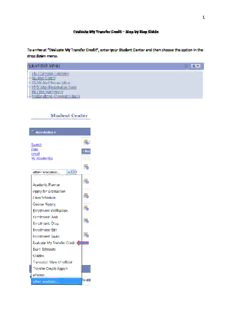
Evaluate My Transfer Credit PDF
Preview Evaluate My Transfer Credit
1 Evaluate My Transfer Credit – Step by Step Guide To arrive at “Evaluate My Transfer Credit”, enter your Student Center and then choose the option in the drop down menu. 2 If this is the first time you are using this feature, you should click 3 Step 1: Transfer Credit Evaluation Information This is where you will answer a few preliminary questions. *Select the Academic Career/level: Define your current academic career status. Although there are many options in this drop down, there are only three that you will be choosing between. 1. If you are interested in transferring to Kingsborough Community College, you will choose Undergraduate Kingsborough CC 2. If you are interested in transferring to LaGuardia Community College, you will choose Undergraduate LaGuardia CC 3. If you are interested in transferring to any other CUNY college, you will choose Undergraduate *Select the Institution/College: Choose the college you intend to transfer TO *Select the semester you plan to transfer: Choose the semester you plan to transfer *Select the Academic Program: Choose Undergraduate The question ‘What major interests you?’ will disappear. Click ‘Next’ to continue 4 Step 2: Transfer Credit Source Information This is where you will choose which college you are transferring FROM. If you are transferring FROM a CUNY College, check the box next to that school on the right. If the school you are transferring from is not a CUNY College, click the Lookup tool on the left (skip to page 9 for more information). It is important to note that if you do not find a school listed here, it does not mean that you will not get credit for that coursework. NOTE: You may only make one selection. If you are transferring credit from multiple schools a separate evaluation must be done for each one. 5 Step 3: Current Coursework After selecting a CUNY College, the system will display all enrollment for that college. You will also see any courses in progress that don’t yet have grades, but these will not be evaluated in the next step. After pressing submit, you can review your unofficial transfer evaluation. 6 Step 4: Transfer Credit Results Here you will see a summary and you can see more information by clicking the ‘View Transfer Equivalency Details’ button at the bottom of the screen. 7 The details page will display full course titles along with other useful information. To get back to the previous screen, click the ‘Return’ button at the bottom of the screen. Clicking the ‘Return’ button will bring you back to the ‘Transfer Credit Results’ page. From there, press the ‘Finish’ button. 8 Any evaluations that you finish will be saved in your Student Center so that you can access them again whenever you like. From here, you can also delete the evaluation or create a new one. 9 Transferring Credits from outside of CUNY (continued from page 4). If the school you are transferring from is not a CUNY College, click the Lookup tool on the left. 10 The list is in alphabetical order but the “Source Organization” field can be used to find the school by name.
Description: