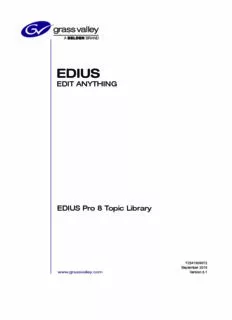
EDIT ANYTHING - download.edius.de PDF
Preview EDIT ANYTHING - download.edius.de
EDIT ANYTHING EDIUS Pro 8 Topic Library F2541509072 September 2015 www.grassvalley.com Version 8.1 Notice to Reader f It is prohibited to copy a part or all of this product without prior permission. f The contents or specifications of this product may be changed without prior notice. f We have prepared the contents of this product to the best of our ability; however if you have any questions about the contents, or if there are any errors or missing items, please contact Grass Valley. f However we do not take any responsibility for malfunctions arising from use, irrespective of the points outlined in the preceding paragraph. f Irrespective of whether it was due to a usage error, Grass Valley takes no responsibility for extraordinary, incidental or derivative claims, including those for lost earnings generated by the application of this product. f It is prohibited to analyze, reverse engineer, decompile, or disassemble any of the items included with this product, including the software, hardware, and manuals. f Grass Valley, GV STRATUS, K2, Aurora, Summit, Infinity, and EDIUS are either registered trademarks or trademarks of Grass Valley USA, LLC in the United States and/or other countries. f Microsoft and Windows are registered trademarks of Microsoft Corporation, USA. f Intel, Xeon, and Core Duo are trademarks or registered trademarks of Intel Corporation or its subsidiaries in the United States and other countries. f QuickTime and QuickTime logo are trademarks used under licenses. QuickTime is a trademark registered in the United States and other countries. f Final Cut Pro, Macintosh, and Apple ProRes are trademarks of Apple Inc., registered in the U.S. and other countries. f Adobe, Adobe logo, Adobe Reader, Photoshop, Adobe PDF and Adobe PDF logo, After Effects, Flash and Flash logo, and Adobe Flash Player are trademarks of Adobe Systems Incorporated. f Avid, Avid DNxHD, and Pro Tools are trademarks or registered trademarks of Avid Technology, Inc. and its subsidiaries in the United States and/or other countries. f Manufactured under license from Dolby Laboratories. Dolby and the double-D symbol are trademarks or Dolby Laboratories. Unpublished work. Copyright 2003-2012 Dolby Laboratories, Inc. and Dolby Laboratories Licensing Corporation. All right reserved. f HDV is a trademark of Sony Corporation and JVC KENWOOD Corporation. f XDCAM, XDCAM EX, XAVC, XAVC S, and SxS are trademarks of Sony Corporation. f GF is a trademark of Toshiba Corporation. f HDMI, HDMI logo, and High-Definition Multimedia Interface are trademarks or registered trademarks of HDMI Licensing, LLC. f P2, AVCCAM, AVC-Intra, and AVC-Ultra are trademarks of Panasonic Corporation. f AVCHD is a trademark of Panasonic Corporation and Sony Corporation. f EOS is a trademark of Canon Inc. f Blu-ray is a trademark of Blu-ray Disc Association. f SD card is a trademark of SD Association. f YouTube and YouTube logo are trademarks or registered trademarks of Google Inc. f Vimeo is a trademark or registered trademark of Vimeo, LLC. f The trademark, service mark, product name logo, and product name of RED are trademarks or registered trademarks of Red.com, Inc. in the United States and other countries. f ProTools, Media Composer, and Avid DNxHD are trademarks or registered trademarks of Avid Technology, Inc. or its subsidiaries in the United States. f AMD is a trademark of Advanced Micro Devices, Inc. f Other product names or related brand names are trademarks or registered trademarks of their respective companies. Manual Explanation f If there are any variations between the explanation in this manual and the actual application method, priority is given to the actual application method. f The images used in this manual are prototypes and they may be different from the screens of the actual product. f This manual is written for people who have a basic knowledge of how to use a computer. If there are no special instructions, perform the same operation as a normal computer operation. f In this manual, EDIUS Workgroup, EDIUS Pro, and EDIUS series are called “EDIUS”. f In this manual, Microsoft® Windows® operating system products are called as follows. g Microsoft® Windows® 7 operating system: Windows 7 (collective term for Ultimate, Enterprise, Professional, Home Premium, and Home Basic) g Microsoft® Windows® 8 operating system: Windows 8 (collective term for Enterprise, Pro, and Core Edition) g Microsoft® Windows® 8.1 operating system: Windows 8.1 (collective term for Enterprise, Pro, and Core Edition) g Microsoft® Windows® 10 operating system: Windows 10 (collective term for Enterprise, Education, Pro, and Home) f The signs and definitions in this manual are as follows. Signs Definitions 2 This sign indicates the important point of the operation. This sign indicates an alternative method for the same operation that differs from the one in the 1 Alternative procedure. 3 Note This sign indicates cautions and restrictions on the operation. 2 DANGER Health Precautions In rare cases, flashing lights or stimulation from the bright light of a computer display or TV monitor may trigger temporary epileptic seizures or loss of consciousness. It is believed that even individuals whom have never experienced such symptoms may be susceptible. If you or close relatives have experienced any of these symptoms, consult a doctor before using this product. If you edit 3D video more than an hour continuously, take a rest of 10 to 15 minutes per hour. If you feel tired or uncomfortable, stop using the product. Copyright Do not use captured image/sound data created by other ones without authorization of the right holder regardless of whether it is moving or still image, except for personal fun. Also, duplication of such data is sometimes limited even for personal hobby. Please notice that we are exempted from responsibility for the use of captured data. Copyright Copyright © 2015 Grass Valley. All rights reserved. Portions of software © 2000 - 2015, Microsoft Corporation. All rights reserved. This document may not be copied in whole or in part, or otherwise reproduced except as specifically permitted under U.S. copyright law, without the prior written consent of Grass Valley USA, LLC, P.O. Box 59900, Nevada City, California 95959-7900. This product may be covered by one or more U.S. and foreign patents. Grass Valley is a trademark of GVBB Holdings S.a.r.l. Disclaimer Product options and specifications subject to change without notice. The information in this manual is furnished for informational use only, is subject to change without notice, and should not be construed as a commitment by Grass Valley USA, LLC. Grass Valley assumes no responsibility or liability for any errors or inaccuracies that may appear in this publication. U.S. Government Restricted Rights Use, duplication, or disclosure by the United States Government is subject to restrictions as set Legend forth in subparagraph (c)(1)(ii) of the Rights in Technical Data and Computer Software clause at DFARS 252.277-7013 or in subparagraph c(1) and (2) of the Commercial Computer Software Restricted Rights clause at FAR 52.227-19, as applicable. Trademarks and Logos Grass Valley is a trademark of GVBB Holdings S.a.r.l. Grass Valley USA, LLC products are covered by U.S. and foreign patents, issued and pending. Additional information regarding Grass Valley USA, LLC trademarks and other proprietary rights may be found at www. grassvalley.com. Grass Valley Web Site This public Web site contains all the latest manuals and documentation, and additional support information. Use the following URL http://www.grassvalley.com. 3 Contents Contents Notice to Reader 2 Manual Explanation 2 DANGER 3 Health Precautions 3 Copyright 3 Chapter 1 EDIUS EDIUS 24 EDIUS Pro 8 24 Minimal structure 25 Minimum System Requirements 25 OS 25 CPU 25 Memory 25 Graphics Card 25 Hard Disk 26 Optical Drive 26 Sound Card 26 Network 26 Service and Support 26 Comparison Table for Functions of Each EDIUS 8 Product 27 Grass Valley HQX Codec 28 Screen Configuration 29 EDIUS Screen Configuration 29 Layout in Dual Monitor 29 Layout in Single Monitor 30 Preview Window 30 Dual Mode 30 Single Mode 31 Menu Bar 31 Player 32 Recorder 33 Timeline Window 34 Time Scale Settings/Track Header 35 Track Type 35 Bin Window 36 Source Browser Window 37 Palette Window 38 [Information] Palette 38 [Effect] Palette 38 [Marker] Palette 39 Entry of Values 41 Entering Values Using Keyboard and Mouse 41 Direct Input of Value 41 Offset Input 41 Setting with Arrow Keys 41 Entering with Mouse Wheel 41 4 Contents Chapter 2 Installation Installation/Activation 43 Before Installation 43 Installing EDIUS 43 Activating the License 43 EDIUS ID 44 Creating EDIUS ID 44 EDIUS ID Web 45 Login 45 Logout 46 User Registration 46 User Registration 46 Uninstallation 47 Chapter 3 Startup/Project Startup 49 How to Start up 49 [Start Project] Dialog Box 49 Initial Start-up 49 Exit 51 Exiting Project 51 Exiting EDIUS 51 Creating a Project 52 Creating a New Project 52 Project Preset 52 Project Template 52 Creating New Project Presets at Initial Start-up 52 Creating a New Project (Simple Settings) 53 Creating a New Project Using Project Preset/Project Template 53 Creating a New Project Using Existing Project as Template 53 [Project Settings] (Simple Settings) Dialog Box 54 Creating a New Project (Detailed Settings) 54 [Project Settings] (Detailed Settings) Dialog Box 55 Detailed Settings for Codec 56 Configuring Audio Channel Map 58 Creating Audio Channel Map Preset 58 Switching Audio Channel Map Presets 59 Deleting Audio Channel Map Preset 59 Importing Audio Channel Map Preset (Import) 59 Exporting Audio Channel Map Preset (Export) 59 Creating a New Project after Start-up 60 Changing the Project Setting 61 Changing the Project Setting (Simple Settings) 61 Changing the Project Setting (Detailed Settings) 61 Sequence Settings 62 [Sequence settings] Dialog Box 62 Project Preset/Project Template 63 Creating a Project Preset 63 [Project Preset] Screen 63 [Project Settings] Dialog Box (for creating new project presets) 63 Simple Creation of Project Presets 64 5 Contents Deleting Project Presets/Project Templates 64 Copying Project Presets 64 Changing Project Presets 65 Importing Project Presets (Import) 65 Exporting Project Presets (Export) 66 Saving a Project 67 Overwrite Saving 67 Saving in Another Name 67 Saving as Project Template 67 [Save As Template] Dialog Box 68 Auto Save/Backup 68 Importing/Exporting a Project 69 Restarting a Project (At Startup) 69 Restarting a Project (After Startup) 69 Importing Sequence (Sequence Import) 69 [Import Sequence] Dialog Box 70 Consolidating Project (Consolidate Project) 70 [Consolidate Project] Dialog Box 71 Deleting Clips Not Used in Project from Bin 71 Exporting AAF Files (AAF Export) 72 [Project Exporter (AAF)] Dialog Box 73 [AAF Export Detail Settings] Dialog Box 73 Exporting EDL Files (EDL Export) 74 Items to Be Exported 75 [EDL Exporter Detailed Settings] Dialog Box 75 Splitting Clips to Handle Separately 76 Importing AAF Files (AAF Import) 77 Importing EDL Files (EDL Import) 77 [EDL Importer Detailed Settings] Dialog Box 78 Importing Final Cut Pro XML Files (FCP XML Import) 79 Importing P2 PLAYLIST (P2 PLAYLIST Import) 79 Importing XDCAM Files (XDCAM Import) 80 Field Editing a Project 81 Checking Out Projects (Check-out) 81 [Check Out] Dialog Box 81 Editing at the Checkout Destination 81 Returning Checked Out Projects (Check-in) 82 [Check In] Dialog Box 82 Canceling Checkout 83 Restoring Offline Clips 84 Restoring the Source Link 84 Restoring an Offline Clip 84 Re-link and Restoration 85 Capturing and Restoring 86 Searching File by Reel Number to Restore 87 Restoring Clip That Cannot Reference Part of a Clip 87 Restoring Partial Offline Clips 88 Restoring Temporary Editing Clips 90 Chapter 4 Setting List of Setting Descriptions 92 Relationship between Project Settings/Sequence Settings/Device Preset 92 6 Contents [System Settings] 93 [Application] 93 [Playback] 93 [Capture] 93 [Render] 94 [Profile] 95 [Project Preset] 95 [Source Browser] 95 [File export] 95 [Check for updates] 95 [Hardware] 96 [Importer/Exporter] 96 [AVCHD] 96 [Audio CD/DVD] 96 [Still Image] 97 [GF] 97 [RED] 98 [Infinity] 98 [MPEG] 98 [MXF] 99 [P2] 99 [Removable Media] 99 [XDCAM EX] 100 [XDCAM] 100 [XF] 101 [GV Browser] 101 [Title Browser] 102 [Effects] 102 [After Effects Plug-in Bridge] 102 [GPUfx] 103 [VST Plug-in Bridge] 103 [Input Controller] 104 [Fader]/[Jog Device] 104 [User Settings] 105 [Application] 105 [Timeline] 105 [Match Frame] 106 [Background Job] 106 [Proxy Mode] 106 [Project file] 107 [Other] 107 [Preview] 108 [Playback] 108 [Monitor] 109 [On Screen Display] 109 [Overlay] 110 [Source] 111 [Duration] 111 [Automatic Correction] 111 [Restore Offline Clip] 112 [Partial Transfer] 112 [Input Controller] 112 7 Contents Fader/Jog Controller 112 Editing Environment Management 115 Switching an Editing Environment with Profile 115 Registering Profiles 115 Changing Profiles 116 Duplicating Profiles 116 Deleting Profiles 116 Switching Profiles 117 Importing Profiles (Import) 117 Exporting Profiles (Export) 117 Managing Editing Environments on the Server 117 Creating a Shared Profile 117 Using Shared Profiles on Local Terminals 119 Setting an External Device 120 Using a Device 120 Capturing and Recording using a Camera or a VTR 120 Capture and Monitor Output Using a Hardware 120 Supported Hardware 120 Registering Device Presets 120 [Device Preset] Screen 122 Detailed Setting of Device Preset 126 Registering Device Presets when Using a Grass Valley Product for Input/Output 137 Changing Device Presets 138 Deleting Device Presets 138 Duplicating Device Presets 138 Importing Device Presets (Import) 139 Exporting Device Presets (Export) 139 Assigning Device Presets to Input Presets 139 Setting External Device Used for Preview 139 Setting Preview Devices 139 Detailed Setting for Preview Device 140 Placement Customization 143 Changing the Screen Layout 143 Registering Layouts 143 Renaming Layouts 143 Applying Layouts 143 Deleting Layouts 143 Combining Bin Window/Source Browser Window with a Palette 143 Screen Customization 145 Changing the Display of Operation Button 145 Operation Button Settings 145 Changing the Display of Preview Window 146 Switching Between Single Mode/Dual Mode 147 Full Screen View of Preview Window 147 Rotation Display of Preview Window 147 Showing/Hiding Preview Window 147 Showing/Hiding Status Area 148 Control Area Settings 150 Switching the Screen Display when Stopping Playback 150 Showing/Hiding Alpha Channel 150 Displaying Preview Window in Stereoscopic Edit Mode 151 Changing the Display of Bin Window 151 8 Contents Showing/Hiding Folder View 151 Resizing Folder View/Clip View/Metadata View 151 Clip View Display 152 Bin Detailed Display Item Settings 153 Changing the Display of Source Browser Window 153 Showing/Hiding Folder View 153 Resizing Folder View/Clip View/Metadata View 153 Clip View Display 154 Changing the Color of Operation Screens 155 Shortcut Keys 156 Shortcut Keys 156 About Shortcut Keys 156 Changing Keyboard Shortcut Assignments 156 Chapter 5 Importing Sources Capturing 159 Points to Be Checked before Capturing Sources 159 Registering External Devices that Interact with Device Presets 159 Capture Operation Settings 159 Connecting to External Devices 159 Capturing and Importing Sources 159 How to Specify the Capture Range 161 Capture of Stereoscopic Sources (L/R Separate Capture) 162 Importing from Device Not Possible to Deck Control 163 Capturing Sources All Together 164 Importing Sources All Together (Batch Capture) 164 Saving Batch Capture Lists 166 Importing Batch Capture Lists 166 Importing File 168 Importing File 168 Registerable File Formats 168 Registering a File to the Bin as a Clip 169 Registering Consecutive Still Images 170 Registering Folders 170 Source Browser 171 Formats Supported by Source Browser 171 Showing/Hiding Source Browser Window 172 Source Browser Clip Display 172 Selecting Clips 172 Sorting Clips 172 Switching the Display Folder 172 Checking Clip Properties 172 Searching by the Simple Search Bar 173 Importing Source Browser File by Copying 173 Points to Be Checked before Importing Sources 173 Importing from CD/DVD 174 Importing from Digital Camera 174 Importing Sources from XDCAM EX Devices 175 Importing GF Sources 176 Importing Infinity Sources 176 Importing P2 Sources 177 Importing from XDCAM Devices 178 9 Contents Importing XF Sources 178 Importing Stereoscopic Sources 179 Checking the Progress of Background Jobs 180 Directly Importing File with Source Browser 181 Directly Registering Sources to Bin from Various Devices 181 Directly Placing Sources on Timeline from Various Devices 182 Transferring Only Necessary Part 182 Automatic Partial Transfer at Addition to the Timeline/Registration to the Bin 182 Transferring Only Necessary Parts 183 Playing Back Sources 184 Playing Back and Checking Source 184 Playback with Player Operation Buttons 184 Playing Back with Shuttle/Slider 185 Playing Back with Mouse (Mouse Gesture) 185 Displaying Clips on the Player 186 Setting the In and Out Points on the Source 186 Setting the In and Out Points 186 In/Out Point Settings for Video/Audio 187 Playback between In and Out Points (Loop Playback) 188 Moving to In and Out Points 188 Deleting the In and Out Points 189 Registering Clips Displayed on the Player to the Bin 189 Registering Clips on the Player to the Bin 189 Registering between In and Out Points to the Bin As a Separate Clip (Subclip) 190 Chapter 6 Managing Sources Bin 192 Showing/Hiding the Bin Window 192 Types of Registerable Clips 192 Clips 192 Clip Display 192 Settings of Clips 194 Joining Multiple Video Clips All Together as a Single Clip 194 Joining Multiple Clips (Set as Sequence) 194 Canceling a Set Sequence 194 Creating Color Bar/Color Matte/Title Clip 194 Color Bar Clips 194 Color Matte Clips 195 Title Clips 196 Creating Stereoscopic Clip 197 Selecting a File Used in Pair to Set as a Stereoscopic Clip 197 Setting Separate L and R Clips in the Bin as Stereoscopic 197 Canceling Stereoscopic Clips 198 Setting Stereoscopic Clips as Sequence/Cancelling Sequence 198 Creating Subclips from Stereoscopic Clips 198 Handling Non-Stereoscopic Clips as Stereoscopic Clips 198 Changing Clip Information and Content 198 Correcting Properties 198 Renaming Clips Collectively 199 Correcting Multiple Clip Properties 199 Correcting the Settings Dialog Box 200 Converting Files 201 10
Description: