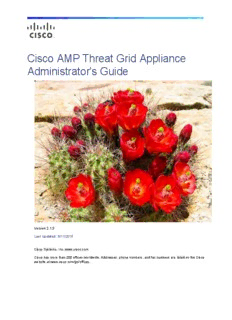
Cisco AMP Threat Grid Appliance Administrator's Guide v2.1.3 PDF
Preview Cisco AMP Threat Grid Appliance Administrator's Guide v2.1.3
Cisco AMP Threat Grid Appliance Administrator's Guide Version 2.1.3 Last Updated: 8/11/2016 Cisco Systems, Inc. www.cisco.com Cisco has more than 200 offices worldwide. Addresses, phone numbers, and fax numbers are listed on the Cisco website at www.cisco.com/go/offices. Cisco AMP Threat Grid Appliance Administrator's Guide THE SPECIFICATIONS AND INFORMATION REGARDING THE PRODUCTS IN THIS MANUAL ARE SUBJECT TO CHANGE WITHOUT NOTICE. ALL STATEMENTS, INFORMATION, AND RECOMMENDATIONS IN THIS MANUAL ARE BELIEVED TO BE ACCURATE BUT ARE PRESENTED WITHOUT WARRANTY OF ANY KIND, EXPRESS OR IMPLIED. USERS MUST TAKE FULL RESPONSIBILITY FOR THEIR APPLICATION OF ANY PRODUCTS. THE SOFTWARE LICENSE AND LIMITED WARRANTY FOR THE ACCOMPANYING PRODUCT ARE SET FORTH IN THE INFORMATION PACKET THAT SHIPPED WITH THE PRODUCT AND ARE INCORPORATED HEREIN BY THIS REFERENCE. IF YOU ARE UNABLE TO LOCATE THE SOFTWARE LICENSE OR LIMITED WARRANTY, CONTACT YOUR CISCO REPRESENTATIVE FOR A COPY. The Cisco implementation of TCP header compression is an adaptation of a program developed by the University of California, Berkeley (UCB) as part of UCB’s public domain version of the UNIX operating system. All rights reserved. Copyright © 1981, Regents of the University of California. NOTWITHSTANDING ANY OTHER WARRANTY HEREIN, ALL DOCUMENT FILES AND SOFTWARE OF THESE SUPPLIERS ARE PROVIDED “AS IS” WITH ALL FAULTS. CISCO AND THE ABOVE-NAMED SUPPLIERS DISCLAIM ALL WARRANTIES, EXPRESSED OR IMPLIED, INCLUDING, WITHOUT LIMITATION, THOSE OF MERCHANTABILITY, FITNESS FOR A PARTICULAR PURPOSE AND NONINFRINGEMENT OR ARISING FROM A COURSE OF DEALING, USAGE, OR TRADE PRACTICE. IN NO EVENT SHALL CISCO OR ITS SUPPLIERS BE LIABLE FOR ANY INDIRECT, SPECIAL, CONSEQUENTIAL, OR INCIDENTAL DAMAGES, INCLUDING, WITHOUT LIMITATION, LOST PROFITS OR LOSS OR DAMAGE TO DATA ARISING OUT OF THE USE OR INABILITY TO USE THIS MANUAL, EVEN IF CISCO OR ITS SUPPLIERS HAVE BEEN ADVISED OF THE POSSIBILITY OF SUCH DAMAGES. Any Internet Protocol (IP) addresses and phone numbers used in this document are not intended to be actual addresses and phone numbers. Any examples, command display output, network topology diagrams, and other figures included in the document are shown for illustrative purposes only. Any use of actual IP addresses or phone numbers in illustrative content is unintentional and coincidental. Cisco and the Cisco logo are trademarks or registered trademarks of Cisco and/or its affiliates in the U.S. and other countries. To view a list of Cisco trademarks, go to this URL: www.cisco.com/go/trademarks. Third-party trademarks mentioned are the property of their respective owners. The use of the word partner does not imply a partnership relationship between Cisco and any other company. Cover photo: Claret Cup cactus in bloom on a ridge high above the Arches National Park visitor's center. It takes good defenses and making the most of your resources to flourish in a harsh and hostile environment. Copyright © 2015 Mary C. Ecsedy. All rights reserved. Used with permission. Cisco AMP Threat Grid Appliance Administrator’s Guide All contents are Copyright © 2015-2016 Cisco Systems, Inc. and/or its affiliates. All rights reserved. Cisco AMP Threat Grid Appliance Administrator's Guide CONTENTS CONTENTS LIST OF FIGURES .................................................................................................................... iii INTRODUCTION ...................................................................................................................... 1 Who This Guide Is For ....................................................................................................................... 1 What’s New ..................................................................................................................................... 1 Version 2.0.3 ........................................................................................................................................ 1 Version 2.0 ........................................................................................................................................... 1 GETTING STARTED .................................................................................................................. 2 Updates ........................................................................................................................................... 2 Documentation ................................................................................................................................ 2 Threat Grid Appliance Setup and Configuration Guide ....................................................................... 2 Threat Grid Appliance Release Notes .................................................................................................. 2 Threat Grid Portal Release Notes ......................................................................................................... 2 Threat Grid Portal Online Help and API Documentation ..................................................................... 2 ESA/WSA Appliance Documentation ................................................................................................... 2 Licensing .......................................................................................................................................... 3 Rate Limits ........................................................................................................................................... 3 Assumptions .................................................................................................................................... 3 ADMINISTRATION .................................................................................................................. 4 Power On ......................................................................................................................................... 4 Login Names and Passwords -‐ Defaults ............................................................................................. 6 Threat Grid Portal UI Administrator ..................................................................................................... 6 TGA Administrator -‐ OpAdmin and threatgrid User ............................................................................ 6 CIMC (Cisco Integrated Management Controller) ............................................................................... 6 Lost Password Recovery ................................................................................................................... 6 Resetting a Lost Administrator's Password .......................................................................................... 6 Installing Updates ............................................................................................................................ 8 Appliance Build Number/Version Lookup Table .................................................................................. 9 Updates Port ...................................................................................................................................... 12 Updates Troubleshooting .................................................................................................................. 12 Support -‐ Contacting Threat Grid .................................................................................................... 12 Support Mode .................................................................................................................................... 12 Support Servers .................................................................................................................................. 13 Support Snapshots ............................................................................................................................. 13 Backups .......................................................................................................................................... 14 CONFIGURATION MANAGEMENT ......................................................................................... 15 Network Interface Configuration Management – TGSH Dialog ....................................................... 15 Reconnecting to the TGSH Dialog ...................................................................................................... 15 Password Updates ............................................................................................................................. 16 Setting Up Networking in Recovery Mode ......................................................................................... 16 Main Configuration Management – OpAdmin Portal ...................................................................... 16 i Cisco AMP Threat Grid Appliance Administrator's Guide CONTENTS SSH Keys ............................................................................................................................................. 17 Syslog ................................................................................................................................................. 17 Reconfiguration ................................................................................................................................. 17 Using DHCP .................................................................................................................................... 19 Explicit DNS for DHCP ........................................................................................................................ 19 Network Configuration and DHCP ..................................................................................................... 20 Apply the DHCP Configuration ........................................................................................................... 20 SSL CERTIFICATES AND THREAT GRID APPLIANCES ................................................................ 21 Interfaces That Use SSL .................................................................................................................. 21 SSL/TLS Versions Supported ........................................................................................................... 21 Customer-‐Provided CA Certificates Are Supported ......................................................................... 21 SSL Certificates -‐ Self-‐Signed Default .............................................................................................. 21 Configuring SSL Certificates for Inbound Connections ..................................................................... 21 CN Validation ..................................................................................................................................... 22 Replacing an SSL Certificate ............................................................................................................... 22 Regenerating an SSL Certificate ......................................................................................................... 23 Downloading an SSL Certificate ......................................................................................................... 23 Uploading an SSL Certificate .............................................................................................................. 23 Generating Your Own SSL Certificate – an Example Using OpenSSL ................................................. 23 Configuring SSL Certificates for Outbound Connections .................................................................. 25 Configure DNS .................................................................................................................................... 25 CA Certificate Management ............................................................................................................... 25 Disposition Update Service Management ......................................................................................... 25 Connecting ESA/WSA Appliances to a Threat Grid Appliance .......................................................... 26 Links to ESA/WSA Documentation ..................................................................................................... 26 Activating a New Device User Account on the Threat Grid Appliance. .............................................. 27 Connecting a Threat Grid Appliance to a Cisco FireAMP Private Cloud ............................................ 27 MANAGING THREAT GRID ORGANIZATIONS AND USERS ...................................................... 33 Creating a New Organization .......................................................................................................... 33 Managing Users ............................................................................................................................. 34 PRIVACY AND SAMPLE VISIBILITY ......................................................................................... 35 Privacy and Visibility on Threat Grid Appliances ............................................................................. 35 WIPE APPLIANCE .................................................................................................................. 37 Wipe Options ..................................................................................................................................... 39 APPENDIX -‐ OPADMIN MENUS ............................................................................................. 40 Configuration Menu ....................................................................................................................... 40 Operations Menu ........................................................................................................................... 41 Status Menu ................................................................................................................................... 42 Support Menu ................................................................................................................................ 43 ii Cisco AMP Threat Grid Appliance Administrator's Guide LIST OF FIGURES LIST OF FIGURES Figure 1 - Cisco Screen During Boot Up ................................................................................. 4 Figure 2 - TGSH Dialog .......................................................................................................... 5 Figure 3 - Boot Menu - Recovery Mode .................................................................................. 7 Figure 4 - The Threat Grid Shell in Recovery Mode ............................................................... 7 Figure 5 - Enter a New Password ........................................................................................... 8 Figure 6 - Appliance Version Number ..................................................................................... 9 Figure 7 - OpAdmin Start a Live Support Session ................................................................ 13 Figure 8 - Reconfigure Now .................................................................................................. 18 Figure 9 - TGSH Dialog (Connected to a Network Configured to Use DHCP) ..................... 19 Figure 10 - SSL Certificate Configuration Page .................................................................... 22 Figure 11 - User Details Page > Re-Activate User ............................................................... 27 Figure 12 - Privacy and Visibility on a Threat Grid Appliance ............................................... 36 Figure 13 - Wipe Appliance ................................................................................................... 37 Figure 14 - Wipe Options ...................................................................................................... 38 Figure 15 - Wipe Finished ..................................................................................................... 39 Figure 16 - OpAdmin Configuration Menu ............................................................................ 40 Figure 17 - OpAdmin Operations Menu ................................................................................ 41 Figure 18 - OpAdmin Status Menu ....................................................................................... 42 Figure 19 - OpAdmin Support Menu ..................................................................................... 43 iii Cisco AMP Threat Grid Appliance Administrator's Guide INTRODUCTION INTRODUCTION A Cisco AMP Threat Grid Appliance ("TGA") provides the complete AMP Threat Grid malware analysis platform installed on a single Cisco UCS server (UCS C220-M3). Threat Grid Appliances provide a safe and highly secure on-premises environment for performing advanced malware analysis, with detailed threat analytics and content. Many organizations that handle sensitive data, such as banks, insurance companies, healthcare services, etc., must follow various regulatory compliance rules, policy restrictions, and other guidelines that prohibit certain types of files, such as malware artifacts, to be sent outside of the network for malware analysis. By maintaining a Threat Grid Appliance on-premises, these organizations are able to send suspicious documents and files to the appliance to be analyzed without ever leaving the network. With an AMP Threat Grid Appliance, security teams can analyze all samples using proprietary and highly secure static and dynamic analysis techniques. The appliance correlates the analysis results with hundreds of millions of previously analyzed malware artifacts, to provide a global view of malware attacks and campaigns, and their distributions. A single sample of observed activity and characteristics can quickly be correlated against millions of other samples to fully understand its behaviors within an historical and global context. This ability helps security teams to effectively defend the organization against threats and attacks from advanced malware. Who This Guide Is For This document is the TGA administrator's guide. It describes how to get started with a new Threat Grid Appliance, and how to manage the appliance for optimum malware analysis. This guide also provides information for administrators who are integrating the Threat Grid Appliance with other Cisco products and services, such as ESA and WSA appliances and FireAMP Private Cloud devices. For information about Threat Grid Appliance setup and configuration, please see the Threat Grid Appliance Setup and Configuration Guide, which is available on the Threat Grid Appliance product documentation page. What’s New Version 2.0.3 This point release introduces a number of features to support FireAMP Private Cloud device integrations. These include the ability to split DNS between the Clean and Dirty interfaces, CA Management, and FireAMP Integration Configuration. Generated SSL certificates now have the CN duplicated as a subjectAltName. This addresses an incompatibility with SSL clients which ignore the CN field when at least one subjectAltName is present. It may be necessary to regenerate any previously appliance-generated certificates if using such tools. Version 2.0 Version 2.0 is a major release, built upon an updated operating system. It includes enhancements that will support future hardware releases, and also brings the Threat Grid Portal UI more in line with the Cloud version. This includes significant numbers of new and updated Behavioral Indicators and other changes. Please read the Threat Grid Portal Release Notes beginning with release 3.3.45 for details. (From the Portal UI Navigation bar select Help, then click on the link to the release notes. The notes are cumulative: the most recent version contains all previous notes. 1 Cisco AMP Threat Grid Appliance Administrator's Guide GETTING STARTED GETTING STARTED A Cisco AMP Threat Grid Appliance is a Linux server that has been installed prior to shipping with all components necessary to analyze samples. After a new appliance is received, it must first be set up and configured for the on-premises network environment. Once the server is up and running, the Threat Grid Appliance administrator is responsible for managing organizations and users for the Threat Grid malware analysis tool, as well as appliance updates, backups, and for performing other server administration tasks. Updates We recommend updating the appliance prior to use, in order to ensure that all the latest features and security updates are installed. Check for new release updates and install them, as described in the Installing Updates section. Documentation Threat Grid Appliance documentation (including this document, the Threat Grid Appliance Setup and Configuration Guide, a formatted version of the Release Notes, integration guides, etc.) is available on the internal resources page on the Cisco.com website: Install and Upgrade Guides. This page contains links to documentation for the current and older appliance releases. Threat Grid Appliance Setup and Configuration Guide The Threat Grid Appliance Setup and Configuration Guide is the companion to the current document. It contains detailed setup information, including network interfaces, suggested firewall rules, network diagram, configuration instructions, and other tasks. Threat Grid Appliance Release Notes OpAdmin Portal > Operations > Update Appliance > Release Notes Note: A formatted, PDF version of the Threat Grid Appliance Release Notes is also available on the Install and Upgrade Guides page – see link above. Threat Grid Portal Release Notes Portal UI Navigation bar > Help > Release Notes Threat Grid Portal Online Help and API Documentation The Threat Grid Portal’s Using Threat Grid Online Help, API documentation, and other information is available from the main Threat Grid Portal Help page: Threat Grid Portal user interface >Navigation bar > Help The Help home page opens, with links to the documentation. ESA/WSA Appliance Documentation For information on connecting an ESA or WSA appliance with a Threat Grid Appliance, see Connecting ESA/WSA Appliances to a Threat Grid Appliance. 2 Cisco AMP Threat Grid Appliance Administrator's Guide GETTING STARTED See the instructions for "Enabling and Configuring File Reputation and Analysis Services" in the online help or user guide for your ESA/WSA. • The ESA user guides are located here: http://www.cisco.com/c/en/us/support/security/email-security-appliance/products-user-guide- list.html • The WSA user guides are located here: http://www.cisco.com/c/en/us/support/security/web-security-appliance/products-user-guide-list.html Licensing The Threat Grid license is managed in the OpAdmin Configuration License page: Configuration > License For questions about licenses, please contact [email protected]. Rate Limits The API rate limit is global for the appliance under the terms of the license agreement. This affects API submissions ONLY, not manual sample submissions. Rate limits are based on a 24-hour window of rolling time, not to a calendar day. When the submission limit is exhausted, the next API submission will return a 429 error, plus a message about how long to wait before retrying. Assumptions This guide assumes that the initial setup and configuration steps have been completed as described in the Threat Grid Appliance Setup and Configuration Guide, and that an initial test malware sample has been successfully submitted and analyzed. 3 Cisco AMP Threat Grid Appliance Administrator's Guide ADMINISTRATION ADMINISTRATION Power On Turn on the Appliance and wait for it to boot up. The Cisco screen is displayed briefly: Figure 1 - Cisco Screen During Boot Up Note: If you want to configure the CIMC interface, press F8 after the memory check is completed. For more information, see the section, Configuring CIMC, located in the Threat Grid Appliance Setup and Configuration Guide. The TGSH Dialog is displayed on the console when the server has successfully booted up and connected. 4 Cisco AMP Threat Grid Appliance Administrator's Guide ADMINISTRATION Figure 2 - TGSH Dialog Note: After the TG appliance has been setup and configured, the TGSH Dialog will no longer display the Password, which you need in order to access and configure the OpAdmin interface. Lost Password: If you lose this password in the future, see Lost Password Recovery for instructions. 5
Description: