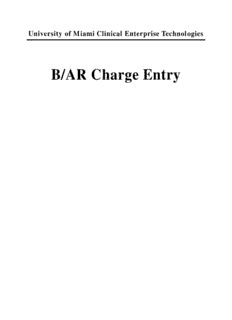
B/AR Charge Entry - Clinical Enterprise Technologies - University of PDF
Preview B/AR Charge Entry - Clinical Enterprise Technologies - University of
University of Miami Clinical Enterprise Technologies B/AR Charge Entry Charge Capture About this Manual This IDX Training Manual is written to give you a step-by-step guide for your classroom training and a handy reference for your daily work. The list of features in this manual helps you use it more effectively. Objectives and Summaries - The manual contains class lesson objectives which provide you with the overall goals you will achieve by the end of the course. The manual contains a summary for your review at the end of each lesson. Practice Sessions - Most modules end with a practice session to help you practice the skills you learned in the lesson. Your instructor will be available to assist you if you need it during the exercises. Keys - References to keys are presented in bold brackets, for example, <Enter>. Key combinations are referred to in the following format <F7><P>, this would mean to press the F7 key, then press the P key. Special terms - Important terms or ideas introduced for the first time are presented in bold italic. Thereafter, the word or phrase appears as normal text. Special Symbols - The manual provides symbols that have special meanings. Look at the samples below for an explanation of each symbol: (cid:14) This symbol points out a note of additional information for the user. (cid:155) This symbol calls your attention to a very important point, note, or warning. (cid:5) This indicates a system short cut for a procedure or indicates options or terms supplied to the users as a reference aid. (cid:29) The computer icon indicates it is time for an on-line exercise. (cid:9) This is the symbol that data is being pulled from or checking data in a dictionary or table. (cid:25) The hourglass icon denotes the end of a section or lesson. (cid:17) This symbol indicates to write this information down for reference later in the class. 1 © UMCET Training B/AR Charge Entry Use this Page for Notes 2 UMCET Training B/AR Charge Entry Table of Contents Module 1 - Introduction..................................................................................................................7 Course Objectives....................................................................................................................................7 Introduction to TES................................................................................................................................8 Terminology.............................................................................................................................................9 TES Dictionaries....................................................................................................................................10 Tables......................................................................................................................................................11 TES Flowchart.......................................................................................................................................12 Flow of TES-Step by Step Process.......................................................................................................13 TES Editing............................................................................................................................................13 Signing into the TES Module...............................................................................................................14 Module Summary..................................................................................................................................17 Practice Exercise....................................................................................................................................18 Module 2 - Create A TES Batch (F1000/A1).......................................................................21 Batch Overview.....................................................................................................................................21 Batch Control Form..............................................................................................................................22 Batch Identification Fields...................................................................................................................................24 Batch Default Fields............................................................................................................................................25 Batch Control Totals............................................................................................................................................27 Batch Control Form Action Codes......................................................................................................................28 Filing the Batch Control Form.............................................................................................................29 Module Summary..................................................................................................................................30 Practice Exercise....................................................................................................................................31 Module 3 - Encounter/Transaction Entry (F1000/A1)..............................................................33 TES Screens Overview..........................................................................................................................33 Moving around TES Screens................................................................................................................34 Levels within TES Data Screens..........................................................................................................35 TES Combination Screen.....................................................................................................................36 Encounter Information Fields..............................................................................................................................37 Header Fields.......................................................................................................................................................39 Transaction Detail Fields.....................................................................................................................................42 TES Data Screen Action Codes...........................................................................................................................44 Encounter Filing and Edit Checking...................................................................................................52 Viewing Edit Condition Descriptions..................................................................................................................53 Correcting TES Edits...........................................................................................................................................54 Module Summary..................................................................................................................................55 UMCET Training 3 B/AR Charge Entry Practice Exercise....................................................................................................................................56 Module 4 - Editing TES Encounters and Transactions (F1000/A2)..........................................57 Edit Options...........................................................................................................................................58 Patient/Encounter Selection Screen.....................................................................................................59 Patient/Encounter Selector Screen Action Codes................................................................................................60 Transaction Selection Screen...............................................................................................................63 Transaction Detail Screen....................................................................................................................................64 Transaction Selector Screen Action Codes..........................................................................................................65 Editing from Workfiles.........................................................................................................................67 Editing From Batches...........................................................................................................................68 Batch Selector Action Codes...............................................................................................................................69 Module Summary..................................................................................................................................70 Practice Exercise....................................................................................................................................71 Module 5 - Encounter and Transaction Inquiry (F1000/A3).....................................................73 Inquiry Options.....................................................................................................................................74 Viewing Patient Encounters.................................................................................................................75 Patient/Encounter Selector Screen Action Codes................................................................................................76 Transaction Inquiry Selection Screen.................................................................................................78 Transaction Selector Screen Action Codes..........................................................................................................79 Viewing Workfiles.................................................................................................................................80 Viewing Batches.....................................................................................................................................82 Batch Selector Action Codes...............................................................................................................................83 Module Summary..................................................................................................................................85 Practice Exercise....................................................................................................................................86 Module 6 - Printing a Batch Proof...............................................................................................87 Module Summary..................................................................................................................................90 Module 7 - Invoice Inquiry...........................................................................................................91 Overview................................................................................................................................................91 Accessing Invoice Inquiry.....................................................................................................................92 Parts of the Invoice Inquiry Screen.....................................................................................................94 Moving Around the Invoice Inquiry Screen.......................................................................................95 Invoice Inquiry Action Codes...............................................................................................................96 B-Zero Bal/Non-Zero Bal....................................................................................................................................97 D-View Detail.....................................................................................................................................................98 E-Expand/Contract............................................................................................................................................100 F-Guided Filter..................................................................................................................................................101 I-More Inquiries.................................................................................................................................................103 M-Multigroup Display.......................................................................................................................................105 O-Oldest/Newest...............................................................................................................................................107 Q-? Filter...........................................................................................................................................................108 4 UMCET Training B/AR Charge Entry R-Reset Display.................................................................................................................................................109 T-More Actions.................................................................................................................................................110 Module Summary................................................................................................................................112 Module 8 - BAR Charge Correction..........................................................................................113 Overview..............................................................................................................................................113 Charge Correction Process................................................................................................................................113 Using Charge Correction....................................................................................................................114 Module Summary................................................................................................................................115 Practice Exercise..................................................................................................................................116 Module 9 - Posting Patient Payments........................................................................................117 Overview..............................................................................................................................................117 Payment Codes....................................................................................................................................118 Step by Step Process............................................................................................................................119 Step 1-Enter Function 25-Front Desk................................................................................................................120 Step 2-Complete the Batch Control Form.........................................................................................................122 Step 3-Enter the Patient and Header Information..............................................................................................123 Step 4-Enter the payment information...............................................................................................................124 Step 5-Exit and balance the batch......................................................................................................................126 Step 6-Sign into TES, Function 1000, Activity 1..............................................................................................131 Step 7-Enter the patient and encounter header information..............................................................................134 Step 8-Link the Invoice.....................................................................................................................................135 Module Summary................................................................................................................................137 Module 10 - Appendix.................................................................................................................139 Function Keys......................................................................................................................................140 Patient Lookups...................................................................................................................................142 Entering Dates.....................................................................................................................................143 Entering Time......................................................................................................................................143 List of TES System Edits....................................................................................................................144 List of IDX Divisions-Dictionary #102...............................................................................................152 List of Facilities/Hospitals-Dictionary #101......................................................................................153 List of Place of Service Codes/Locations-Dictionary #100..............................................................157 Invoice Lookup Commands................................................................................................................158 Case Level Commands......................................................................................................................................159 Account Level Commands................................................................................................................................160 Invoice Header Level Commands.....................................................................................................................161 Transaction Level Commands...........................................................................................................................163 Selection Criteria Commands............................................................................................................................164 UMCET Training 5 B/AR Charge Entry Module 1 - Introduction Course Objectives After completing this course, you will be able to: • create a batch through TES • add encounters and transactions through TES • edit encounters and transactions • inquire into encounters • print a batch proof • inquire into BAR invoices • perform BAR charge correction Separate Courses • post time of service payments UMCET Training 7 B/AR Charge Entry Introduction to TES The Transaction Editing System, or TES, is a front-end transaction suspense system designed to capture, evaluate, correct, and extract charge and claim transactions into the IDX Billing and Accounts Receivable program. TES helps streamline work flow and prevent incomplete or incorrect information on insurance claim forms by: • allowing information to be entered as it is available, • testing for missing or incorrect information, • filtering transactions into workfiles for efficient editing, and • allowing transactions to be edited for completeness and retested before they are entered into BAR. TES can run edit evaluations to check data entered into the system at two points: • TES checks each encounter when you attempt to file the encounter, and • TES checks encounters during a nightly edit evaluation using Activity 5, Operations. Most organizations run edit evaluations on a nightly basis. If TES reports that edits are required when you attempt to file an encounter, you have two options: • if you have the information you need, you can edit the encounter and file it again, or • you can file the encounter without making the edit. You can correct the error yourself later or let the encounter be assigned to a workfile for later editing. The individual who originally enters data is not always the one most knowledgeable about all of the information needed to complete claims. TES therefore allows transactions with errors to be assigned to workfiles, which can in turn be assigned to individuals with specific knowledge about the information needed to edit and complete the transaction. 8 UMCET Training
Description: