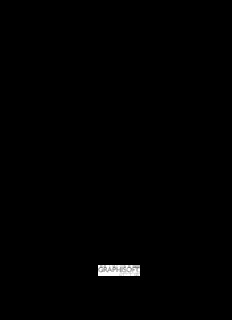
ArchiCAD 19 New Features Guide PDF
Preview ArchiCAD 19 New Features Guide
ArchiCAD 19 New Features Guide Printable PDF version ArchiCAD 19 New Features Guide ® GRAPHISOFT Visit the GRAPHISOFT website at http://www.graphisoft.com for local distributor and product availability information. ArchiCAD 19 New Features Guide Copyright © 2015 by GRAPHISOFT, all rights reserved. Reproduction, paraphrasing or translation without express prior written permission is strictly prohibited. Trademarks ® ArchiCAD is a registered trademark of GRAPHISOFT. All other trademarks are the property of their respective holders. ArchiCAD 19 New Features Guide Contents Contents PERFORMANCE . . . . . . . . . . . . . . . . . . . . . . . . . . . . . . . . . . . . . . . . . . . . . . . . . . . . . . . . . . . . . .5 INTUITIVENESS . . . . . . . . . . . . . . . . . . . . . . . . . . . . . . . . . . . . . . . . . . . . . . . . . . . . . . . . . . . . . .6 Surface Painter . . . . . . . . . . . . . . . . . . . . . . . . . . . . . . . . . . . . . . . . . . . . . . . . . . . . . . . . .7 Snap Points and Guide Lines . . . . . . . . . . . . . . . . . . . . . . . . . . . . . . . . . . . . . . . . . . . . . .9 Mac Interface: Unified Window Mode with Docking Palettes . . . . . . . . . . . . . . . . . .13 Tab Bar on Windows and Mac . . . . . . . . . . . . . . . . . . . . . . . . . . . . . . . . . . . . . . . . . . .15 Expanded Surface Catalog . . . . . . . . . . . . . . . . . . . . . . . . . . . . . . . . . . . . . . . . . . . . . . .17 DOCUMENTATION . . . . . . . . . . . . . . . . . . . . . . . . . . . . . . . . . . . . . . . . . . . . . . . . . . . . . . . . . .18 Dimensions Improvements . . . . . . . . . . . . . . . . . . . . . . . . . . . . . . . . . . . . . . . . . . . . . .19 Label Improvements . . . . . . . . . . . . . . . . . . . . . . . . . . . . . . . . . . . . . . . . . . . . . . . . . . . .25 Publish Layers to PDF from Layout . . . . . . . . . . . . . . . . . . . . . . . . . . . . . . . . . . . . . . . .28 SCHEDULING . . . . . . . . . . . . . . . . . . . . . . . . . . . . . . . . . . . . . . . . . . . . . . . . . . . . . . . . . . . . . . .29 List Skin/Component Area in Interactive Schedule . . . . . . . . . . . . . . . . . . . . . . . . . . .30 Schedule of Finishes . . . . . . . . . . . . . . . . . . . . . . . . . . . . . . . . . . . . . . . . . . . . . . . . . . . .31 OPEN BIM . . . . . . . . . . . . . . . . . . . . . . . . . . . . . . . . . . . . . . . . . . . . . . . . . . . . . . . . . . . . . . . . .34 Displaying Point Clouds . . . . . . . . . . . . . . . . . . . . . . . . . . . . . . . . . . . . . . . . . . . . . . . . .35 IFC Import Improvements . . . . . . . . . . . . . . . . . . . . . . . . . . . . . . . . . . . . . . . . . . . . . . .36 MEP Improvements . . . . . . . . . . . . . . . . . . . . . . . . . . . . . . . . . . . . . . . . . . . . . . . . . . . .40 BIMx Export Improvement . . . . . . . . . . . . . . . . . . . . . . . . . . . . . . . . . . . . . . . . . . . . . . .42 TEAMWORK AND BIM SERVER . . . . . . . . . . . . . . . . . . . . . . . . . . . . . . . . . . . . . . . . . . . . . . . .43 BIMcloud Control Icon: Single Entry Point for Server Management . . . . . . . . . . . . .44 Network Diagnostic Tool . . . . . . . . . . . . . . . . . . . . . . . . . . . . . . . . . . . . . . . . . . . . . . . .45 BIMcloud Tray Application: Single Entry Point for Server Management . . . . . . . . . .46 LIBRARY IMPROVEMENTS . . . . . . . . . . . . . . . . . . . . . . . . . . . . . . . . . . . . . . . . . . . . . . . . . . . .47 Simplified Door/Window UI . . . . . . . . . . . . . . . . . . . . . . . . . . . . . . . . . . . . . . . . . . . . . .48 New and Enhanced Library Parts . . . . . . . . . . . . . . . . . . . . . . . . . . . . . . . . . . . . . . . . .50 New and Improved Label Types . . . . . . . . . . . . . . . . . . . . . . . . . . . . . . . . . . . . . . . . . .54 Other Library Part Improvements . . . . . . . . . . . . . . . . . . . . . . . . . . . . . . . . . . . . . . . . .56 SMALL INTERFACE CHANGES . . . . . . . . . . . . . . . . . . . . . . . . . . . . . . . . . . . . . . . . . . . . . . . . .60 ArchiCAD 19 New Features Guide 3 Contents 4 ArchiCAD 19 New Features Guide PERFORMANCE PERFORMANCE New Background Processing for Nearly Instant Model Views With background processing, ArchiCAD 19 takes advantage of the processor’s unused capacity to build up different model views in advance. Background processing also utilizes your hardware more efficiently. Enjoy a smoother workflow and a lot of saved time! • Open model windows (or tabs) are always kept up to date • Much faster switching among 3D, 3D Document, Section/Elevation/IE‐type views • No waiting for rebuilds ‐ if you open a view by mistake, you no longer have to wait for it to rebuild before switching to a different view • Page through layouts that contain auto‐rebuild drawings without delay • See feedback on background processing in your status bar (click to suspend as needed) • Work Environment option for Power Save mode: Suspend background processing feature if you’re using a battery‐powered device See also Background Updating in the ArchiCAD Reference Guide. Optimized OpenGL Engine for Smoother, Faster Navigation For working in 3D and for informal client presentations, most users turn to ArchiCAD’s built‐in 3D window with the OpenGL engine. OpenGL provides fast navigation in 3D views that are always up to date, and allow co‐design with the client. • As of ArchiCAD 19, an optimized OpenGL engine means that 3D navigation will be smoother and faster, free from flickering, even with big models. ArchiCAD 19 New Features Guide 5 INTUITIVENESS INTUITIVENESS Surface Painter Snap Points and Guide Lines Mac Interface: Unified Window Mode with Docking Palettes Tab Bar on Windows and Mac Expanded Surface Catalog 6 ArchiCAD 19 New Features Guide INTUITIVENESS Surface Painter Use the new Surface Painter palette to change element surfaces (either model elements or GDL objects) in the 3D window. With Surface Painter, creative design is instantaneous, and makes for impressive presentations. “Paint” Elements Directly in 3D • Pick a surface from Surface Painter (or pipette a surface from a 3D element), then click on an element to paint it • Another workflow: select any element(s) in the 3D window to add them to Surface Painter’s selection list. Double‐click to access and modify their Surface Settings. • Alternatively, use the two lists in Surface Painter to override surfaces: choose a surface (from the content list) and click another surface (from the selection list) to override that model selection (or use drag and drop to achieve the same) ArchiCAD 19 New Features Guide 7 INTUITIVENESS • The Select All Elements Using Surface context menu command, from a selected Surface in Surface Painter, will get all the model elements which use it • Remove All Surface Overrides command strips elements (selection or entire model) down to their Building Materials (construction elements only) Feedback in Paint Mode Any time you select a surface from Surface Painter, you enter Paint Mode, providing special feedback as you move your cursor in the 3D window: • Targeted element surface(s) are highlighted • Element surface changes temporarily, giving you a preview of how it will look after you paint it • Info Tag provides graphical and written info on which surface will replace which • Tab through multiple element faces: paint all surfaces of an element, or just certain faces Manage Surfaces with Surface Painter Palette • Use Palette’s search function to identify the right surface • Option to narrow search to project attributes, surface catalogs, or BIM Components • From web or catalog, add a surface to the project with one click • Double‐click a surface preview to open Surface Settings, or use its context menu • Customize the palette view to fit your preferences • Previews in OpenGL or CineRender • Small/Medium/Large icons • Horizontal or vertical arrangement For more details, see Override Surfaces With Surface Painter in the ArchiCAD Reference Guide. 8 ArchiCAD 19 New Features Guide INTUITIVENESS Snap Points and Guide Lines ArchiCAD 19 has overhauled its Guide Lines function to better match the way you work, making precise input even more intuitive. • The new Snap Guides give you on‐the‐fly input help when and where you need it; • while the Guide Lines are placed by you, and stay put until you remove them. The Snap Points feature (formerly Special Snap Points), expanded with a useful new option, works together with Snap Guides. Snap Guides: Instant, Smart, Temporary • Relevant Snap Guides (lines or arcs) are offered automatically during your input (you don’t have to click to find them), based on the current context • To generate additional relevant Snap Guides, define additional Snap References (points or edges), simply by hovering (or click Q for an instant Snap Reference) • Use a Snap Reference point as a temporary input origin: a distance entered in the Tracker is measured from this point. For example, to place a window at 60 cm. from a corner, just define that corner as a Snap reference point. Input 60 in the Tracker’s Distance field, and click to place the window. • Multiple Snap Guides, originating from multiple elements or references, can be used at the same time (no need to choose just one “active” line) • After you are done with the current element input, the Snap Guides disappear immediately For more details, see Snap Guides in the ArchiCAD Reference Guide. ArchiCAD 19 New Features Guide 9 INTUITIVENESS Permanent Guide Lines Introducing permanent Guide Lines familiar from major DTP applications. • Drag a Guide Line into the model window from the side of the window (like the cutting plane) to create a Guide Line (or circle) wherever you choose ‐ at a point or edge, or in empty space • Draw a Guide Line segment anywhere with two clicks • Guide Lines stay put until you explicitly delete them • Option to hide all Guide Lines temporarily, or erase any of them graphically For more details, see Guide Lines in the ArchiCAD Reference Guide. 10 ArchiCAD 19 New Features Guide
Description: