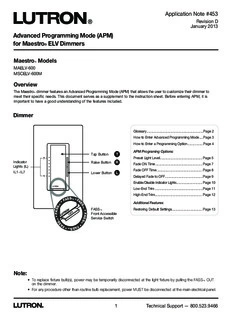
(APM) for Maestro® ELV Dimmers PDF
Preview (APM) for Maestro® ELV Dimmers
Application Note #453 Revision D January 2013 Advanced Programming Mode (APM) for Maestro ELV Dimmers ® MaestroR Models MAELV-600 MSCELV-600M Overview The MaestroR dimmer features an Advanced Programming Mode (APM) that allows the user to customize their dimmer to meet their specific needs. This document serves as a supplement to the instruction sheet. Before entering APM, it is important to have a good understanding of the features included. Dimmer Glossary ................................................................Page 2 How to Enter Advanced Programming Mode ....Page 3 How to Enter a Programming Option .................Page 4 APM Programing Options: Tap Button T 7 Preset Light Level ................................................Page 5 Indicator Raise Button R Fade ON Time .....................................................Page 7 Lights (IL) Fade OFF Time ...................................................Page 8 IL1 - IL7 Lower Button L 1 Delayed Fade to OFF..........................................Page 9 Enable / Disable Indicator Lights .............................Page 10 Low-End Trim .....................................................Page 11 High-End Trim .....................................................Page 12 • F ASSTM •FA Additional Features: M S ST S S TM FASST Restoring Default Settings ..................................Page 13 A • F F Front Accessible A • M SS Service Switch STSAF • MTSSA F • MT Note: • To replace fixture bulb(s), power may be temporarily disconnected at the light fixture by pulling the FASST OUT on the dimmer. • For any procedure other than routine bulb replacement, power MUST be disconnected at the main electrical panel. 1 Technical Support — 800.523.9466 Application Note #453 Glossary Load - The light bulb(s) that the dimmer is controlling. FASST - Tab at bottom of dimmer switch, required to be pulled out for light bulb(s) replacement and entering Advanced Programming Mode (APM); also known as Air Gap. Normal Operation - Standard use of dimmer switch (ON / OFF, Raise / Lower); Indicator Lights will not be blinking. Slow Blink - Indication of entering APM, Indicator Lights (ILs) blink slowly at a rate of 4 flashes per second. Fast Blink - Indication of entering Programming Options, Indicator Lights (ILs) blink quickly at a rate of 8 flashes per second. Unlocked Preset - A light level setting that allows the dimmer to turn ON to the last dimmed setting. Locked Preset - A programmable light level setting to which the dimmer will always initially illuminate. High-End Trim - Ability to change the highest achievable light level to which the dimmer can be adjusted. Low-End Trim - Ability to change the lowest achievable light level to which the dimmer can be adjusted. Default Setting - Original preset programming options that the dimmer is programmed to upon initial use, indicated by . Factory Default - Original preset programming options set up as a starting point for users that wish to customize settings; also known as default setting. 2 www.lutron.com Application Note #453 How to Enter Advanced Programming Mode (APM) 1. Pull the FASST into the OFF Position (OUT), and Wait 5 seconds. 2. Press and Hold the Tap button. While continuing to hold the Tap button, Push the FASST to the ON Position (IN) and continue to Hold the Tap button for approximately 5 seconds. T 3. Once the bottom Indicator light (IL1) begins to slowly blink, indicating that you have entered Advanced Programming Mode, Release the Tap button. Note: • If there is no button activity for 1 minute, the dimmer will automatically exit APM and return to Normal Operation. 3 Technical Support — 800.523.9466 Application Note #453 How to Enter a Programming Option 1. While in Advanced Programming Mode (APM) as shown on page 3, Press the Raise / Lower button to select the desired Programming Option. The slow blinking Indicator Light (IL) will indicate which Option you have selected. IL7: High-End Trim IL6: Low-End Trim R IL5: Enable/Disable Indicator Lights IL4: Delayed Fade to OFF Or IL3: Fade OFF Time L IL2: Fade ON Time IL1: Preset Light Level 2. To Enter the desired option, Press the Tap button. Proceed to the specific Programming Option page to view programming instructions for desired Option. Note: • If there is no button activity for 1 minute, the dimmer will automatically exit APM and return to Normal Operation. 4 www.lutron.com Application Note #453 Programming Option 1: Preset Light Level What Does It Do: If it is preferred that the dimmer turns ON to the same light level every time you turn it ON (single tap), choose the Locked Preset. If it is preferred that the dimmer turns ON (single tap) to the light level previously used, choose the Unlocked Preset setting. SETTINGS There are 2 settings in Option 1: Preset Light Level. Locked Preset: When programmed for a Locked Preset, the dimmer will always turn ON to the predetermined “locked” level anytime the dimmer is turned ON with a single tap of the Tap button. Unlocked Preset: When programmed for an Unlocked Preset, the dimmer will turn ON to the light level that it was adjusted to the previous time that the light was ON. Note: Default Setting is Unlocked Preset. DIRECTIONS Selecting Locked Preset 1. While in Advanced Programming Mode (APM), Press the Raise / Lower button to select the first option, Programming Option 1: Preset Light Level. Once Indicator Light (IL1) is blinking, Press the Tap button. The IL will then switch to the current setting and begin blinking rapidly or turn OFF, indicating that the programming option has been entered. 2. When entering the Preset Light Level option for the first time upon installing, the default setting is "Unlocked." Note: U nlocked Preset is indicated by NO Indicator Lights turned ON while in Programming Option 1: Preset Light Level. Press the Raise / Lower button to choose desired light intensity. The light will become brighter or dim, reflecting the Locked Preset level as the feature is adjusted. R Or L (Continued on next page...) Note: • If there is no button activity for 1 minute, the dimmer will automatically exit APM and return to Normal Operation. • To save and exit immediately out of APM to Normal Operation, press and hold the Tap button until Indicator Lights stop blinking. 5 Technical Support — 800.523.9466 Application Note #453 Programming Option 1: Preset Light Level (continued) 3. To Save the desired light intensity, Press the Tap button. This will exit out of the Programming Option 1: Preset Light Level and return to APM main menu. T The default light setting has now been redefined. A single tap of the Tap button (when in Normal Operation, not APM) will now always return the dimmer to this selected light setting until preset is deactivated or reset. A double tap will always bring the lights to full intensity. Selecting Unlocked Preset 1. To deactivate a Locked Preset setting so that the dimmer will turn ON to the light level that it was last set to while in Normal Operation, the Unlocked Preset must be activated. While in Programming Option 1: Preset Light Level, Press the Lower button until the bottom Indicator Light is quickly flashing (IL1). Release the Lower button and Press and Hold the Lower button again for approximately 3 seconds or until all Indicator Lights turn OFF. Note: The light will remain at its minimum output when you perform this action. 2. To Save the Unlocked Preset, Press the Tap button. This will exit out of the Programming Option 1: Preset Light Level and return to APM main menu. T L IL1 Note: • If there is no button activity for 1 minute, the dimmer will automatically exit APM and return to Normal Operation. • To save and exit immediately out of APM to Normal Operation, press and hold the Tap button until Indicator Lights stop blinking. 6 www.lutron.com Application Note #453 Programming Option 2: Fade ON Time What Does It Do: Quicker fade times are more practical and slower fade times are thought to be more elegant. If the light that is controlled by the dimmer is the first or only light that will be turned ON in a particular room, most people find it advantageous to use a faster time so that the room is immediately illuminated. Art lighting or other accent lighting is often more pleasing with a slower fade time. SETTINGS Fade ON Time allows for control over how quickly the lights will fade up when the dimmer is turned ON. These settings include fade times from OFF to Maximum Light Output in as fast as 0.75 seconds and as slow as 15 seconds. Note: Default setting is 0.75 seconds (IL1). DIRECTIONS Selecting a Fade ON Time 1. While in Advanced Programming Mode (APM), Press the Raise / Lower button to select the second option, Programming Option 2: Fade ON Time. Once Indicator Light (IL2) is blinking, Press the Tap button. The IL will then switch to the current setting and begin to blink rapidly, indicating that the Programming Option has been entered. 2. Upon entering the Fade ON Time programming option by Pressing the Tap button and observing the IL changing to a fast blink, Press the Raise / Lower buttons to select the desired Fade ON Time. ILs 1-5 represent the different Fade ON Time settings. Fade ON Times are listed in the table below. IL Position Fade ON Time* 5 15 seconds IL5: Slowest R 4 5 seconds Fade ON Time Or 3 3 seconds IL1: Fastest L 2 2.5 seconds Fade ON Time 1 0.75 seconds (default) (default) *Time from OFF to Maximum light level. 3. To Save the desired Fade ON Time, Press the Tap button. This will exit out of the Fade ON Time Option and return APM main menu. Note: • The fade time while using either the Raise or Lower buttons during Normal Operation are not affected by any Fade ON Time modification. These speeds are constant. • The Fade ON Times will only be seen when the lights are toggled from a MaestroR or a Companion Dimmer. • If there is no button activity for 1 minute, the dimmer will automatically exit APM and return to Normal Operation. • To save and exit immediately out of APM to Normal Operation, press and hold the Tap button until Indicator Lights stop blinking. 7 Technical Support — 800.523.9466 Application Note #453 Programming Option 3: Fade OFF Time What Does It Do: A slower light Fade OFF Time is suggested for rooms where the user wishes to leave while the lights are still providing illumination. Please be aware that the light dimming may not be immediately noticeable for settings of 5 seconds or longer. SETTINGS Fade OFF Time allows for control over how quickly the lights will fade down when the Dimmer is turned OFF. These settings include fade times from Maximum Light Output to OFF in as fast as 0.75 seconds and as slow as 15 seconds. Note: Default setting is 2.5 seconds (IL2). DIRECTIONS Selecting a Fade OFF Time 1. While in Advanced Programming Mode (APM), Press the Raise / Lower button to select the third option, Programming Option 3: Fade OFF Time. Once Indicator Light (IL3) is blinking, Press the Tap button. The IL will then switch to the current setting and begin to blink rapidly, indicating that the Programming Option has been entered. 2. Upon entering the Fade OFF Time programming option by Pressing the Tap button and observing the IL changing to a fast blink, Press the Raise / Lower buttons to select the desired Fade OFF Time. ILs 1-5 represent the different Fade OFF Time settings. Fade OFF Times are listed in the table below. IL Position Fade OFF Time* 5 15 seconds IL5: Slowest R 4 5 seconds Fade OFF Time Or 3 3 seconds IL1: Fastest L 2 2.5 seconds (default) Fade OFF Time 1 0.75 seconds *Time from Maximum light level to OFF. 3. To Save the desired Fade OFF Time, Press the Tap button. This will exit out of the Fade OFF Time Option and return to APM main menu. Note: • The fade time while using either the Raise or Lower buttons during Normal Operation are not affected by any Fade OFF Time modification. These speeds are constant. • The Fade OFF Times will only be seen when the lights are toggled from a MaestroR or a Companion Dimmer. • If there is no button activity for 1 minute, the dimmer will automatically exit APM and return to Normal Operation. • To save and exit immediately out of APM to Normal Operation, press and hold the Tap button until Indicator Lights stop blinking. 8 www.lutron.com Application Note #453 Programming Option 4: Delayed Fade to OFF What Does It Do: Suggested for use in large rooms where the light control is opposite the exit and immediate dimming is not wanted. SETTINGS Delayed Fade to OFF allows for control over how quickly / delayed the lights begin to start the dimming sequence. This setting delays the time between when the Tap button is pressed (Normal Operation) and when the lights actually begin the Fade to OFF process. Note: Default setting is 30 seconds (IL3). DIRECTIONS Setting Delayed Fade to OFF 1. While in Advanced Programming Mode (APM), Press the Raise / Lower button to select the fourth option, Programming Option 4: Delayed Fade to OFF. Once Indicator Light (IL4) is blinking, Press the Tap button. The IL will then switch to the current setting and begin to blink rapidly, indicating that the Programming Option has been entered. 2. Upon entering the Delayed Fade to OFF programming option by Pressing the Tap button and observing the IL changing to a fast blink, Press the Raise / Lower buttons to select the desired Delayed Fade to OFF time. ILs 1-7 represent the different Delayed Fade to OFF times. Delay to Fade Times are listed in the table below. IL IL7: Slowest Position Delay to Fade Time Delayed 7 70 seconds Fade to OFF R 6 60 seconds Or 5 50 seconds IL1: Fastest Delayed L 4 40 seconds Fade to OFF 3 30 seconds (default) 2 20 seconds 1 10 seconds 3. To Save the desired Delayed Fade to OFF, Press the Tap button. This will exit out of the Delayed Fade to OFF option and return to APM main menu. 4. To use this feature in Normal Operation, while the light is ON, Press and Hold the Tap button for two seconds and release. The Delayed Fade to OFF will then initiate. Note: • If there is no button activity for 1 minute, the dimmer will automatically exit APM and return to Normal Operation. • To save and exit immediately out of APM to Normal Operation, press and hold the Tap button until Indicator Lights stop blinking. 9 Technical Support — 800.523.9466 Application Note #453 Programming Option 5: Enable / Disable Indicator Lights What Does It Do: When the dimmer is turned OFF and the light goes out, the Indicator Lights remain ON, at a dim glow state, also known as "nightlight mode." SETTINGS Enable / Disable Indicator Lights allows for enabling / disabling of the Indicator Lights when the dimmer is turned OFF. Note: Default setting is Indicator Lights (nightlight mode): ON (IL4). DIRECTIONS Enable / Disable Indicator Lights 1. While in Advanced Programming Mode (APM), Press the Raise / Lower button to select the fifth option, Programming Option 5: Enable / Disable Indicator Lights. Once Indicator Light (IL5) is blinking, Press the Tap button. The IL will then switch to the current setting and begin blinking rapidly or turn OFF, indicating that the programming option has been entered. 2. Upon entering the Enable / Disable Indicator Lights programming option by Pressing the Tap button and observing the IL changing to a fast blink on IL4 or turning OFF, Press the Raise / Lower buttons to enable / disable the nightlight mode (ON / OFF.) Note: When pressing any other option other than IL4, all other Indicator Lights will remain OFF. This represents the Disabled Setting. IL4: Indicator R Light is "ON" fast blinking) Or (default) L 3. To Save the desired Enable / Disable Indicator Lights setting, Press the Tap button. This will exit out of the Enable / Disable Indicator Lights option and return to APM main menu. Note: • If there is no button activity for 1 minute, the dimmer will automatically exit APM and return to Normal Operation. • To save and exit immediately out of APM to Normal Operation, press and hold the Tap button until Indicator Lights stop blinking. 10 www.lutron.com
Description: