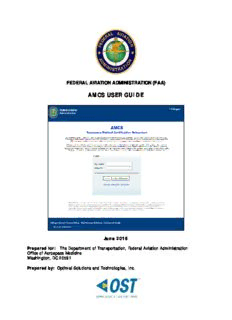
AMCS User Guide PDF
Preview AMCS User Guide
FEDERAL AVIATION ADMINISTRATION (FAA) AMCS USER GUIDE August 2020 Prepared for: The Department of Transportation, Federal Aviation Administration Office of Aerospace Medicine Washington, DC 20591 Updated by: Karsun Solutions LLC (This page intentionally left blank) TABLE OF CONTENTS 1 INTRODUCTION ............................................................................................... 1 2 AME SYSTEM REQUIREMENTS .......................................................................... 1 3 ACCESS AMCS APPLICATION ........................................................................... 2 3.1 Pop-Up Blockers and Cookies........................................................................... 2 3.2 Internet Connection Issues ............................................................................. 2 3.3 Technical Support .......................................................................................... 2 4 Log in to AMCS................................................................................................. 3 4.1 Session Timeout ............................................................................................ 4 4.2 Change Password ........................................................................................... 4 4.3 Notice of Account Suspension .......................................................................... 5 4.4 Account Not Validated Access Denied ............................................................... 6 4.5 Message Page ................................................................................................ 6 5 PENDING EXAMS SCREEN ................................................................................ 9 5.1 Functions ...................................................................................................... 9 5.1.1 Search Applicants Tab .............................................................................. 9 5.1.2 Import Application Tab ............................................................................. 9 5.1.3 Open Link ............................................................................................... 9 5.1.4 Attach ECG Icon (New ECGs Only) ............................................................. 9 5.1.5 Exam HX Icon ....................................................................................... 12 5.1.6 Delete Icon ........................................................................................... 13 5.1.7 Print Icon .............................................................................................. 13 5.1.8 Help tab ............................................................................................... 13 5.1.9 AMCS Home .......................................................................................... 13 5.1.10 Log Out Link ...................................................................................... 13 6 SEARCH APPLICANTS SCREEN ....................................................................... 14 6.1 Performing a Search ..................................................................................... 14 6.1.1 No Matching Records – Create an Applicant ............................................... 14 6.1.2 Found Applicants – Add Exam .................................................................. 15 6.1.3 Found Exams ........................................................................................ 16 6.2 Functions .................................................................................................... 16 6.2.1 Pending Exams Tab ................................................................................ 16 6.2.2 Import Application Tab ........................................................................... 16 6.2.3 Search by Applicant ID ........................................................................... 16 6.2.4 Search by SSN ...................................................................................... 17 6.2.5 Search by PI Number ............................................................................. 17 6.2.6 Search by Last Name/DOB ...................................................................... 17 6.2.7 Search Button ....................................................................................... 17 6.2.8 Clear Button .......................................................................................... 17 6.2.9 Create Applicant Button .......................................................................... 17 6.2.10 Select Link ......................................................................................... 17 6.2.11 Add Exam Button ................................................................................ 17 6.2.12 Interim Cert Icon ................................................................................ 17 6.2.13 Attach ECG Icon (Repeat ECGs Only) .................................................... 20 6.2.14 Help Tab ............................................................................................ 21 6.2.15 AMCS Home ....................................................................................... 21 6.2.16 Log Out Link ...................................................................................... 21 7 IMPORT APPLICATION SCREEN ..................................................................... 22 7.1.1 Import an Exam .................................................................................... 23 7.2 Functions .................................................................................................... 24 i 7.2.1 Search Applicants Tab ............................................................................ 24 7.2.2 Pending Exams Tab ................................................................................ 24 7.2.3 Confirmation Number Field ...................................................................... 24 7.2.4 Search Button ....................................................................................... 24 7.2.5 Clear Button .......................................................................................... 24 7.2.6 Import Button ....................................................................................... 24 7.2.7 Import as New Applicant ......................................................................... 24 7.2.8 Help Tab ............................................................................................... 24 7.2.9 AMCS Home .......................................................................................... 24 7.2.10 Log Out Link ...................................................................................... 24 8 FORM 8500-8 DATA ENTRY SCREENS ............................................................. 25 9 Form 8500-8 Data Entry Screen Page 1 ......................................................... 26 9.1 Form 8500-8 Data Entry Fields ...................................................................... 26 9.1.1 Page 1 (Items 1 - 16) ............................................................................. 27 9.1.2 Item 17a – Current Medication ................................................................ 31 9.1.3 Item 18 - Medical History ........................................................................ 33 9.1.4 Items 19 And 20 (Health Professional Visits and Declaration Statement) ....... 35 9.2 Functions .................................................................................................... 36 9.2.1 Search Applicants Tab ............................................................................ 36 9.2.2 Pending Exams Tab ................................................................................ 36 9.2.3 Import Application Tab ........................................................................... 36 9.2.4 Page 1 Menu Item .................................................................................. 36 9.2.5 Page 2 Menu Item .................................................................................. 37 9.2.6 AME Actions Menu Item (PILOTS ONLY) .................................................... 37 9.2.7 Comments Menu Item ............................................................................ 37 9.2.8 Page 3 Menu Item .................................................................................. 37 9.2.9 Check for Errors Button .......................................................................... 37 9.2.10 Display Summary Button ..................................................................... 37 9.2.11 Attach Current ECG to New Exam ......................................................... 37 9.2.12 Print Certificate Button (Pilots Only) ...................................................... 39 9.2.13 Set All Blank Items in A thru Y to No Button ........................................... 40 9.2.14 Set All No Items in A thru Y to Blank Button ........................................... 41 9.2.15 Save Button ....................................................................................... 41 9.2.16 Next Page Button ................................................................................ 41 9.2.17 Help tab ............................................................................................ 41 9.2.18 AMCS Home ....................................................................................... 41 9.2.19 Log Out Link ...................................................................................... 41 9.2.20 Medical Certificate Preview (Pilots Only) ................................................ 42 10 Form 8500-8 Data Entry Screen Page 2 ...................................................... 44 10.1 Form 8500-8 Data Entry Fields ................................................................... 44 10.1.1 Items 21 Thru 48 ................................................................................ 45 10.1.2 Items 49 Thru 58 ................................................................................ 47 10.1.3 Items 59 And 60 ................................................................................. 49 10.1.4 Item 62 ............................................................................................. 50 10.1.5 Items 63 And 64 ................................................................................. 52 10.2 Functions ................................................................................................. 52 10.2.1 Search Applicants Tab ......................................................................... 52 10.2.2 Pending Exams Tab ............................................................................. 52 10.2.3 Import Application Tab ........................................................................ 52 10.2.4 Page 1 Menu Item ............................................................................... 53 10.2.5 Page 2 Menu Item ............................................................................... 53 10.2.6 AME Actions Menu Item (PILOTS ONLY) ................................................. 53 10.2.7 Comments Menu Item ......................................................................... 53 ii 10.2.8 Page 3 Menu Item ............................................................................... 53 10.2.9 Check for Errors Button ....................................................................... 53 10.2.10 Display Summary Button ..................................................................... 53 10.2.11 Attach ECG Button .............................................................................. 53 10.2.12 Print Certificate Button (Pilots Only) ...................................................... 53 10.2.13 Set All Blank Items in 25 - 48 to Normal Button ..................................... 54 10.2.14 Set All Normal Items in 25 - 48 to Blank Button ..................................... 54 10.2.15 Save Button ....................................................................................... 54 10.2.16 Previous Page Button .......................................................................... 54 10.2.17 Next Page Button ................................................................................ 54 10.2.18 Help Tab ............................................................................................ 54 10.2.19 AMCS Home ....................................................................................... 54 10.2.20 Log Out Link ...................................................................................... 54 11 AME Actions Screen .................................................................................... 55 12 Comments Screen ...................................................................................... 56 12.1 Comments on Physical Findings .................................................................. 56 12.2 Modifications to Page 1 of Imported Exams .................................................. 58 12.3 Applicant Explanations ............................................................................... 58 12.4 Comments on History and Findings ............................................................. 59 13 Form 8500-8 Data Entry Screen Page 3 ...................................................... 60 13.1 No Certificate Issued ................................................................................. 61 13.2 Certificate Issued ...................................................................................... 62 13.3 Functions ................................................................................................. 68 13.3.1 Search Tab ........................................................................................ 68 13.3.2 Pending Exams Tab ............................................................................. 68 13.3.3 Import Application Tab ........................................................................ 68 13.3.4 Page 1 Menu Item ............................................................................... 68 13.3.5 Page 2 Menu Item ............................................................................... 68 13.3.6 AME Actions Menu Item (PILOTS ONLY) ................................................. 68 13.3.7 Comments Menu Item ......................................................................... 68 13.3.8 Page 3 Menu Item ............................................................................... 68 13.3.9 Check for Errors Button ....................................................................... 68 13.3.10 Attach ECG Button .............................................................................. 68 13.3.11 Save Button ....................................................................................... 69 13.3.12 Previous Page Button .......................................................................... 69 13.3.13 Submit Exam Button ........................................................................... 69 13.3.14 Help tab ............................................................................................ 69 13.3.15 AMCS Home ....................................................................................... 69 13.3.16 Log Out Link ...................................................................................... 69 iii TABLE OF FIGURES Figure 1 – AMCS Login Screen ..................................................................................... 3 Figure 2 – Session Timeout Message ............................................................................ 4 Figure 3 – Change Password Screen ............................................................................. 4 Figure 4 – Notice of Account Suspension ....................................................................... 5 Figure 5 - Account Not Validated - Access Denied ........................................................... 6 Figure 6 – AMCS Message Page .................................................................................... 7 Figure 7 – Message Confirmation ................................................................................. 8 Figure 8 – Message View ............................................................................................. 8 Figure 9 – Pending Exams Screen................................................................................. 9 Figure 10 – ECG Import Window ................................................................................ 10 Figure 11 – Select and Attach ECG PDF ....................................................................... 10 Figure 12 – Add ECG Date and Comments ................................................................... 11 Figure 13 – ECG File Upload Success Message ............................................................. 11 Figure 14 – Pre-Exam Report ..................................................................................... 12 Figure 15 – ECG File Upload Success Message ............................................................. 13 Figure 16 – Search Applicants Screen ......................................................................... 14 Figure 17 – No Match Applicants Found in Search – Create Applicant .............................. 14 Figure 18 – Certificate Form No. Entry Screen ............................................................. 15 Figure 19 – Applicant Found (Add Exam) ..................................................................... 15 Figure 20 – Certificate Form No. Entry Screen ............................................................. 15 Figure 21 – Exams Found for Applicant ....................................................................... 16 Figure 22 – SI/AASI Medical Certificate Screen ............................................................ 18 Figure 23 – SI/AASI Medical Certificate Preview Screen ................................................ 19 Figure 24 – ECG Import ............................................................................................ 20 Figure 25 – Attach ECG PDF ...................................................................................... 20 Figure 26 – ECG Date and Comments ......................................................................... 21 Figure 27 – ECG File Upload Success Message ............................................................. 21 Figure 28 – Import Application Screen ........................................................................ 22 Figure 29 – Import Screen - Unauthorized AME Message ............................................... 23 Figure 30 – Successful Application Import Screen ......................................................... 23 Figure 31 – Form 8500-8 Data Entry Screen (Sample) .................................................. 25 Figure 32 – Form 8500-8, Page 1 ............................................................................... 26 Figure 33 – Form 8500-8, Page 1: Items 1 through 16 ................................................. 27 Figure 34 – Form 8500-8, Page 1, 17a ........................................................................ 31 Figure 35 – Add Medication Form ............................................................................... 32 Figure 36 – Add Currently Used Medication .................................................................. 32 Figure 37 – Form 8500-8, Page 1: Item 18 (Medical History) ........................................ 34 Figure 38 – Form 8500-8, Page 1: Items 19 and 20 (Health Professional Visits and NDR Consent) ................................................................................................................. 35 Figure 39 – Attach Current ECG to New Exam .............................................................. 38 Figure 40 – Attach ECG PDF ...................................................................................... 38 Figure 41 – ECG Date and Comments ......................................................................... 39 Figure 42 – ECG File Upload Success Message ............................................................. 39 Figure 43 – Medical Certificate Quick Print ................................................................... 40 Figure 44 – Medical Certificate Preview Screen ............................................................. 42 Figure 45 – Certificate Eligibility Warning Screen .......................................................... 43 Figure 46 – Form 8500-8, Page 2 ............................................................................... 44 Figure 47 – Form 8500-8, Page 2: Items 21 through 48 (Exam Findings) ....................... 45 Figure 48 – Form 8500-8, Page 2: Items 49 through 58 ............................................... 47 Figure 49 – Form 8500-8, Page 2: Items 59 and 60 (Other Tests Given and Comments) .. 49 iv Figure 50 – Form 8500-8, Page 2: Item 62 (Certificate Issue Status) ............................ 50 Figure 51 - Form 8500-8, Page 2: Certificate Eligibility Warning .................................... 51 Figure 52 – Form 8500-8, Page 2: Items 63 and 64 (Disqualifying Defects and AME Declaration) ............................................................................................................ 52 Figure 53 – AME Actions............................................................................................ 55 Figure 54 - No Certificate Issued - Deferred Message .................................................... 56 Figure 55 – Comments on Physical Findings ................................................................. 57 Figure 56 – Imported Exam Changes Explanation ......................................................... 58 Figure 57 – Comments on History and Findings ............................................................ 59 Figure 58 – Form 8500-8 Screen, Page 3 .................................................................... 60 Figure 59 – No Certificate Issued ............................................................................... 61 Figure 60 - Certificate Issued Screen .......................................................................... 62 Figure 61 – Certificate Data Mismatch Verification ........................................................ 63 Figure 62 – Certificate Issued With Certificate Eligibility Warning.................................... 64 Figure 63 – Explanation for Submission ....................................................................... 65 Figure 64 – Exam Submission Confirmation ................................................................. 66 Figure 65 – Medical Certificate Preview ....................................................................... 67 v AMCS User Guide 1 INTRODUCTION The Aerospace Medical Certification Subsystem (AMCS) is an integrated and standard system designed to vastly improve and simplify the processing of applicant medical clearance/certification information. One of the primary goals of the AMCS is to allow all AMEs to enter the Form 8500-8 application information directly into the system via the Internet. AMEs will be assigned an AMCS username and password by the FAA. AMEs will access the AMCS Internet application by connecting to the AMCS Login Page at https://amcs.faa.gov. This document discusses the system requirements for accessing the AMCS Internet application and provides the instructions necessary to walk the user through the data entry and submission process. 2 AME SYSTEM REQUIREMENTS The AME is responsible for establishing and maintaining the Internet access for their office. This includes signing up with an Internet Service Provider (ISP). While the FAA cannot endorse any particular ISP, it is recommended that the AME sign-up with one that will be able to provide Internet access at the required speeds with as few service interruptions or connection difficulties as possible. If an applicant requires an ECG in order to be medically certified, AMEs will be required to attach a copy of the applicant’s ECG in pdf format to the exam in AMCS. AMCS will deny submission and subsequent transmission of the exam if the ECG is required and is not attached. Page 1 of 76 AMCS User Guide 3 ACCESS AMCS APPLICATION AMEs may access the AMCS application by going directly to the AMCS Login Page or by going to the FAA website http://www.faa.gov and selecting the following hyperlinks. From the FAA’s home page, click on the Licenses & Certificates tab at the top of the page. From the Licenses & Certificates page, click on the Medical Certification link located on the left side of the screen. From the Medical Certification page, click on the Aerospace Medical Certification Subsystem (AMCS) Online Support link located below the Aviation Medical Examiners subject title. This will take you to the AMCS Online Support page. The Aerospace Medical Certification Subsystem (AMCS) Online Support page provides important notices about policy changes and update information concerning use of the application or enhancements made to the application. The online support page also provides an AMCS Login hyperlink and hyperlinks relating to general information, support and updates. Clicking on the AMCS Login hyperlink will take you to the AMCS Login Page. 3.1 Pop-Up Blockers and Cookies Pop-Up Blockers must be disabled and Cookies must be enabled in order for the AMCS Internet application to function properly. 3.2 Internet Connection Issues In the event that you lose Internet connectivity prior to transmitting, the information that was previously saved will be stored in the database. Any data that had not been saved must be re-entered. For example, if you entered data on page 1 of the Form 8500-8 Data Entry Screens and saved, then began entering data on page 2 when the Internet connection was terminated, all of the information on page 1 will remain in the database. Therefore, upon logging back into the system, you should search for the airman again and select the pending application for that airman. All of the saved data will be present and you should proceed to the page of the Form 8500-8 Data Entry Screens that you were on when the Internet connection was lost and continue the data entry process. NOTE This web site is best viewed using a screen resolution of 1024 x 768. If your monitor or video display adapter cannot handle this resolution, you will still be able to view all of the pages. You will have to utilize the vertical scroll bar on the right-hand side of the window in order to view the information that is on the bottom of the screens. 3.3 Technical Support For technical support questions please contact the AMCS Help Desk at (405) 954-3238. Page 2 of 76 AMCS User Guide 4 Log in to AMCS For users who want to access AMCS, perform the following steps at the AMCS Login Screen: 1. Navigate to AMCS Login 2. The AMCS Login screen will display 3. Type in your User Name and Password 4. Click the Login button 5. You will be taken to either the Message Page or to the Pending Exams Screen or to the Import Application Screen if there are no pending exams Figure 1 – AMCS Login Screen For users that want to access MedXpress but inadvertently landed on the the AMCS Login screen, an informational message and link to the FAA MedXPress Login Screen are displayed. If the user wants to login to MedXPress application, “Are you looking for MedXPress?” link is provided to redirect the user to MedXPress Login Screen. Page 3 of 76
Description: