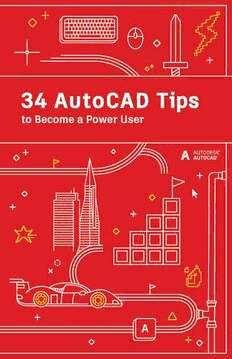
34 AutoCAD Tips to Become a Power User PDF
Preview 34 AutoCAD Tips to Become a Power User
34 AutoCAD Tips to Become a Power User ENTER, NEW PLAYER TAKE YOUR SKILLS TO THE NEXT LEVEL 1. Use Both Hands 18. Express Tools 2. ToolTips 19. Tool Palettes 3. Command Line 20. Layer Filters 4. Grip Editing 21. Quick Select 5. Quick Measure 22. Fields 6. Selection Cycling 23. AutoCAD Wherever You Go 7. Multileader Styles 24. Nonrectangular Viewports 8. Page Setups 25. Copy Nested Objects 26. Purge and Audit UP YOUR GAME POWER UP! 9. Copy and Paste Options 27. Alias Editor 10. Command Options 28. User Coordinate System 11. Keyboard Combos 29. Named Views 12. Viewports 30. Action Recorder 13. AutoCAD on any Computer 31. Design Center 14. Blocks Palette 32. Draft in AutoCAD across 15. Favorite Places Desktop, Web, and Mobile 16. Annotative Scaling 33. AutoCAD Specialized Toolsets 17. DWG Compare 34. Make the Winning Moves ENTER, NEW PLAYER 01 Use Both Hands Keeping your non-mouse hand on the keyboard can increase your productivity by allowing fast access to command aliases and keyboard shortcuts. Don’t be a mouse-only person; you’ve got two hands, so use them! Most power users take advantage of how quickly commands can be issued and recalled by keeping their non-mouse hand on the keyboard. You probably know that Enter acts as a “run previous command” key in AutoCAD, but the Spacebar does the same thing. Need quick access to the circle command? Not only is the two keystroke action of “C” and “Thumb” (spacebar) faster than visually searching for, finding, moving your mouse, and clicking on the Ribbon icon… it allows you to keep your eye on what you’re working on, instead of looking away for the icon, then back to your work area – increasing your efficiency. ENTER, NEW PLAYER 02 ToolTips Make use of the Extended ToolTips to help you with command input. Some commands are used more than others in AutoCAD. For the commands you may not use as often, AutoCAD provides a refresher on how they work. Hovering over the command icon in the Ribbon will display the short ToolTip. Continue hovering and the Extended ToolTip will display. It provides a brief explanation of the command and displays an image showing the proper input sequences you should use. In some cases, especially 3D commands, the image is even animated. If you feel like the ToolTips display times are too long or too short, you can change them in the Display tab of the Options dialog. ENTER, NEW PLAYER DWFOUT DWFADJUST DWFLAYERS EDWF (EXPORTDWF) DWFOSNAP DWFOUT
